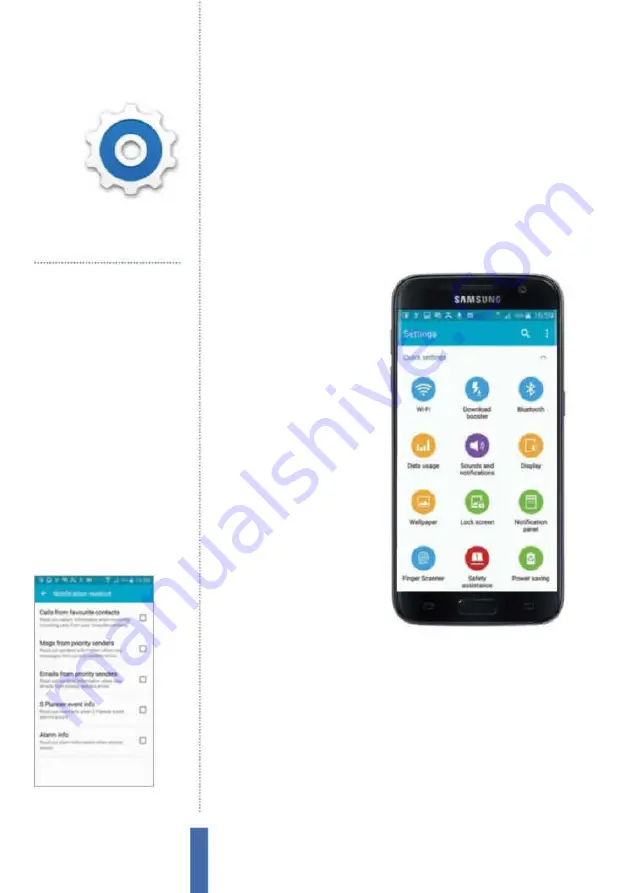
38
Settings – Device
The apps
Set passcodes
Protect your Galaxy device
Update firmware
Make sure you have the latest OS
Check your number
Find your phone number
Simplify the device
Use the accessibility settings
Manage space
Check on your device’s storage
Remove apps
Uninstall unwanted apps
You’ll use it to…
Fig 2 (above)
You can set up Notification
readout mode on your device
Fig 1 (right)
The Settings area can be
complex but it is logically arranged
Settings –
Device
Understand how to make Settings work for you
Managing your
Samsung device
Your Samsung Galaxy device
will work right out of the box,
but using it will be a more fun
experience if you personalise
its settings to meet your own
requirements. This is easy to
do, and the Settings area has
a lot on of er (Fig 1). What
you get will vary from device
to device, but it’s all logically
arranged and all of the settings
are handily placed into easy-to-
i nd sections.
Change the
language settings
When you set your Samsung
Galaxy device up for the i rst
time, you need to tell it your preferred language. However, there’s
more to the language settings area than just telling your Galaxy
what language it should use as its main one; you can also set up a
range of other language and speech-related preferences. If you go
to the Settings area of your Galaxy device and tap Language and
input, you will have access to these settings.
So for example, you are able to change how voice search works
by setting a default language and then asking it to block of ensive
words. Moreover, you are also able to set some text-to-speech
options. You can also decide how fast speech synthesis runs, setting
Содержание Galaxy Tab S6 Lite
Страница 1: ...Samsung Galaxy TheCompleteManual TheindependenthandbookforGalaxyusers N E W ForTab Note S6 S7...
Страница 2: ......
Страница 4: ......
Страница 131: ......
















































