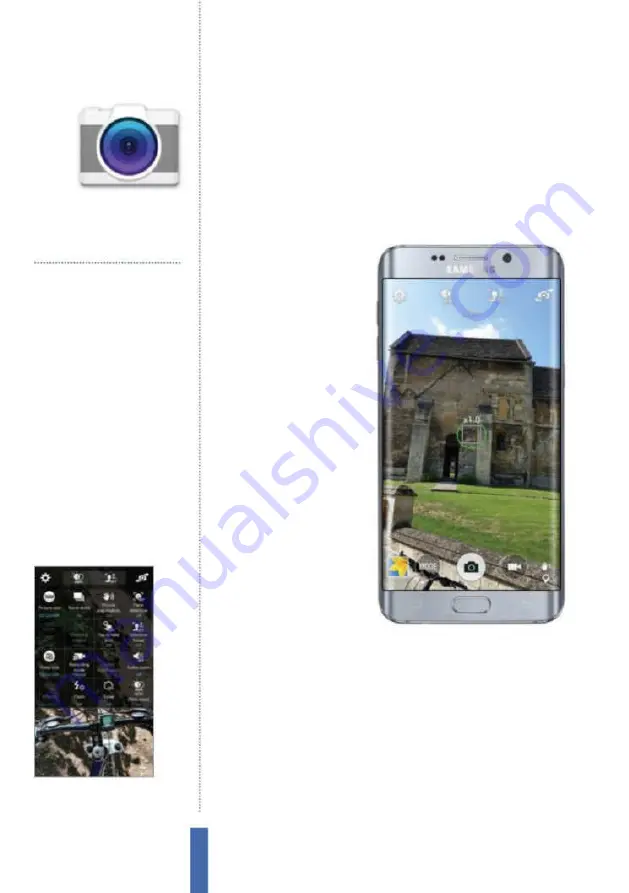
The apps
Camera
76
Camera
Save space by using your Samsung
Galaxy device as a camera
Using the camera
To use the camera, you will
need to access your App
Drawer and tap on the
Camera icon. Now aim the
main camera lens at your
desired subject and make
any necessary adjustments
that you may require before
pressing the shutter button
at the bottom of the screen
in order to take the actual
picture. If you would like to
record a video instead, just
tap on the video camera
icon next to the shutter
button and video will
automatically record.
Take your
i rst picture
Taking your i rst picture will
reveal just how powerful the camera feature is on your Samsung
Galaxy. When you open the app, you will be presented with a host
of features that can af ect your i nal image. In low light, for example,
the l ash feature is an essential inclusion. The zigzag arrow in the
quick settings can be used to change this mode. Tap on either Of ,
On or Auto l ash if you want the camera itself to make the call as to
whether or not the l ash function should be utilised. Of course, you
may choose to simply take a picture of what’s in front of you, but
you might also want to capture an image of yourself. With this in
mind, the option exists for you to toggle the front and back camera
Take pictures
Capture moments while on the move
Shoot video
Record videos with your device
Get up close
Zoom right into your images
Share photos
Send your snaps via email and more
Print photos
Print out your images via Wi-Fi or USB
Become a pro
Use a variety of professional camera modes
You’ll use it to…
Fig 1 (right)
The Camera app will
automatically focus on your subject
Fig 2 (above)
Open up the camera
and adjust the settings before you start
taking photos
Содержание Galaxy Tab S6 Lite
Страница 1: ...Samsung Galaxy TheCompleteManual TheindependenthandbookforGalaxyusers N E W ForTab Note S6 S7...
Страница 2: ......
Страница 4: ......
Страница 131: ......















































