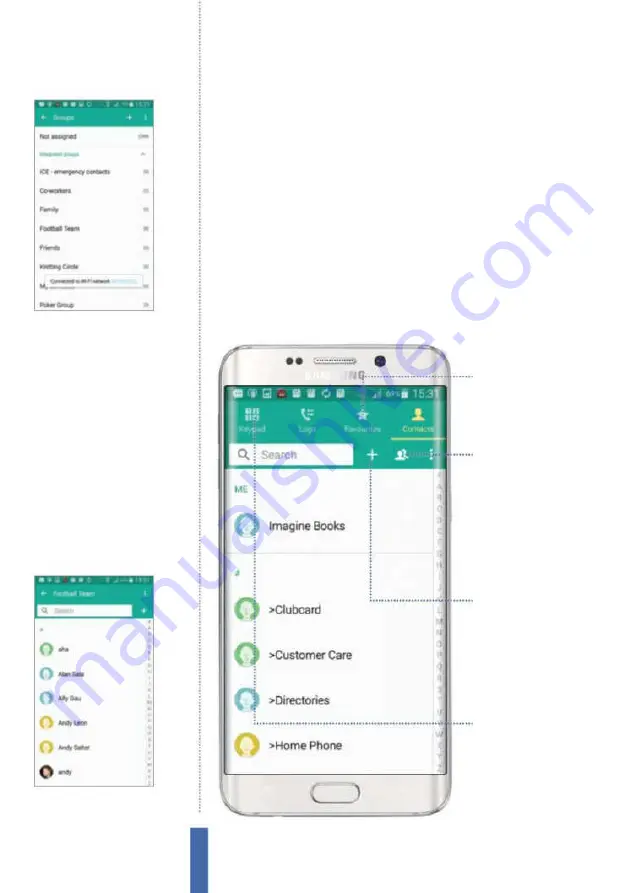
60
The apps
Contacts
Set up groups
Once you have all your contacts in place, you might want to set up
some groups (Fig 3). This represents a great way of keeping people
you deal with in a particular way together. Perhaps you have a
special group of friends or a family group, or maybe a set of work
colleagues that you like to group together. Doing this is easy with
your Galaxy device, which comes with a number of groups set up
already, and also gives you the facility through which to create even
more groups quickly and easily. Simply hit the Menu key from the
Groups page, select Create, give your group a name and a specii c
ringtone or vibration pattern if desired, and i nally tap Add member
at the bottom of the page. From there you can simply select the
people you wish to add and then hit Done at the top-right.
Groups
Give this tab a tap
to see all of your
grouped contacts
Create groups
If the existing groups
aren’t specific enough for
you then you can always
create your own instead
Favourites
Tap on this big star to
quickly see your listed
favourite contacts
Phone
This shortcut will take
you out of Contacts and
straight across to the
Phone app’s keypad
Fig 4 (above)
You can send text messages
and emails out en masse, if you like
Fig 3 (above)
It’s easy to split your list of
contacts down into manageable groups
Содержание Galaxy Tab S6 Lite
Страница 1: ...Samsung Galaxy TheCompleteManual TheindependenthandbookforGalaxyusers N E W ForTab Note S6 S7...
Страница 2: ......
Страница 4: ......
Страница 131: ......






























