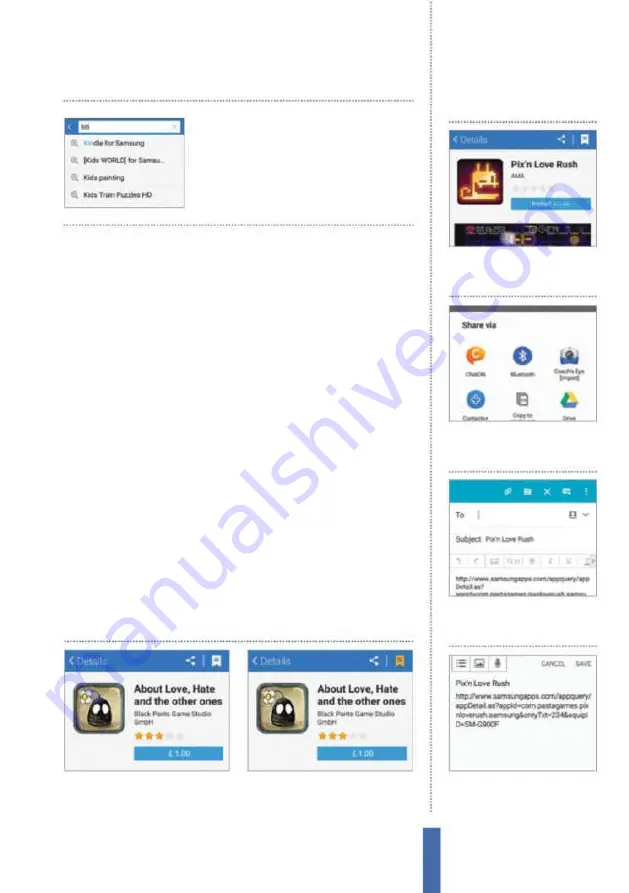
53
The apps
Settings menu. Downloading apps while signed into the wrong
account will stop all downloaded apps from appearing when you
eventually switch to the correct account.
The third and inal essential change is disabling the Push
Notiications option. This will prevent you receiving promotional
messages regularly and can help save your battery life.
Keep all your apps updated
Now that you’ve illed your device with lots of apps and made some
essential changes to how Galaxy Apps performs, you need to tackle
how your device will update apps. By default, any app downloaded
from Galaxy Apps will update automatically. Although this sounds
good, it can actually lead to problems. Automatic app updates can
drain your battery and it leaves you no choice but to accept the
changes the update brings as well. Venture back into the Settings
menu in Galaxy Apps and disable the choice to download apps
automatically, which will put you back in control of how and when
you update apps. To then manually update an app, simply go to
that app’s page and press on the Update button where the Install
button is usually found.
1
Select an app
Find an app that you
want to download later and open up
its page on Galaxy Apps.
2
Wishlist it
Locate the bookmark
icon at the top-right of the app to
wishlist it and save for later.
Create an app wishlist
The search function is
essential for inding a
speciic app that you
know the name of
1
Open app page
Open the
page of one of your favourite
apps on Galaxy Apps.
Share favourite apps
2
Open Share menu
Press on
the arrows icon at the top of the
page to open the Share menu.
3
Share via email
Press on one of
the apps listed to share the link
to a friend or contact.
4
S Memo
Use S Memo to share
and sync the app link with other
Samsung devices.
Galaxy Apps
Содержание Galaxy Tab S6 Lite
Страница 1: ...Samsung Galaxy TheCompleteManual TheindependenthandbookforGalaxyusers N E W ForTab Note S6 S7...
Страница 2: ......
Страница 4: ......
Страница 131: ......






























