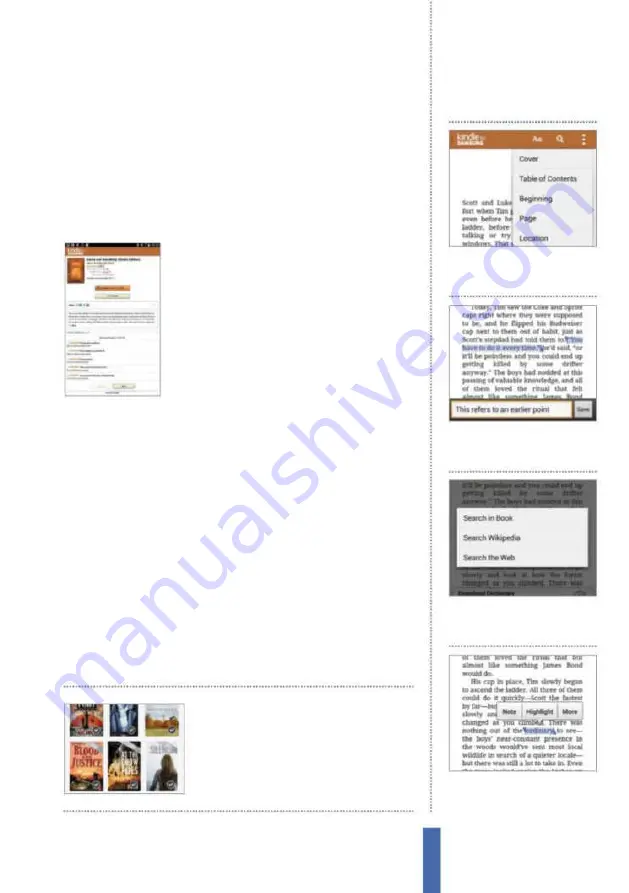
85
The apps
Kindle for Samsung
which are now available for free. Samsung users can download one
book per month from the available collection without charge. From
the selection tap on the book’s front cover to visit its details page.
From here you can read a synopsis and product details, check out
customer reviews or share the book’s details page through another
app. If happy with your choice tap Buy Now with 1-click and the
book will be added to your Kindle for Samsung Library.
Browse the Kindle Store
Tap the Shopping cart icon at the top right
hand corner of the app to access the Kindle
Store. Store items are broken into three
subsections. Kindle ebooks, Kindle magazines
& Journals and Kindle Newspapers. Tap on a
category to begin browsing or use the search
tool. Some Magazines or Newspapers can
be subscribed to, and a separate button for
Subscribing will appear on the items details page. You’ll need to
have a payment method setup on your Amazon account to buy
books. This can be done from a computer by logging into
amazon.co.uk
or an Amazon App.
Build a digital library
From the menu button tap All items to see all of your purchased
books. Tap and hold on a book thumbnail to display the book’s
options menu. Here you can Remove the book from your device
and manage the download in many other ways. Tap Add to
collection. Title your new collection, tap Create then tap OK. Repeat
this step for however many books you like. From the apps menu
under the Library Subheading tap Collections to view and modify
your existing collections. Collections are a great way to manage and
order your own personal library of digital literature.
Books not downloaded
to your Galaxy can be
accessed from the Cloud
tab on your library
1
Navigation
Tap on a page then
tap the options button. Tap Go
To, to navigate around the book.
Navigate books
2
Add notes
Tap and hold on
a piece of text to select it. Tap
Note to add notes to the page.
3
Search
With text selected tap
More to search for the selection
in the book or on the web.
4
Dictionary
When making a
selection tap Download to
download the dictionary add-on.
Содержание Galaxy Tab S6 Lite
Страница 1: ...Samsung Galaxy TheCompleteManual TheindependenthandbookforGalaxyusers N E W ForTab Note S6 S7...
Страница 2: ......
Страница 4: ......
Страница 131: ......






























