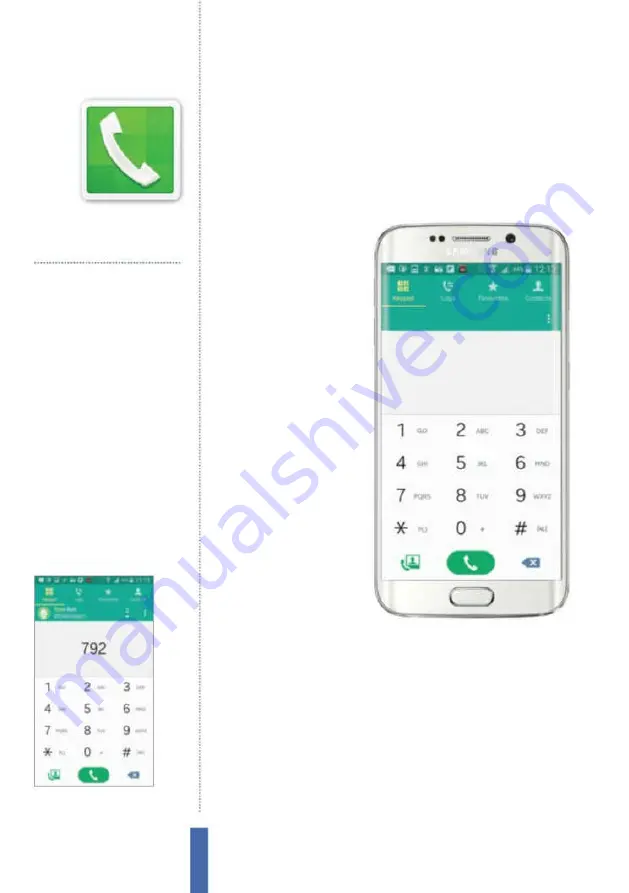
54
The apps
Phone
Talk to people
Make phone calls
Quickly dial numbers
Set up a favourites list
Stop calls
Reject calls with an explanatory SMS
Restrict calls
Set up blacklists to stop cold-callers
Find connections
Search for your contacts easily
Connect quicker
Set up speed dials
You’ll use it to…
Fig 1 (right)
No matter how little data you
have left to spend of your allowance, you’ll
always be able to place a phone call
Fig 2 (above)
It is easy to find specific
contacts by using the dial pad
Phone
You can do more than just call
Using your phone
Whatever else your Galaxy
can do, it will be able to
make and take phone
calls. That’s the essence
of any phone, and your
Galaxy manages to do it
very well indeed. Part of
this is its ability to handle
huge numbers of contacts;
it manages reams of
information about them,
including details of all the
calls you’ve made.
Keypad and Contacts
While the keypad of your
Galaxy might look, at i rst,
as though you have to do
all the work entering in the
numbers each time you
make a call (Fig 1), that’s
not the case. You don’t
have to remember the phone number of every person you know
– your Galaxy does that for you. You can designate some contacts
as ‘favourite’ people and they’ll be listed under the Favourites tab
inside the Phone app, while the full list of everyone whose details
you’ve saved is listed under the Contacts tab.
However, you don’t have to ril e through your contacts every
time you want to call somebody. Just go straight to the Keypad
screen. Work with the letters on each key rather than the numbers,
and start tapping out any part of someone’s name. Matches are
shown on-screen – the matching letters will be highlighted in blue
Содержание Galaxy Tab S6 Lite
Страница 1: ...Samsung Galaxy TheCompleteManual TheindependenthandbookforGalaxyusers N E W ForTab Note S6 S7...
Страница 2: ......
Страница 4: ......
Страница 131: ......
















































