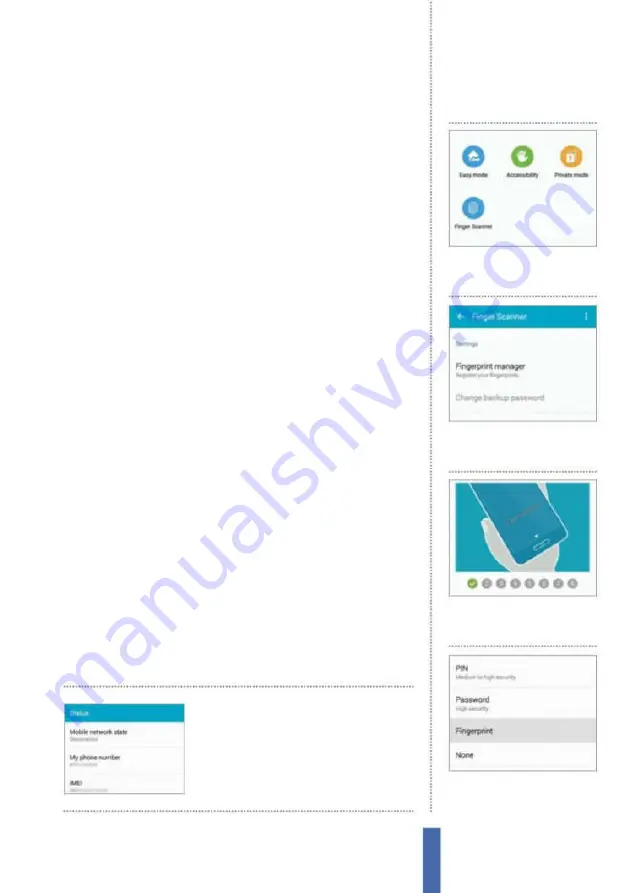
39
Settings – Device
The apps
it to talk at dif erent speeds depending on what your preference
might be.
There’s also a really useful Notii cation readout mode (Fig 2). This
enables you to set incoming calls and new notii cations to be read
out automatically. You can decide precisely what gets read out, and
in the process avoid getting overwhelmed.
Finger Scanner
One of the hottest features of the Galaxy S6 is the Finger Scanner,
which is used as an alternative to entering passwords. This
technology sits within the home button on your device and
Samsung has already made this feature available to third-party
developers to integrate into separate apps (the PayPal app is the i rst
to utilise the Finger Scanner for added security).
Setting up the Finger Scanner is quick and easy, and can be done
in the Finger Scanner option in Settings (under Quick Settings). You’ll
need to slowly swipe your i nger down over your home button a
number of times to register your i ngerprint and then provide an
alternative password as a back-up option. Once your print has been
registered you will be taken to the Lock screen settings so that you
can set it as a high-security means of unlocking your device.
Use the accessibility options
To discover ways in which you can make your Galaxy device easier
to use, tap on the Accessibility heading in Settings. This area groups
together a lot of dif erent options that you might i nd useful if you
have a disability or would just like a bit of help with certain things.
For example, you can change the font size that’s used across the
device, and reverse the screen colours to make it easier for you to
read. You can also change the sounds from stereo to mono and set
up a front light for notii cations. There are even settings for the tap-
and-hold time and much more besides.
If you forget your phone
number, you can i nd it
by heading to Settings>
About Device>Status
1
Quick Settings
Open Settings
and tap ‘Finger Scanner’ listed
under Quick Settings.
Set up Finger Scanner
2
Fingerprint manager
Tap on
the Fingerprint manager option
and then tap OK.
3
Register print
Now slowly
swipe your finger down over the
home button multiple times.
4
Screen lock
You will then be
taken to the Lock screen settings
where you can select it.
Содержание Galaxy Tab S6 Lite
Страница 1: ...Samsung Galaxy TheCompleteManual TheindependenthandbookforGalaxyusers N E W ForTab Note S6 S7...
Страница 2: ......
Страница 4: ......
Страница 131: ......






























