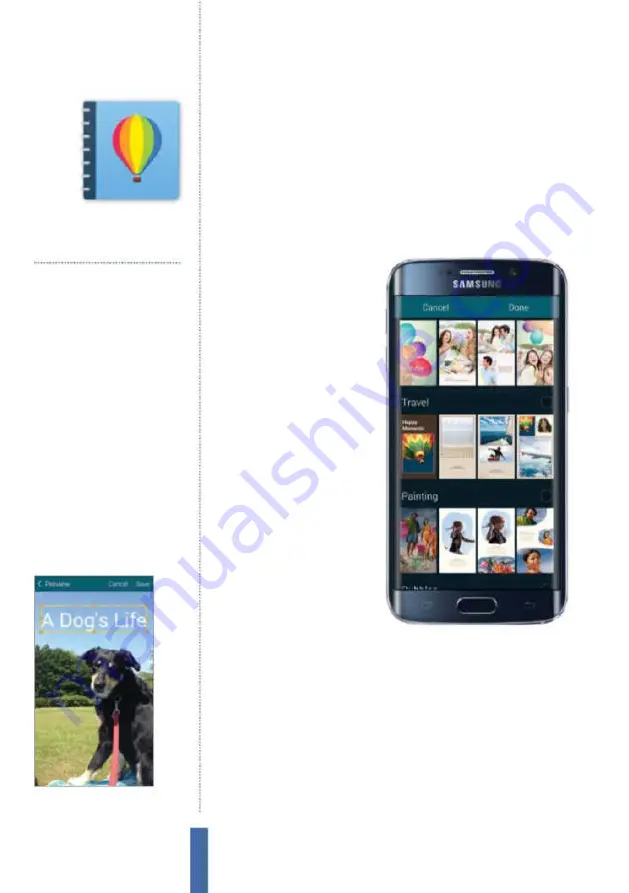
The apps
Story Album
82
Story Album
Save your favourite photo memories into
completely customisable photo albums
with Story Album
Exhibit your
favourite photos
With Samsung’s Story Album
app you can import and
arrange all of your favourite
images from your Galaxy
device into a comprehensive
photo album. By combining
photos, captions, maps
and titles you’ll be able to
compile a scrapbook of
memories using one of the
app’s beautifully designed
themes to present your
images exactly how you like.
Create a new album
To create a Story album
open the app and tap the ‘+’
icon in the top right corner
of the screen. Tap Gallery
albums and you’ll be directed to the Galleries app where you’ll be
able to select the images that you want to include in your album.
You’ll also be able to add or remove images at any point when
editing your album. Tap on images to select them then tap Done. In
the album creation window you can add a title and cover image to
your album. Tap on the menu icon in the top-right corner and then
choose the Edit cover option. Tap on the default image to choose
from any of the images that you’ve imported from Galleries as your
cover image. Tap on Theme to explore Story Album’s available
themes. Each theme has its own unique style, presenting your
Arrange your images
Lay out your photos however you like
Add a theme
Choose from a wide variety of different
album layouts
Tell a story
Add captions and maps to your albums
Customise layouts
Modify, resize, crop and arrange your
photos to suit your needs
Share with friends
Publish your story albums online
Print your story
Print a physical book of your story album
You’ll use it to…
Fig 1 (right)
Select a theme that fits with
the type of images you’re using
Fig 2 (above)
Story Album places your
images into an interactive photo album
Содержание Galaxy Tab S6 Lite
Страница 1: ...Samsung Galaxy TheCompleteManual TheindependenthandbookforGalaxyusers N E W ForTab Note S6 S7...
Страница 2: ......
Страница 4: ......
Страница 131: ......






























