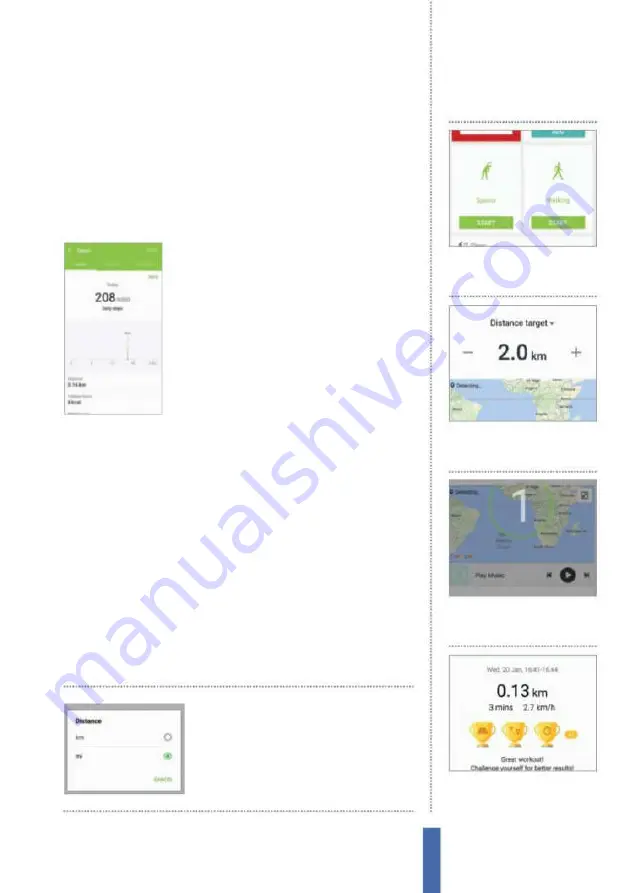
119
The apps
S Health
inger against the monitor on the device (on the S5 this is just below
the camera on the back of the phone; the smartwatch will take your
pulse from your wrist). After a moment has passed your heart rate
will have been taken. If you regularly check your heart rate you can
tap on the green chart icon at the bottom-right corner of the heart-
rate window to check the luctuations in your BPM. Tap the Log icon
to see a breakdown of all your BPM records.
Watch your steps in S Health
Once you have recorded your steps using
the pedometer, tap the chart icon to review
your hourly, daily and monthly progress. Tap
on the Trophy icon below your calorie count
in the pedometer window in order to view
the pedometer leader board. Here you can
compare your pedometer score with other S
Health users. The leader board is split into two
categories, Your Rankings and Leader board.
The Your Ranking window will show you where you rank in the
world against other S Health users. The leader board lets you view
and compare yourself against other S Health users.
Setting personal goals
Before you begin recording your exercise and diet it’s a good idea to
set up some personal goals that you’d like to achieve. Once you’ve
added your details and taken your heart rate tap on the three
medals at the top of the main S Health window. Several goals will
have been created for you. Tap Set goal on any medal to change
the goal parameters. Each goal has diferent parameters. The step
count and calories burnt goals can be logged automatically by S
Health. Tap the menu in the top-right corner of the app and tap
Food to add details for your Calorie intake goal.
Go to the settings window
to change units of
measurement for height,
weight and distance
1
Exercise type
From the Main
S Health window tap Exercise.
Select the exercise you want.
Record your exercise
2
Set a goal
Tap Set workout goal.
Set a goal based on Distance,
time or calories burnt. Tap Save.
3
Start
Begin your work out. To
play music, simply tap the play
button and get exercising!
4
Finish Work Out
Once you’re
done, tap ‘Finish’ and it shall tell
you what you have achieved.
Содержание Galaxy Tab S6 Lite
Страница 1: ...Samsung Galaxy TheCompleteManual TheindependenthandbookforGalaxyusers N E W ForTab Note S6 S7...
Страница 2: ......
Страница 4: ......
Страница 131: ......




























