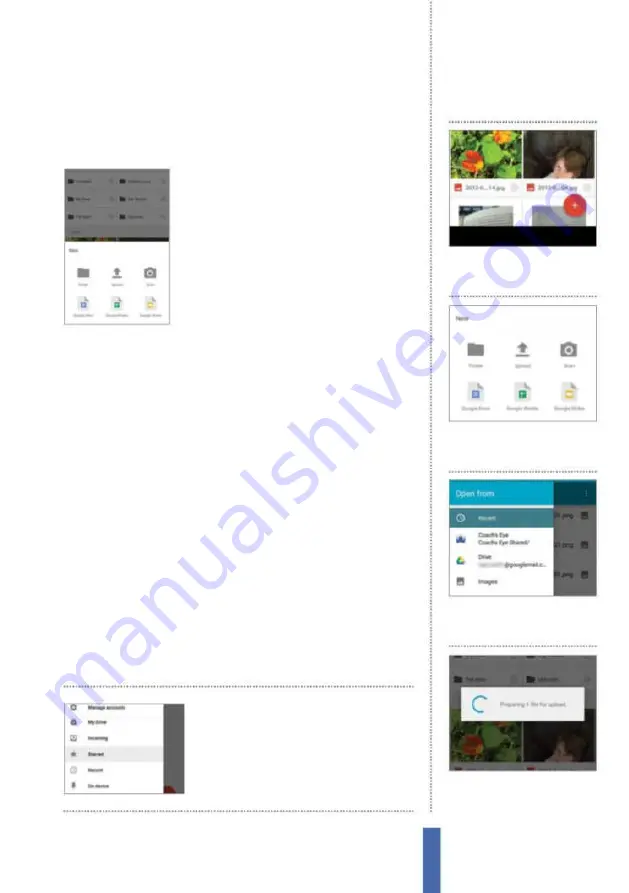
109
The apps
Google Drive
Docs, Sheets and Slides. As such you can create new documents
on your device and then efortlessly beam them into the oice and
even collaborate on live projects with other people.
Uploading iles
There are two ways to upload iles to Google
Drive. You can tap the Share button from
within any other app and choose the Drive
option from the list of possible options.
Alternatively, tap on the red ‘+’ icon while in
the app and start the upload process there.
Tapping the ‘+’ icon brings up plenty of other
options. You can create a new folder, create
new iles for Docs, Sheets or Slides and even scan. The latter lets you
take a photo of documents and upload them to Drive as PDFs.
The upload process is a lot more eicient if you are connected to
Wi-Fi, as uploading iles on a mobile data plan may incur additional
costs. On the lipside, if you know that you aren’t going to have
access to Wi-Fi, you can make iles available offline so that you can
view them when your device loses service. Simply tap on the small
‘i’ icon next to the document to bring up the info page and move
the ‘Keep on device’ slider to ‘On’.
Sharing iles
As we mentioned, tapping the ‘i’ icon next to a document will bring
up the option to keep a version on your device, but there are plenty
of other options available via the info page too (Fig 2). It is here that
you can add people to collaborate on the ile, share a link, mark the
ile with a star to make it easier to ind, move the ile to a diferent
location, send the ile to other people, download it to your device
and rename it. Scroll down the page further and you will be able to
set sharing permissions and see who currently has access to the ile.
To ind iles easily, mark
them with a star, tap the
menu, select ‘Starred’ and
marked iles will be listed
1
Tap the ‘+’
To upload, tap on
the red ‘+’ icon in the lower-right
corner of the Drive interface.
Uploading files
2
Choose Upload
From the
menu that appears, choose the
‘Upload’ option to select files.
3
Find file
An ‘Open from’ menu
will appear that lets you easily
navigate through your files.
4
Upload file
Tap a file you wish
to upload and it’ll be processed
and uploaded in minutes.
Содержание Galaxy Tab S6 Lite
Страница 1: ...Samsung Galaxy TheCompleteManual TheindependenthandbookforGalaxyusers N E W ForTab Note S6 S7...
Страница 2: ......
Страница 4: ......
Страница 131: ......






























