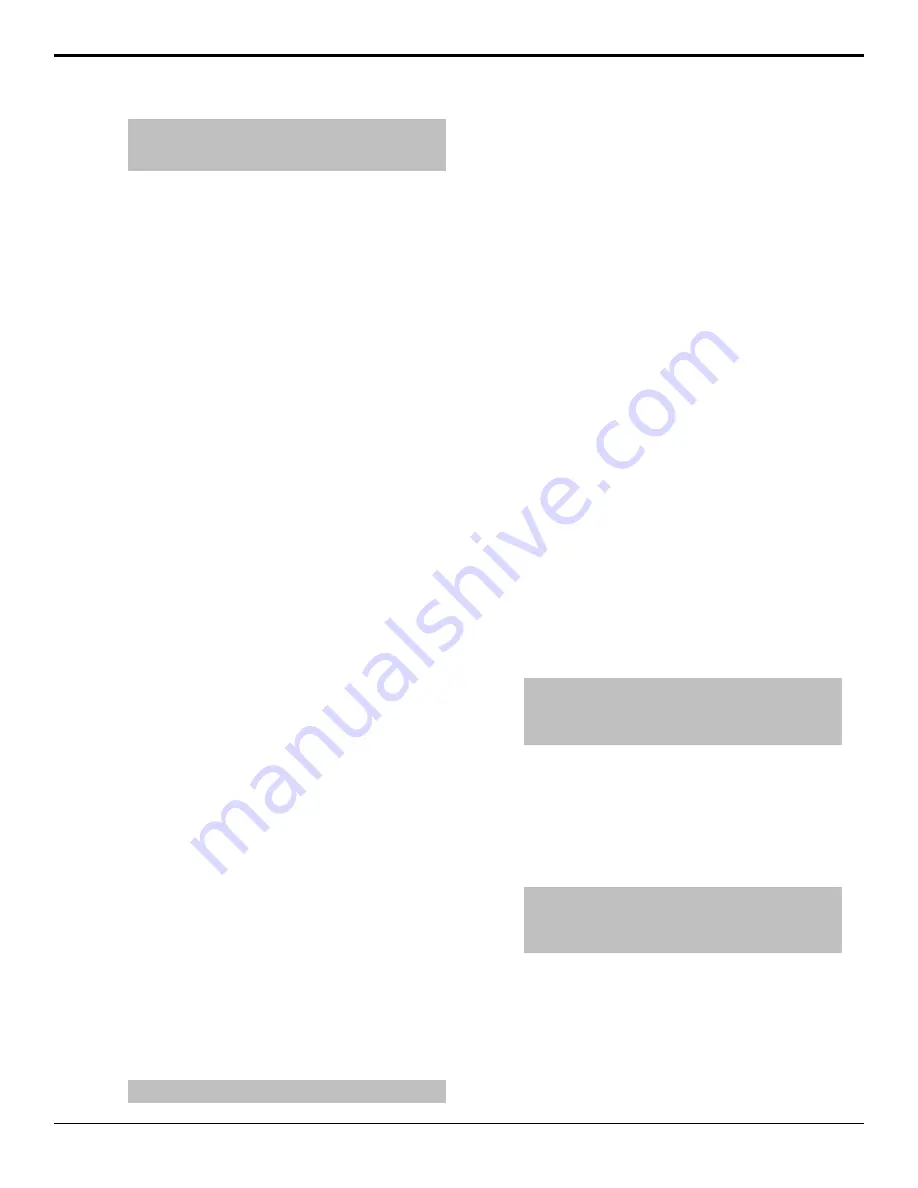
Tip:
If you want to test an LVDS link without connecting a
module to it, you must connect a loopback adapter to the
port and set Use Dongle to Yes.
3.
Press
Run Test
.
The switcher tests the integrity of the communications
between the PCH and each of the PMCs connected on a
link.
To Perform a Tally Test
The tally test allows you to test the standard parallel tally
system of the control panel. A Tally Test Box is required
to ensure that the tally relays are operating properly. The
number of tallies you have available to test depends on
whether you have the Extended Tallies option installed.
1.
Press
HOME
>
More
>
Diagnostics
>
Panel
Diagnostics
>
PCH Test
>
Tally Test
.
2.
Press
All On
to turn all the tallies on,
All Off
to turn
all tallies off, and
Prev
and
Next
to run through the
tallies one-by-one.
The current tally is listed on the menu.
To Perform a PCI Bridge Test
The Peripheral Component Interconnect (PCI) Bridge
test allows you to test the PCI bridge that is used to pass
information between the control panel CPU and the PCH.
Press
HOME
>
More
>
Diagnostics
>
Panel
Diagnostics
>
PCH Test
>
PCI Test
.
The outcome of the test is reported on the menu as Passed
or Failed.
Touchscreen Tests
The touchscreen tests allow you to test the functionality
and performance of the display. These tests include how
well the display shows content, and if the touch sensor
is properly calibrated.
To Perform a Pattern Test on the Touchscreen
The pattern test allows you to visually check the
performance of the touchscreen as it cycles through a
number of patterns and colors.
1.
Press
HOME
>
More
>
Diagnostics
>
Panel
Diagnostics
>
Touch Screen
>
Test Pattern
.
The touchscreen cycles through a number of test
patterns of different colors.
2.
Confirm that the touchscreen is showing the pattern
correctly, and that the colors and brightness are
consistent.
Tip:
You can tap the screen to pause and resume the test.
The test will repeat three times and then exit. You can
exit the test early by pressing any key on an attached
keyboard.
To Perform a Draw Test on the Touchscreen
The Draw Test allows you to visually check the
functionality of the touchscreen by having it feedback
the location of where you touch with an X on the screen.
1.
Press
HOME
>
More
>
Diagnostics
>
Panel
Diagnostics
>
Touch Screen
>
Draw Test
.
2.
Tap the screen to start the test.
3.
Trace the yellow line from the X to the O with your
finger.
4.
Press
Quit
.
To Perform the Burn Mode Test of the
Touchsreen
The burn mode performs a number of tests on the control
panel to ensure that all internal memory and
communications ports are operating properly. To ensure
that all external communications ports are operating
properly, a loopback adapter must be installed on each
serial port.
A loopback adapter is required to be connected to each
of the serial ports on the control panel, and any LVDS
port that does not have a module connected to it.
1.
Press
HOME
>
More
>
Diagnostics
>
Panel
Diagnostics
.
Tip:
If you want to test an LVDS link without connecting a
module to it, or a serial port, you must connect a loopback
adapter to the port and set LVDS Dongles or RS422
Dongles to Yes on the Burn Mode menu 2-2.
2.
Press
Start Test
.
The switcher cycles through the LED tests, Display
and Mnemonics tests, LVDS tests, Memory tests,
and all the Tx/Rx tests for the control panel. The
tests continues until stopped.
3.
Press
Stop Test
.
Tip:
The View Summary and View Log options allow you
to view the outcome of the test on the menu. The Log can
then be saved to a USB flash drive by pressing Save Log
to USB.
Acuity Setup Manual (v9.2) — Control Panel Diagnostics •
97
Содержание Acuity 4410AR-020
Страница 1: ...Acuity Setup Manual v9 2...






























