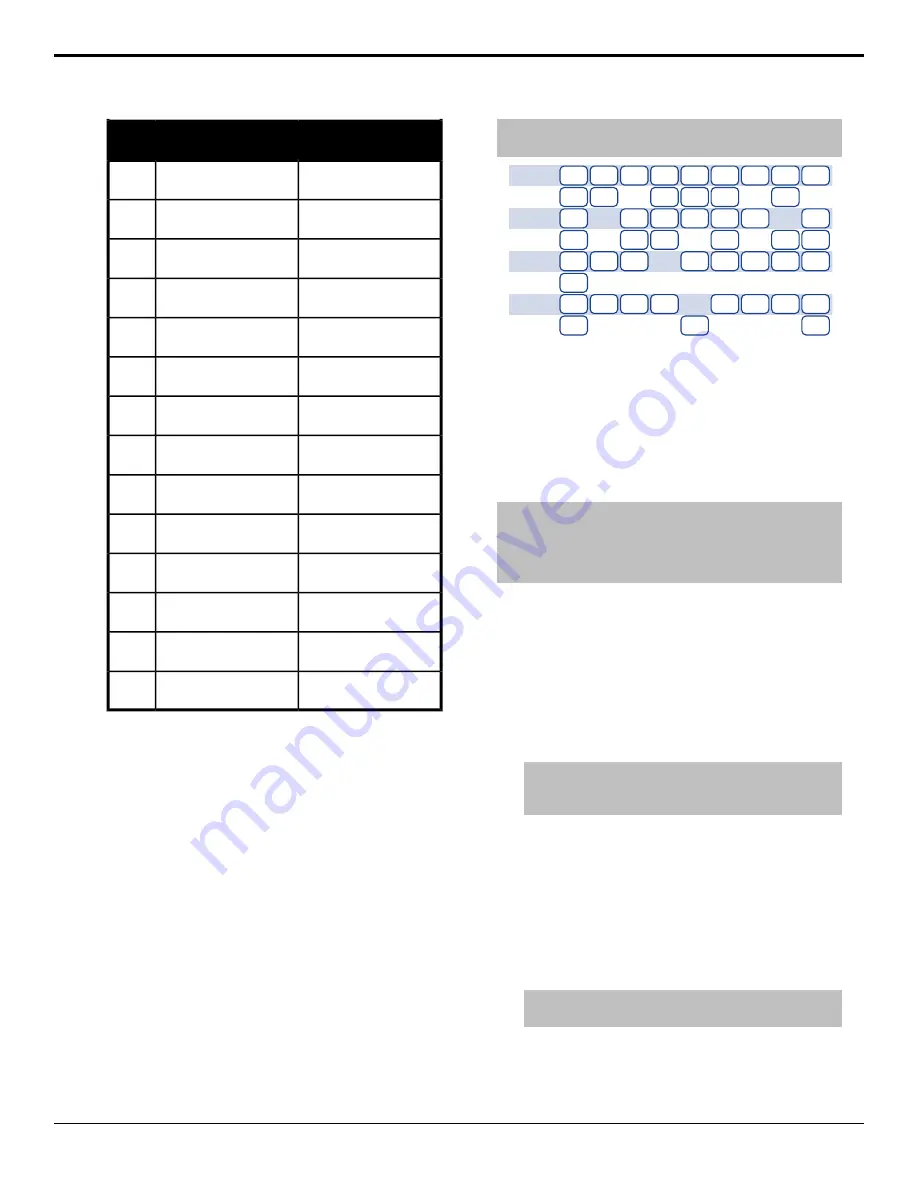
UHD-2SI 12Gb/s
UHD-2SI 3Gb/s
Output
BNC
Group 2 - 3G Camera
Return (Link 3)
Group 2 - Sub Image 3
(image at quarter scale)
7
--
Group 2 - Sub Image 4
(image at quarter scale)
8
Group 3 - Image
Group 3 - Sub Image 1
(image at quarter scale)
9
--
Group 3 - Sub Image 2
(image at quarter scale)
10
Group 3 - 3G Camera
Return (Link 4)
Group 3 - Sub Image 3
(image at quarter scale)
11
--
Group 3 - Sub Image 4
(image at quarter scale)
12
Group 4 - Image
Group 4 - Sub Image 1
(image at quarter scale)
13
--
Group 4 - Sub Image 2
(image at quarter scale)
14
Group 4 - 3G Camera
Return (Link 4)
Group 4 - Sub Image 3
(image at quarter scale)
15
--
Group 4 - Sub Image 4
(image at quarter scale)
16
Group 5 - Image
Group 5 - Sub Image 1
(image at quarter scale)
17
--
Group 5 - Sub Image 2
(image at quarter scale)
18
Group 5 - 3G Camera
Return (Link 4)
Group 5 - Sub Image 3
(image at quarter scale)
19
--
Group 5 - Sub Image 4
(image at quarter scale)
20
To Set Up A UHDTV1 Output
1.
Press
HOME
>
Setup
>
Installation
>
Output
>
Output Boards
.
2.
Use the
Output Group
knob to select the output
group of 4 BNCs that you want to use as a single
UHDTV1 12Gb/s output. Only the first BNC in the
group will output active video.
3.
Use the
Configuration
knob to select
12G
Output
.
4.
Press
HOME
>
Confirm
.
Configurable Program Outputs
(MultiFeed)
Each ME can have multiple program and preview outputs
that can be configured to include only select keys or
replace the background and preset buses with the utility
buses.
Note:
Configurable program outputs are not available for a
Mix/DSK (half ME).
Program A
Preview A
Program B
Preview B
Program C
Program D
Program E
Program F
Key 1
Bkgd
/Pst
Bkgd
/Pst
Bkgd
/Pst
Bkgd
/Pst
Bkgd
/Pst
Bkgd
/Pst
U1/U2
U1/U2
Key 1
Key 1
Key 1
Key 2
Key 2
Key 2
Key 2
Key 2
Key 3
Key 3
Key 3
Key 3
Key 3
Key 4
Key 4
Key 4
Key 4
Key 4
Key 5
Key 5
Key 5
Key 5
Key 5
Key 5
Key 6
Key 6
Key 6
Key 6
Key 7
Key 7
Key 7
Key 7
Key 7
Key 8
Key 8
Key 8
Key 8
Key 8
Key 8
Figure 6: Configurable Program Output Example
Including or excluding a key from a program output does
not change the on-air status of the key, only whether the
key is included in a particular output when the key is
on-air. The key must still be transitioned on or off-air
from the transitions area.
To Configure a Program Output
Tip:
To configure a program output that is set to FlexiMode,
press the SEL button for the ME that you want to configure an
output for and press Program Assignment. Individual keys can
be included or excluded from each program output from this
menu.
1.
Press
HOME
>
Setup
>
Installation
>
Program
Assignment
.
2.
In the
Select ME
area, press
ME X
for the ME that
you want to configure the output for.
All the outputs for the selected ME are listed to the
right.
3.
Select
FlexiMode
for an output to allow it to be
configured from outside of the
Installation
menu.
Tip:
Including or excluding keys for a program output from
the Installation menu is stored in the Installation register
and becomes the default state of that output.
4.
Select the keys that you want included in each output
for the ME.
5.
Select the buses to use for the background of each
output.
•
Bkgd/Pst
— sources selected on the
background and preset buses of the ME are used.
•
U1/U2
— sources selected on utility bus 1 and
utility bus 2 of the ME are used.
Note:
You cannot override the Program A output or any
of the Preview outputs.
6.
Press
HOME
>
Confirm
.
Acuity Setup Manual (v9.2) — Video Output Setup •
33
Содержание Acuity 4410AR-020
Страница 1: ...Acuity Setup Manual v9 2...






























