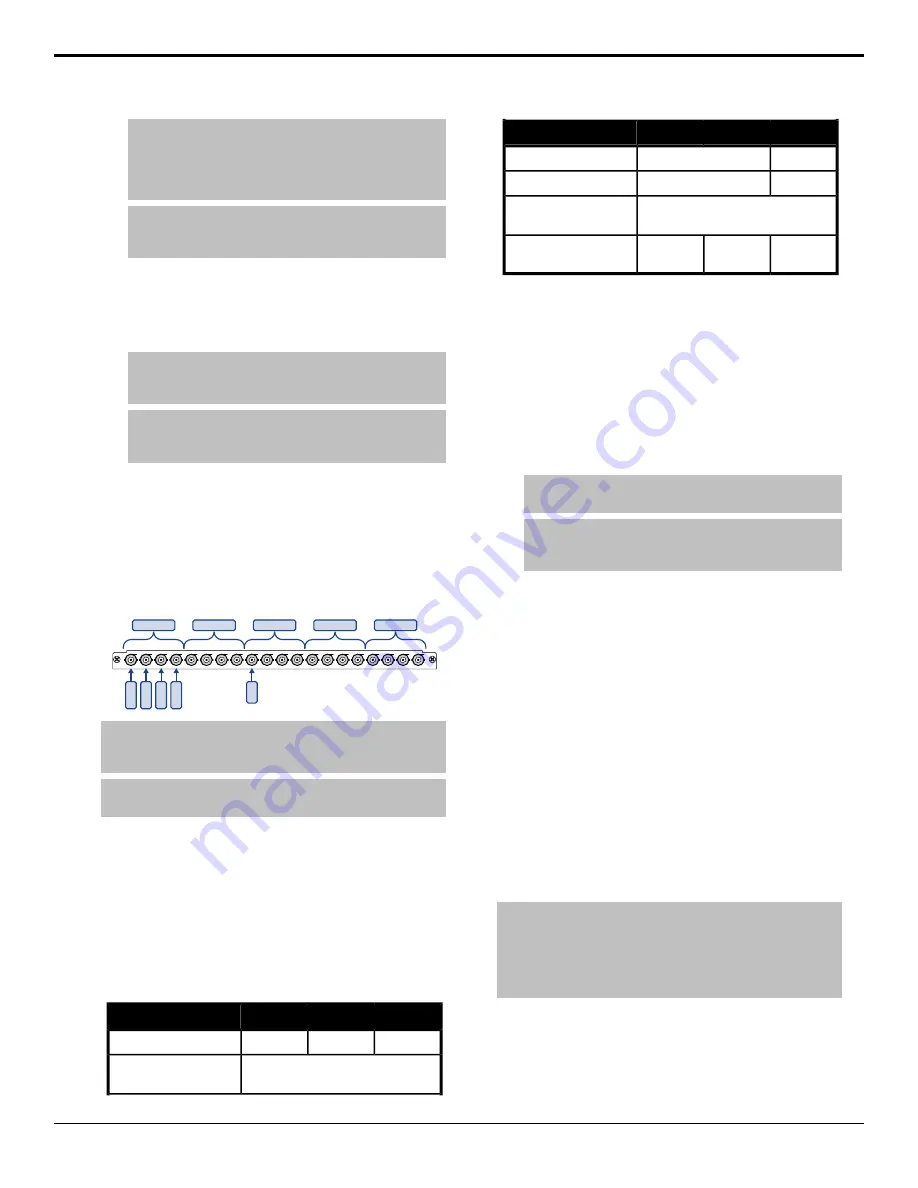
Note:
There are restrictions on the types of HDR and color
gamut conversion you can do, and you can adjust the
scaling of the conversion. Refer to
(HDR) and Wide Color Gamut (WCG) Conversion
on page
83 for more information.
Note:
The MultiProcessor Input board must be in Mode 2
for HDR and color gamut conversion. Refer to
on page 25 for more information.
6.
Press
BNC Configuration
.
7.
Use the
Video Format
knob to select the video
format of the input video signal on the selected input
source.
Note:
If you are selecting a UHD-2SI format, only BNCs
1, 5, 9, 13, or 17 can be selected. The remaining three
video inputs are grayed out.
Note:
The MultiProcessor Input board must be in Mode 0
or 1 for Level B to A conversions. Refer to
on page 25 for more information.
8.
Press
HOME
>
Confirm
.
UHDTV1 Sources
The switcher can accept UHDTV1 inputs in either 3Gb/s
UHD-2SI or UHD-QSD, or 12Gb/s UHD-2SI. Each input
consumes 4 input BNCs, even with the single 12Gb/s
input.
UHD IN1
INPUT
1
2
3
4
5
6
7
8
9
10
11
12
13
14
15
16
17
18
19
20
UHD IN5
UHD IN2
UHD IN3
UHD IN4
Link-1
Link-2
Link-3
Link-4
12G
Note:
Only 2 UHDTV1 inputs on the MultiProcessor Input and
12G MultiProcessor Input boards can import UHD-QSD 3Gb/s
video signals.
Note:
Only the 12G MultiProcessor Input and 12G Output boards
can process UHDTV1 12Gb/s video signals.
MultiProcessor Input Mode
The MultiProcessor Input and 12G MultiProcessor Input
boards can operate in different modes. Each mode
provides a different number of resources, depending on
how you want to use the switcher. The number of
resources available in each mode is listed below.
Each processing video input board in the frame can
operate in a different mode.
Mode 2
Mode 1
Mode 0
0
0
1
Input MultiViewers
20
Proc Amps/Color
Correctors
Mode 2
Mode 1
Mode 0
20
0
HDR/WCG
0
8
Level B to A Converters
8
Frame Syncs/Format
Converters (FS/FC)
0
2
0
UHD-QSD to UHD-2SI
Converters
To Set the MultiProcessor Input Mode
The mode to select the number of resources the board
provides.
1.
Press
HOME
>
Setup
>
Installation
>
More
>
More
>
MultiProcessor Input
.
2.
Press a
Mode X
button to select the mode that you
want each MultiProcessor Input or 12G
MultiProcessor Input to operate in.
Note:
Mode 1 is only available when the switcher is
operating in a UHDTV1 video mode.
Note:
If you change the mode a board is operating in, the
board will be restarted to load the new configuration and
will not be available during this time.
The slot that the board is installed in is indicated at
the end of the name. For example,
MultiProcessor
Input F
refers to the board installed in Slot F at the
back of the frame. If a MultiProcessor Input or 12G
MultiProcessor Input board is not installed in the
slot, the
Mode
buttons are grayed out. If the slots
are not present in the frame,
Not Available
is
shown next to the
Mode
buttons.
3.
Press
HOME
>
Confirm
.
Auto Key Setup
An auto key allows you to associate a key alpha with a
key video source in the switcher. When the video source
is selected as a keyer, the key alpha is automatically used.
You must set a video source as an alpha before you can
use it as an alpha for an auto select key.
Tip:
You can associate one Global-Store, or ME-Store, channel
as the alpha for another Global-Store, or ME-Store, channel.
This means that if you load a still that has alpha information in
the file, the switcher uses the associated channel to load the
alpha still. Only Global-Store and Global-Store, or ME-Store and
ME-Store, channels can be used in the auto-key.
To Set Up an Auto Key Association
1.
Press
HOME
>
Setup
>
Installation
>
Source
Configuration
>
Input Type
.
Acuity Setup Manual (v9.2) — Video Input Setup •
25
Содержание Acuity 4410AR-020
Страница 1: ...Acuity Setup Manual v9 2...






























