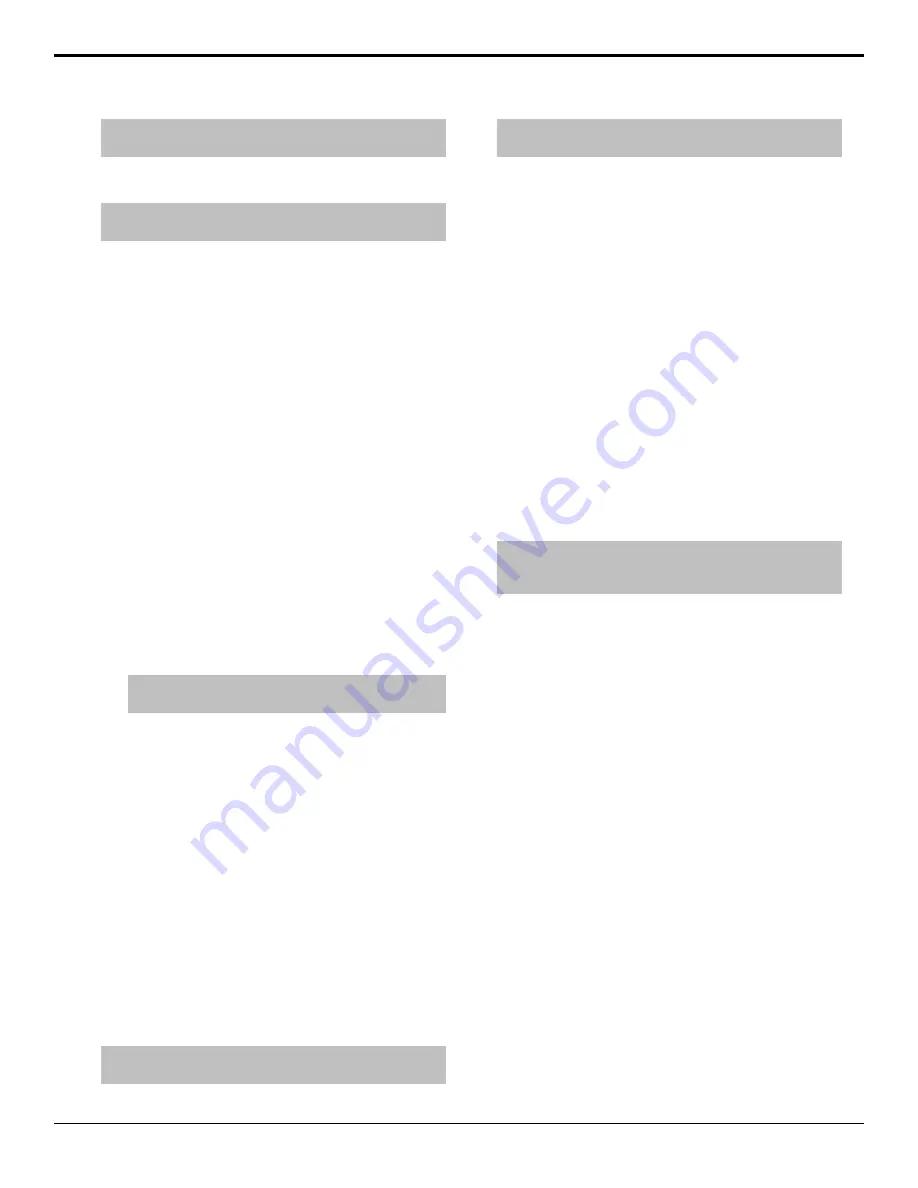
Note:
This feature should only be used if you are instructed to
do so by Ross Video Technical Support.
To Set the Device Log Level
Tip:
Press Default Port Log Level to set all layers on all the
ports to Log Notice level.
1.
Press
HOME
>
Setup
>
Installation
>
Com
Setup
>
More
>
Device Log Level
.
2.
Use the
Com Port
knob to select the
communications port that you want to debug.
3.
Use the
Layer
knob to select the communications
layer between the switcher and the device that you
want to set the log level for.
•
Driver
— within the device driver layer.
•
TagMsg
— between the frame/panel application
and the device driver.
•
DevComm
— between the device driver and
the hardware.
4.
Use the
Log Level
knob to select the logging level
you are instructed to use.
5.
Press
Reset Device Port
to reset the internal
variables for the device driver on the selected port.
This may re-initialize the device.
6.
Press
Reset DevComm Port
to reset the low level
hardware for the selected port. If the port is set to
serial, the baud rate and parity are reset. If the port
is set to Ethernet, the port is closed and reopened.
Tip:
You can also press Reset All Devices to perform a
Reset Device Port and Reset DevComm Port on all ports.
Frame Logs
The frame stores up to a week worth of log data at any
time on the frame. This log data is usually broken up into
eight (8), 24-hour sets of log files.
To Collect Frame Logs
At any one time there is a current log file, and up to eight
archived log files. When you collect the log files, you
can either get all of the logs for the past week, or only
the current log file that the switcher is writing to.
1.
On your computer, open your web browser and go
to the IP address of your frame.
2.
When the
Login Dialog Box
appears, enter your
username (
user
) and password (
password
) and
click
OK
.
Tip:
You can collect only the current log files by clicking on Get
Current Logs and following the instructions. Only the logs that
the switcher is currently writing to are copied and a new log is
started.
3.
Click
Logs...
>
Get All Logs
to display the
Get
All Switcher Log Files
page.
4.
Click
Get All Switcher Log Files
.
The switcher starts collecting all of the log files
together into a single archive. This process may take
several seconds to complete.
5.
Click the
stills/all-logs.tar.gz
link to open or
download the archive to your computer.
To Delete Frame Logs
You can delete all or only the archived log files from the
switcher. This allows you to free up space on the
switcher, or clean up the logs before starting to debug an
issue for technical support.
1.
On your computer, open your web browser and go
to the IP address of your frame.
2.
When the
Login Dialog Box
appears, enter your
username (
user
) and password (
password
) and
click
OK
.
Tip:
You can delete only the archived log files by clicking Delete
Old Logs and following the instructions. Only the archived log
files are deleted and the current log files are unaffected.
3.
Click
Logs...
>
Delete All Logs
to display the
Delete All Switcher Log Files
Page.
4.
Click
Delete All Switcher Log Files
.
To Cycle Frame Logs
You can manually have the switcher start a new set of
current log files. The old set of log files are added to the
archive, and the oldest set of archived log files are
deleted.
1.
On your computer, open your web browser and go
to the IP address of your frame.
2.
When the
Login Dialog Box
appears, enter your
username (
user
) and password (
password
) and
click
OK
.
3.
Click
Logs...
>
Cycle Logs
to display the
Cycle
Switcher Log Files
Page.
4.
Click
Cycle Switcher Log Files
.
The switcher archives the current set of log files and
starts a new set of current log files.
Panel Logs
The panel stores log data independent of the frame. These
logs can be easily copied to a USB drive inserted into
the control panel.
102
• Port Monitoring and Logs — Acuity Setup Manual (v9.2)
Содержание Acuity 4410AR-020
Страница 1: ...Acuity Setup Manual v9 2...






























