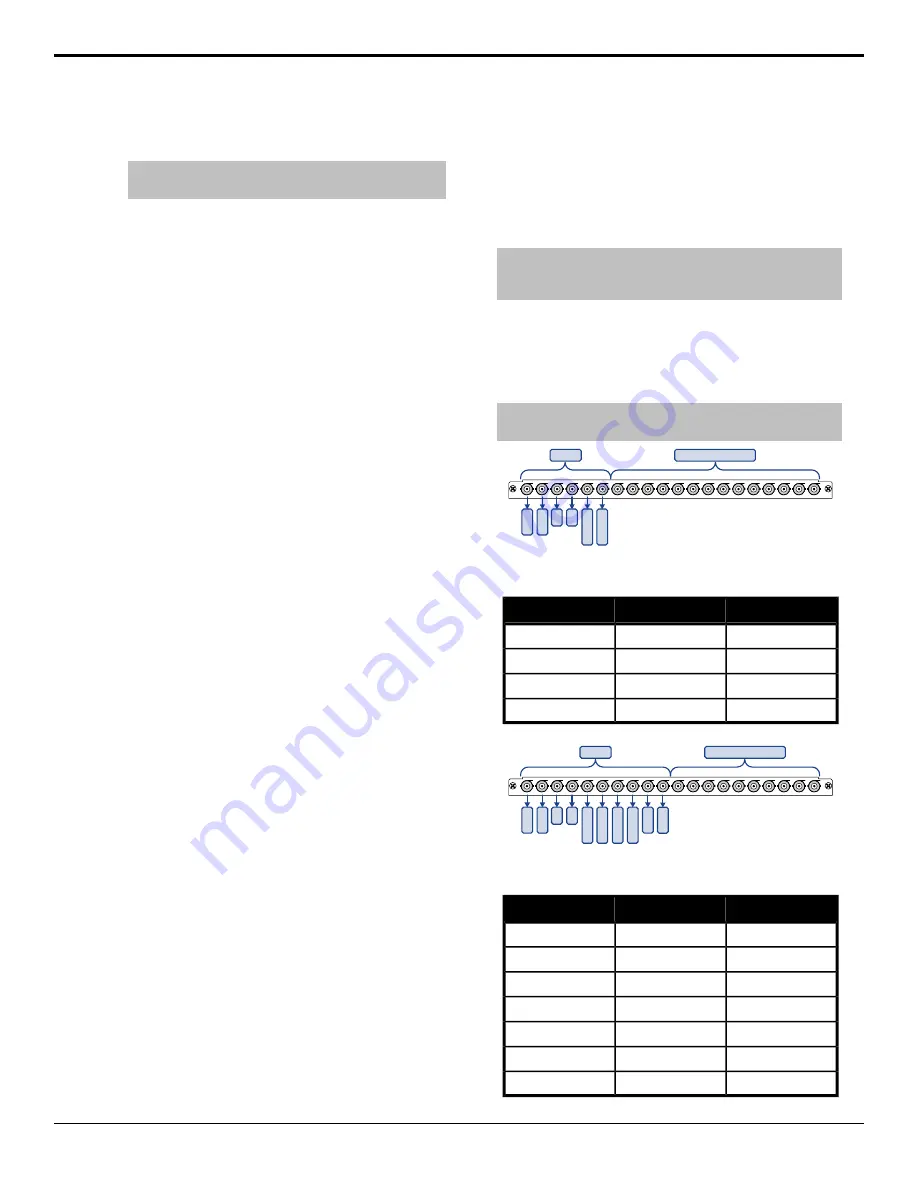
•
Id01
— the ancillary data from the first source
in the list is embedded in the video stream.
Note:
The ancillary data of the first source in the list is
embedded in Head A.
To Name a MultiViewer Layout
1.
Press
HOME
>
Setup
>
MultiViewer
.
2.
In the
Layouts
area, select the layout that you want
to name.
3.
Press
Layout Name
.
4.
Enter the new name in the
New Name
field.
The name can contain letters, numbers, spaces,
dashes, underscores, and, periods, but should not
contain symbols.
5.
Press
Accept New Name
.
Copying and Pasting MultiViewer Layouts
A MultiViewer layout can be copied to another layout.
To Copy and Paste a MultiViewer Layout
1.
Press
HOME
>
Setup
>
MultiViewer
.
2.
In the
Layouts
area, select the layout that you want
to copy.
3.
Press
Copy Layout
.
4.
In the
Layouts
area, select the layout that you want
to paste the layout to.
5.
Press
Paste Layout
.
Fade to Black
Fade to Black allows you to have one, or all, of the ME
outputs fade to black with a single button press. Pressing
the button again returns the ME output from black to the
previous state.
In an MultiPanel configuration, the fade to black only
affects the ME outputs that are assigned to the control
panel that the fade to black is performed on, and that fade
to black is turned on for. Each control panel has a unique
fade to black rate, but which ME outputs that fade to
black is turned on for is common across all control
panels.
To Set Fade to Black
1.
Press
HOME
>
Setup
>
Installation
>
Output
>
Fade To Black
.
2.
Press
ME X
to turn fade to black on (
On
) or off
(
Off
) for each ME.
3.
Press
HOME
>
Confirm
.
Mix/DSK
The Mix/DSK option provides an additional half ME
that supports up to 4 Auto Select or Self keys and can
perform basic dissolves and cuts. Only a single Mix/DSK
can be added to a switcher and the video outputs of the
Mix/DSK cannot be re-entered back into the switcher.
Note:
The Half ME option is not supported on the Evertz
®
IP
Output board or when the switcher is operating in a UHDTV1
video format.
The number of keys depends on how the Mix/DSK option
is set up. If Mix/DSK is set to
Mix2K
there are 2 keys
and if it is set to
Mix4K
there are 4 keys. Both of these
options lock specific output BNCs to the video signals
being output by the Mix/DSK option.
Note:
The Mix/DSK option is applied to the highest number ME
in the switcher.
OUTPUT
1
2
3
4
5
6
7
8
9
10
11
12
13
14
15
16
17
18
19
20
Fully Configurable
Mix2K
PGM
CLN
K2
CLN
K1
PV
PV
PGM
Figure 10: Mix2K
Table 6: Mix2K Output BNC Assignment
8RU Frame
4RU Frame
Output
K01, K02
C01, C02
Program
K03, K04
C03, C04
Preview
K05
C05
Clean (before key 1)
K06
C06
Clean (before key 2)
OUTPUT
1
2
3
4
5
6
7
8
9
10
11
12
13
14
15
16
17
18
19
20
Fully Configurable
Mix4K
PGM
CLN
K2
CLN
K1
CLN
K3
CLN
K4
PV
PV
PGM
PGM
PGM
Figure 11: Mix4K
Table 7: Mix4K Output BNC Assignment
8RU Frame
4RU Frame
Output
K01, K02
C01, C02
Program
K03, K04
C03, C04
Preview
K05
C05
Clean (before key 1)
K06
C06
Clean (before key 2)
K07
C07
Clean (before key 3)
K08
C08
Clean (before key 4)
K09, K10
C09, C10
Program
38
• Video Output Setup — Acuity Setup Manual (v9.2)
Содержание Acuity 4410AR-020
Страница 1: ...Acuity Setup Manual v9 2...






























