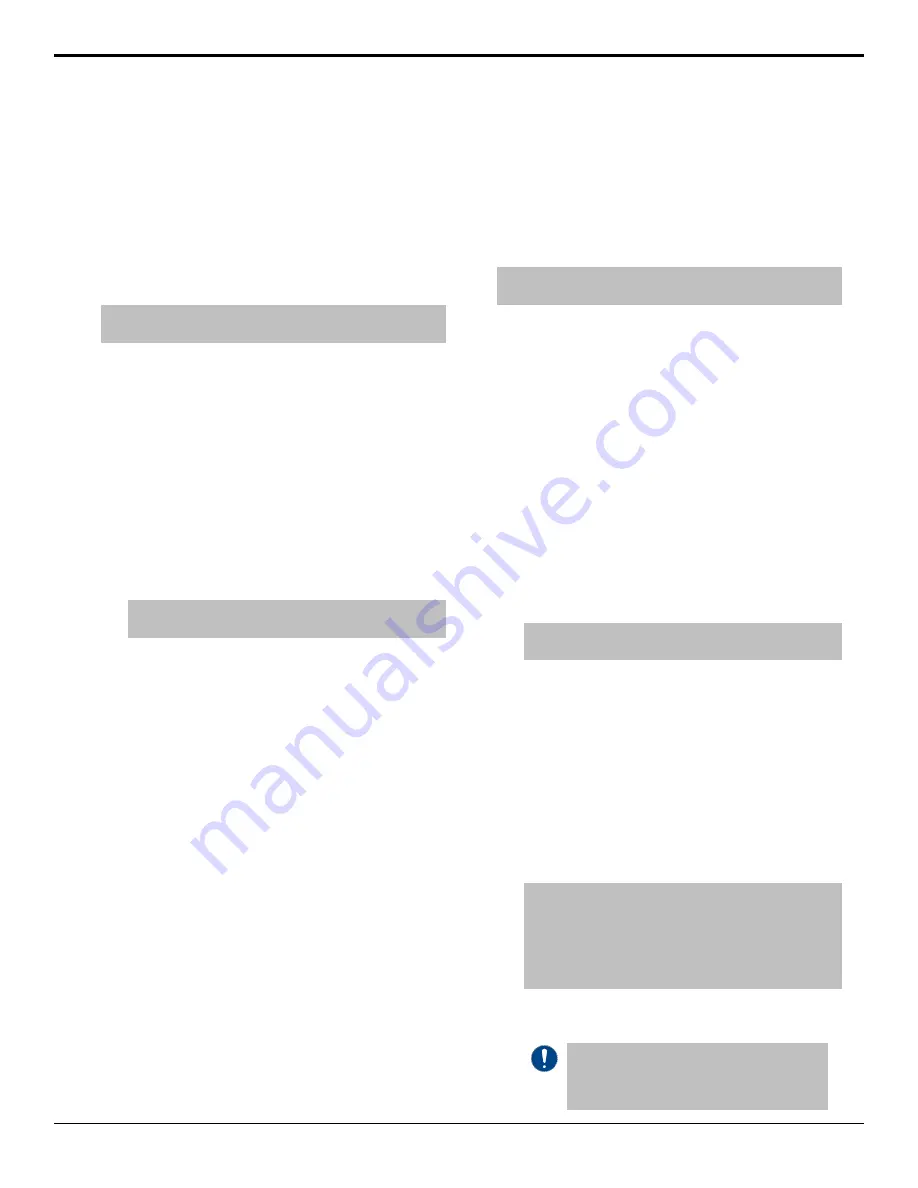
Options
Switcher options can be hardware or software based and
are tied to the serial number of the switcher. You can
view the installed options for your switcher, install new
options, and backup the option codes for the software
options installed on your switcher.
To Install a Serial Number
Note:
A serial number can only be installed by contacting Ross
Video Technical Support.
If the serial number of your switcher appears as
0000000
, you need to install a new serial number.
1.
Press
HOME
>
Setup
>
Installed Options
>
Enter Serial Number
.
2.
Call Ross Video at the number shown on the menu.
Have the following information available when you
call:
•
Your name.
•
The name of the facility that the switcher is
installed in.
•
The Ross Encrypt Code that is shown on the
menu.
Note:
The Encrypt Code is regenerated every time the
switcher is powered on.
3.
Use the keypad on the Global Memory module to
enter the numeric code you are given by Ross Video
Technical Support, including any leading zeros.
4.
Press
Finished
.
Installed Options
Only the master control panel can access the
Installed
Options
menu.
1.
Press
HOME
>
Setup
>
Installed Options
>
Software Options
.
2.
Use the middle knob to scroll the list of options.
•
Router
— adds support for router control.
•
Character Generator
— adds support for
character generator control.
•
Small Audio Mixer
— adds support for small
audio mixer control.
•
Large Audio Mixer
— adds support for large
audio mixer control.
•
Robotic System
— adds support for robotic
camera system control.
•
3G (1080p)
— adds support for 3G video
formats.
•
ME X
— adds support for the selected ME. May
require additional hardware.
•
8 Keys in Full MEs
— adds support for 4
additional keys per full ME, for a total of 8 keys
per full ME.
To Install a Software Option
Note:
You cannot add software options using a Carbonite Black
control panel.
1.
Press
HOME
>
Setup
>
Installed Options
>
Add
Option
.
2.
Call Ross Video at the number shown on the menu.
Have the following information available when you
call:
•
Your name.
•
The name of the facility that the switcher is
installed in.
•
The serial number of the switcher you want to
install the option on.
•
The name and code of the option you want to
install.
3.
Use the keypad on the Global Memory module to
enter the numeric code you are given by Ross Video
Technical Support, including any leading zeros.
Note:
Temporary option codes are only valid for 72 hours,
or until the switcher is powered down.
4.
Press
Finished
.
To Backup Options Codes
The switcher uses the active disk type for storing and
recalling option codes. You must set the disk and then
perform the backup or recall.
1.
Press
HOME
>
Disk
2.
Use the
Disk Type
knob to select whether you want
to use the hard drive of the switcher (
Hard Drive
),
or a USB drive (
USB
).
Note:
You cannot store or recall files from the USB on the
Acuity Rack Panel server. You must store or recall the files
from the Local Disk and access it over the network. Point
your file explorer to the
localdisk
folder on the server
(
\\##.##.##.##\localdisk
). The user name
is
nobody
and there is no password.
3.
Press
HOME
>
Setup
>
Installed Options
>
More
.
Important:
The Delete Selected SW Option
and Delete All SW Options commands allow
you to delete selected, or all, installed software
options. Do not attempt to delete your options
Acuity Setup Manual (v9.2) — Options •
91
Содержание Acuity 4410AR-020
Страница 1: ...Acuity Setup Manual v9 2...






























