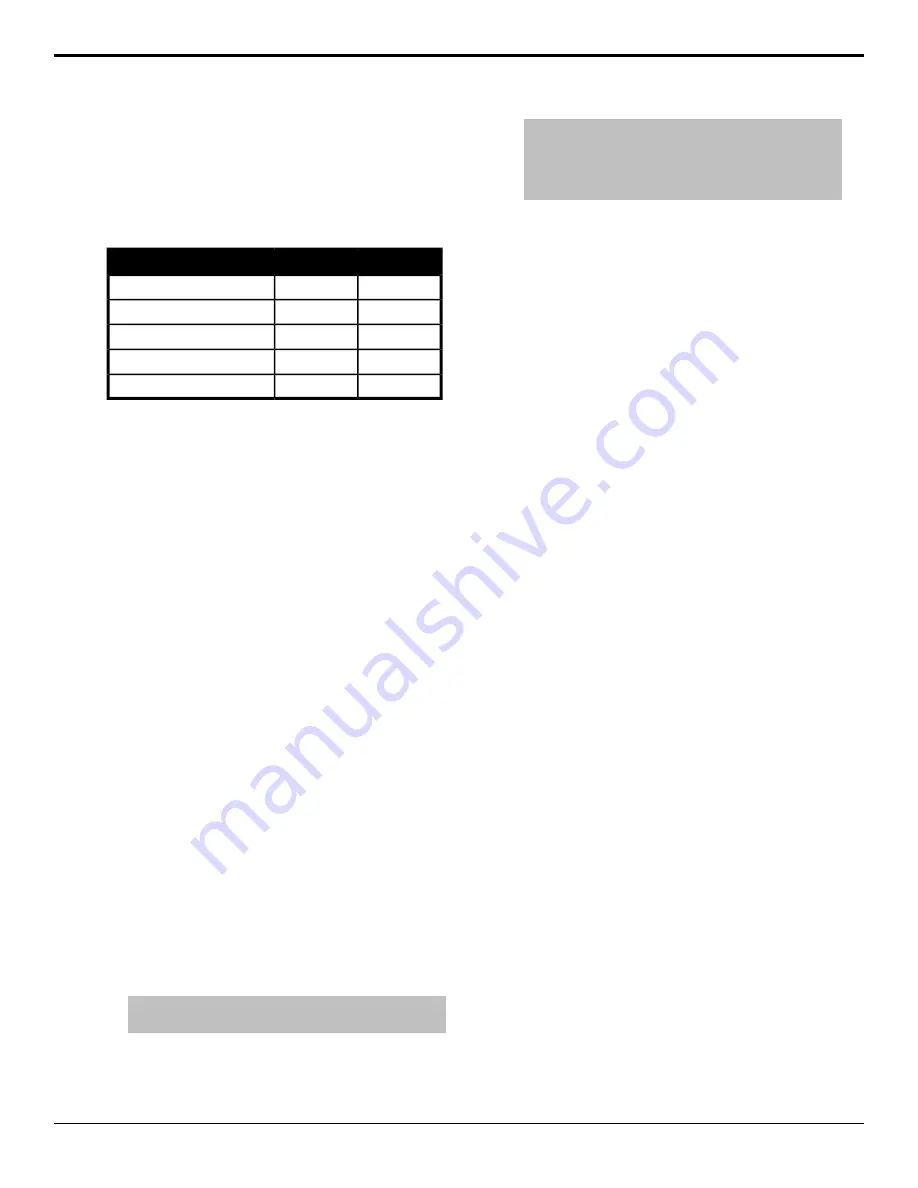
UHDTV1 Mode
When the switcher is operating in a UHDTV1 video
format, the number of available resources is reduced to
provide the additional processing power required for
UHDTV1 production. The following table provides a
quick overview of how the resources are re-allocated.
UHDTV1
SD/HD
3/4
6/8
Max MEs (4RU/8RU)
4
8
Keys per ME
1
2
Chroma Keys per ME
8
16
2D DVE Channels per ME
1
2
3D DVE Channels per ME
Refer to
on page 109 for a complete
list of available resources.
Reference Setup
The current input reference format (Reference mode)
and video format (Video mode) that the switcher is
operating in are shown on the
Main Menu
. The status
of the reference signal is shown by the color of the
Reference mode
text.
•
White
— reference signal is locked and good.
•
Yellow
— reference signal has been lost or can't lock
for less than 10 seconds.
•
Red
— reference signal has been lost or can't lock
for more than 10 seconds.
To Set a Reference Format
1.
Press
HOME
>
Setup
>
Installation
>
More
>
Reference
.
2.
Toggle
Reference
to select between an internal
reference (
Int
) or an external reference (
Ext
).
If you select an external reference, you must select
the board that the reference signal is connected to.
3.
Use the
Ref Board
knob to select the board you
have connected reference to.
4.
Use the
Ref Format
knob to select the format of
the input reference.
5.
Use the
Video Format
knob to select the video
format you want the switcher to operate in.
Note:
When you select a UHDTV1 video mode, the entire
switcher is reconfigured to process UHDTV1 video.
6.
Use the
Color Gamut
buttons to set the color
gamut you want the switcher to operate in.
Note:
There are restrictions on the types of HDR and color
gamut conversion you can do, and you can adjust the
scaling of the conversion. Refer to
(HDR) and Wide Color Gamut (WCG) Conversion
on page
83 for more information.
•
BT.709
— color gamut recommended for HD
video signals.
•
BT.2020
— wide color gamut recommended for
UHDTV1 video signals.
7.
Use the
Dynamic Range
buttons to set the
dynamic range you want the switcher to operate in.
•
SDR
— Standard Dynamic Range.
•
HLG
— Hybrid Log Gamma.
•
PQ
— Perceptual Quantizer.
•
S-Log3
— Sony
®
S-Log3.
8.
Press
HOME
>
Confirm
.
To Reset All Video Input Reference Formats
You can reset the video format, dynamic range, and color
gamut of all video inputs to the video format of the
switcher.
1.
Press
HOME
>
Setup
>
Installation
>
More
>
Reference
.
2.
Press
Reset Input Formats
to have the switcher
set all the video inputs to the same video format that
the switcher is currently operating in.
3.
Press
HOME
>
Confirm
.
To Reset All Video Output Reference Formats
You can reset the video format, dynamic range, and color
gamut of all video outputs to the currently selected video
format.
1.
Press
HOME
>
Setup
>
Installation
>
More
>
Reference
.
2.
Use the
Video Format
knob to select the video
format that you want to set all video outputs to.
3.
Press
Reset Output Formats
.
4.
Press
HOME
>
Confirm
.
Frame Synchronization / Format
Conversion (FSFC)
The MultiProcessor Input board has input frame
synchronizer / format converter (FSFC) and input
de-interlacers that can be used to convert video input
signals to the format that the switcher is operating in, as
well as correct mistimed, or drifting, video input signal.
The frame synchronizers cannot completely correct badly
formatted video, mistimed switches, signal drops, or
similar issues.
20
• Video Reference — Acuity Setup Manual (v9.2)
Содержание Acuity 4410AR-020
Страница 1: ...Acuity Setup Manual v9 2...






























