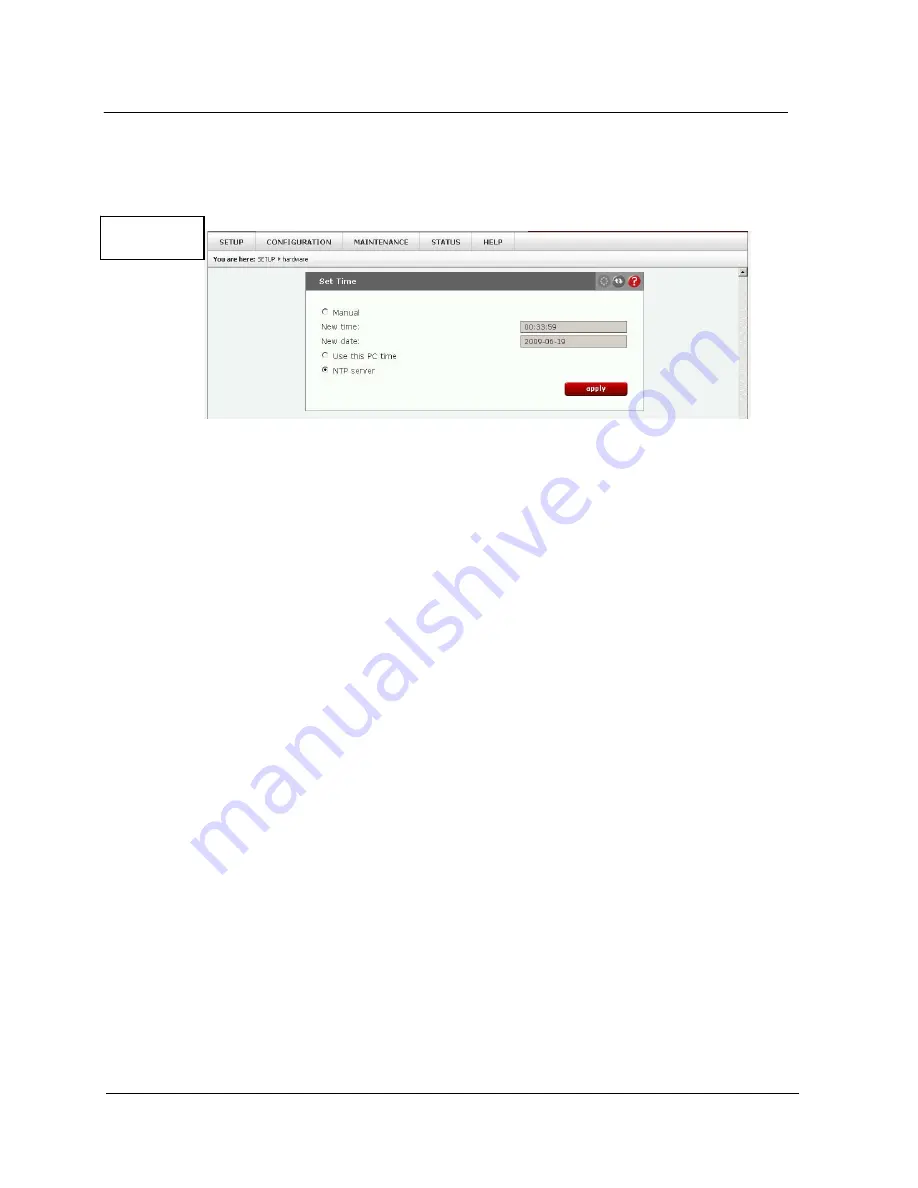
G A L A X Y N A S L X 5 C O N F I G U R A T I O N A N D S Y S T E M I N T E G R A T I O N G U I D E
30
Section 2 Basic Setup
‘hardware’ and under ‘Set Time’ click the ‘manual’ button followed by the date and time based on a 24
hour military time. Click the ’apply’ to activate. See figure 2.8
NOTE: to use a Network Time Protocol server, follow the procedure in section 3
2.3.5 Managing Storage volumes Figure 2.9
Note: Your Galaxy NAS LX5 storage has been preconfigured and setup as a single volume called
‘lv0001’,but has some reserved space assigned to the system, swap space, and about 25% of the total
is not assigned and left in reserve for your own use as an ISCSI , snapshot, replication, or expand an
existing or create another logical volume. The following procedure is used to manage your storage.
Select “Configuration” and then “volume manager”. After selecting “volume manager” you’ll find a list of
all volume groups (i.e. pre–configured RAID arrays). Click the ‘vg00’ icon on the left side pane. The
storage allocated by volume name will be displayed.
With the Galaxy NAS LX5 you can create an ISCSI target volume. Any volume can be expanded as
long as there is ‘Free’ space available. To expand or create volumes simply use the “Action” pull down
menu and select a function that you want to perform; ie create another logical volume, create a
snapshot volume, create an ISCSI volume, or expand one of the existing volumes. Once selected use
the slide bar, the increment/decrement buttons, or enter the amount of storage in the ‘add: 0.00 GB’
area and hit apply. The action takes place and the end results show immediately.
Important: Once storage is assigned to a NAS volume, or swap space you can not remove,
decrease, move, or un-assign storage in those volumes without deleting the logical volume
using the terminal functions. This operation results in losing all the data in that logical volume!
However, now with the Galaxy NAS LX5 once storage is assigned as ISCSI or snapshot space, it can
be deleted and is made available for re-use.
Figure 2.8






























