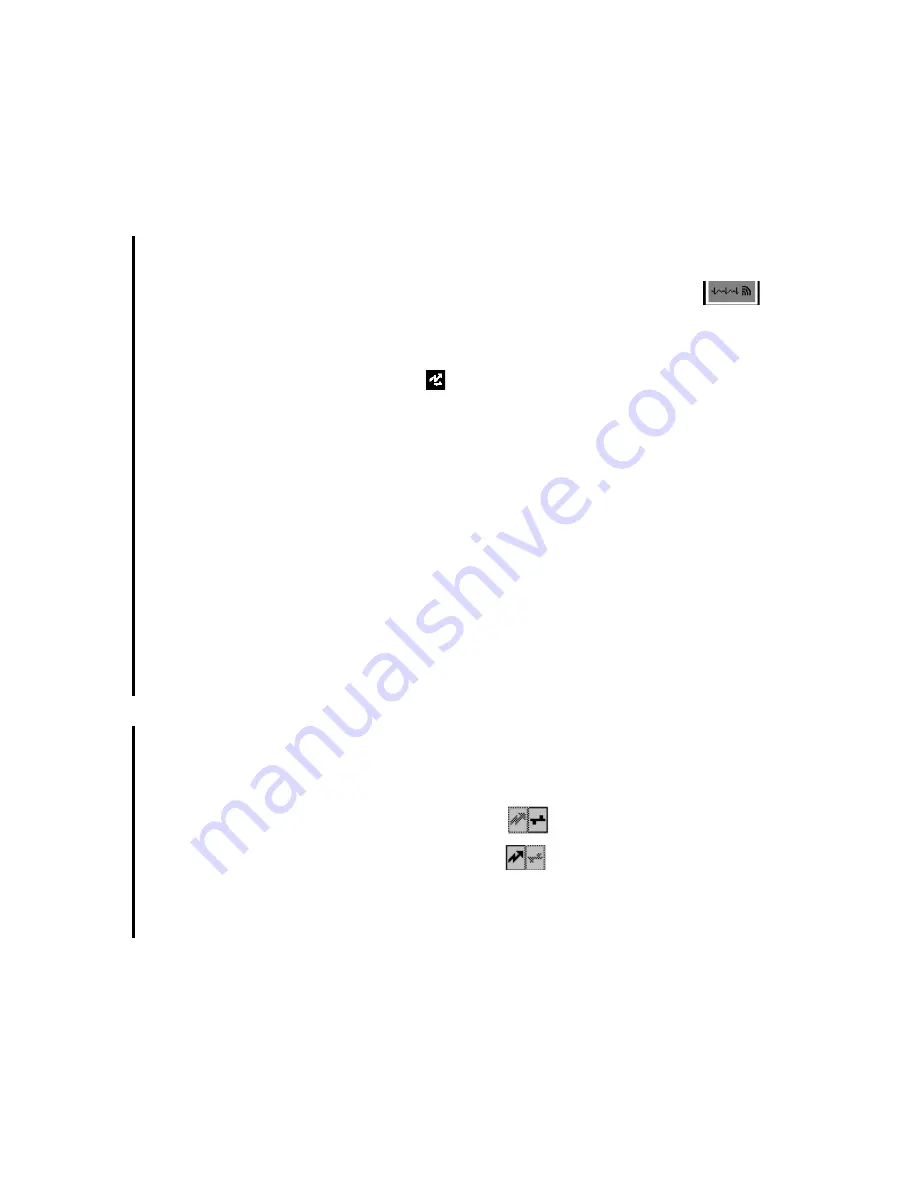
Draft - 1 Aug 08
Pairing Networked Devices
Pairing Monitoring Devices
10-7
To pair the transceiver to the monitor:
1. Press the Check Button on the transceiver. The measurement selection key
on the monitor will change to show the "assign telemetry" icon
.
2. Select the assing telemetry icon.
3. In the Assign Telemetry Device menu, select the correct equipment label
for the device.
When connected, the
icon appears at the Information Center.
The transceiver is assigned to the monitor. A "Tele Device Assigned" message
appears on the monitor, a tone sounds at the transceiver and its Leads Off
indicators light to indicate the successful assignment. If the ECG wave now
appears on the monitor, the signal from the transceiver is successfully
transmitting to the monitor. To confirm that the correct transceiver has been
assigned, open the ECG Setup menu by touching the ECG waveform or HR
numeric. The title of the menu contains the equipment label of the transceiver.
Check that this is the correct label.
If a monitor is already paired to another device, you cannot assign a transceiver
to that monitor.
If the transceiver goes out-of-range or loses the short-range radio connection, it
will switch over to standard telemetry transmission to the Information Center. In
this case, the telemetry data is displayed in the Telemetry Data Window.
If the devices are unpaired, the short-range radio connection is ended.
Unpairing
the Monitor
and
Transceiver
If the patient will no longer be monitored with the transceiver, or only with the
transceiver and no longer with the monitor, you need to end the device pairing.
After unpairing, the Information Center will receive data exclusively from the
monitor or from the transceiver:
•
select the
Unpair To Mon.
SmartKey to end pairing and have
the Information Center receive the measurement data from the monitor
•
select the
Unpair To Tele
SmartKey to end pairing and have
the Information Center receive the measurement data from the transceiver
or
•
use the Unpair function at the Information Center.
Содержание IntelliVue TRx
Страница 6: ...Draft 1 Aug 08 About this Book vi ...
Страница 40: ...Draft 1 Aug 08 Accessories 2 18 Product Safety ...
Страница 54: ...Draft 1 Aug 08 Audible Tones 3 14 Transceiver Controls ...
Страница 74: ...Draft 1 Aug 08 Battery Information 4 20 Basic Operation ...
Страница 94: ...Draft 1 Aug 08 Technical Alarms INOPs 5 20 Alarms ...
Страница 152: ...Draft 1 Aug 08 How the QT Analysis Algorithm Works 7 24 ST AR Arrhythmia Monitoring ...
Страница 176: ...Draft 1 Aug 08 Optimizing SpO2 Measurement Performance 8 24 SpO2 Monitoring ...
Страница 236: ...Draft 1 Aug 08 Troubleshooting 11 16 Maintenance Cleaning Troubleshooting ...
Страница 268: ...Draft 1 Aug 08 SpO2 Accessories A 10 Accessories ...
Страница 270: ...Draft 1 Aug 08 B 2 Sales and Support Offices ...
Страница 274: ...Draft 1 Aug 08 Index 4 ...






























