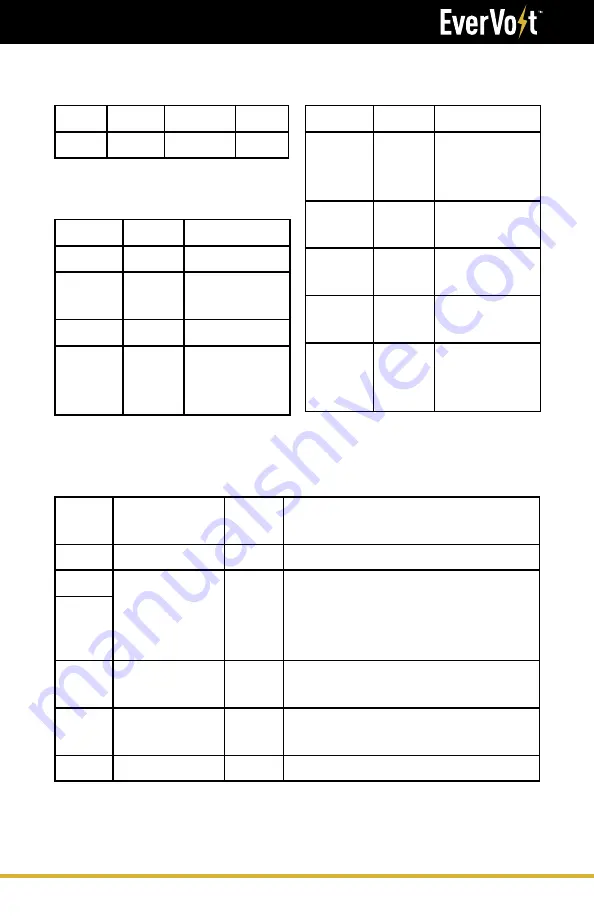
95
Installation Manual
VOLTAGE CURRENT FREQUENCY
TIME
2%
5%
2%
0.1 Sec
VOLTAGE
ZONE
ZONE LIMITS
TRIP TIME
DESCRIPTION
HV2
V ≥ 120%
0.166 sec
Trip time when the voltage is above 288Vac
HV1
110% < V < 120%
88% ≤ V ≤ 110%
13 sec
-
Trip time when the voltage range is between
264Vac and 288Vac
No applicable when the voltage range is between
211.2Vac and 264Vac
Nominal
LV1
70% ≤ V < 88%
21 sec
Trip time when the voltage range is between
168Vac and 211.2Vac
LV2
50% ≤ V < 70%
11 sec
Trip time when the voltage range is between
120Vac and 168Vac
LV3
V < 50%
1.5 sec
Trip time when the voltage is below 120Vac
PARAMETER RATING
DESCRIPTION
VDC
,op
120-500V Max input voltage
VDC
,mppt
250-
430V
Maximum power
point track range
VDC
,start
150V
Min start voltage
IDC
,max
13A/13A
DC input current
rating for each
string
PARAMETER RATING
DESCRIPTION
Vnom
,L-N
120V
Nominal Voltage
L-N (if neutral
available)
Vnom
,L-L
240V
Nominal Voltage
L-L
P
nom
5kW
Active Power
Output
IAC
,nom
21A
Nominal current
per phase
IAC
,max
21A
Max current at
lowest operating
voltage
22. GRID SUPPORT PARAMETERS
(UL1741SA)
Manufacturer Stated Tolerances
Solar DC Input
Voltage Ride-Through
Inverter AC Output
Grid Support Parameters
Содержание EverVolt EVAC-105-6
Страница 1: ...V 01012021 Installation Service Manual FOR AC AND DC COUPLED EVERVOLT SYSTEMS ...
Страница 65: ...65 Installation Manual Operation and Display Panel ...
Страница 76: ...76 Installation Manual Configuring the Hardware PV INPUT IS ONLY USED FOR EVERVOLT DC COUPLED SYSTEM ...
Страница 83: ...83 Installation Manual Step 5 Install the Generator wire ...





































