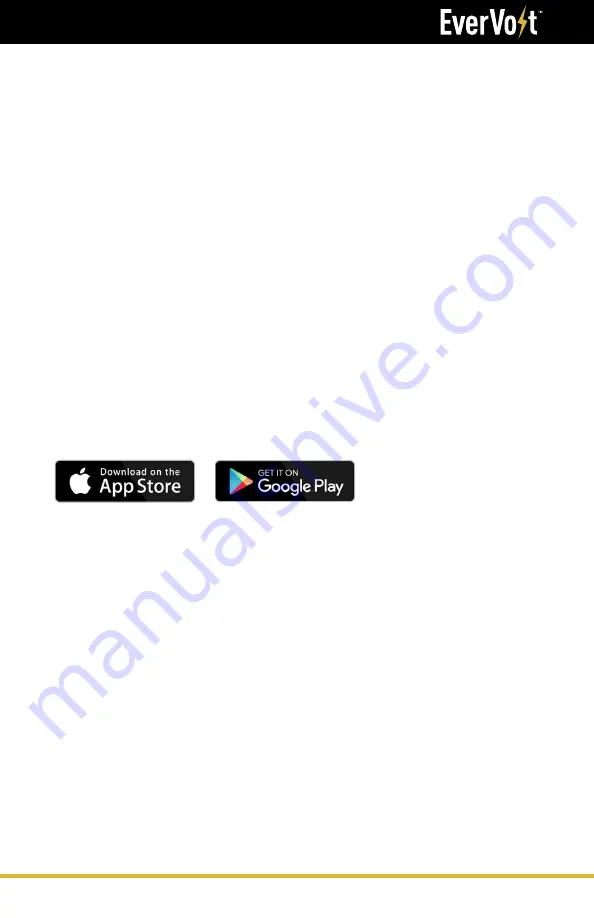
55
Installation Manual
SmartHub Monitoring Portal
Step 7.
Complete all fields on this page.
Note: The [Role name] can be anything you want, but we recommended the using
the homeowner’s name.
For [Viewable sites], select the site that was created in step 3. If the homeowner
has more than one site, select all applicable sites.
For [Executable functions], the recommended selections are:
- Site Overview
- Hybrid Dashboard
- Energy Comparison
The homeowner will have the ability to change the operating mode via the
smartphone app. The homeowner must be trained on what changes can be made, as
incorrect or random changes can break a working installation.
Step 8.
Go to www.evervoltportal.com directly. Or in the website menu, select [Account
Mgmt] / [Accounts] to go to the [Account list] page, then click the [Add] button.
Step 9.
Complete all required fields, denoted by ‘*’, then click the [Save] button and you’re
done. Note: For [Role], select the role that was created in step 7.
Step 10.
Download the smartphone app at the iOS or Google Play Stores
Содержание EverVolt EVAC-105-6
Страница 1: ...V 01012021 Installation Service Manual FOR AC AND DC COUPLED EVERVOLT SYSTEMS ...
Страница 65: ...65 Installation Manual Operation and Display Panel ...
Страница 76: ...76 Installation Manual Configuring the Hardware PV INPUT IS ONLY USED FOR EVERVOLT DC COUPLED SYSTEM ...
Страница 83: ...83 Installation Manual Step 5 Install the Generator wire ...
















































