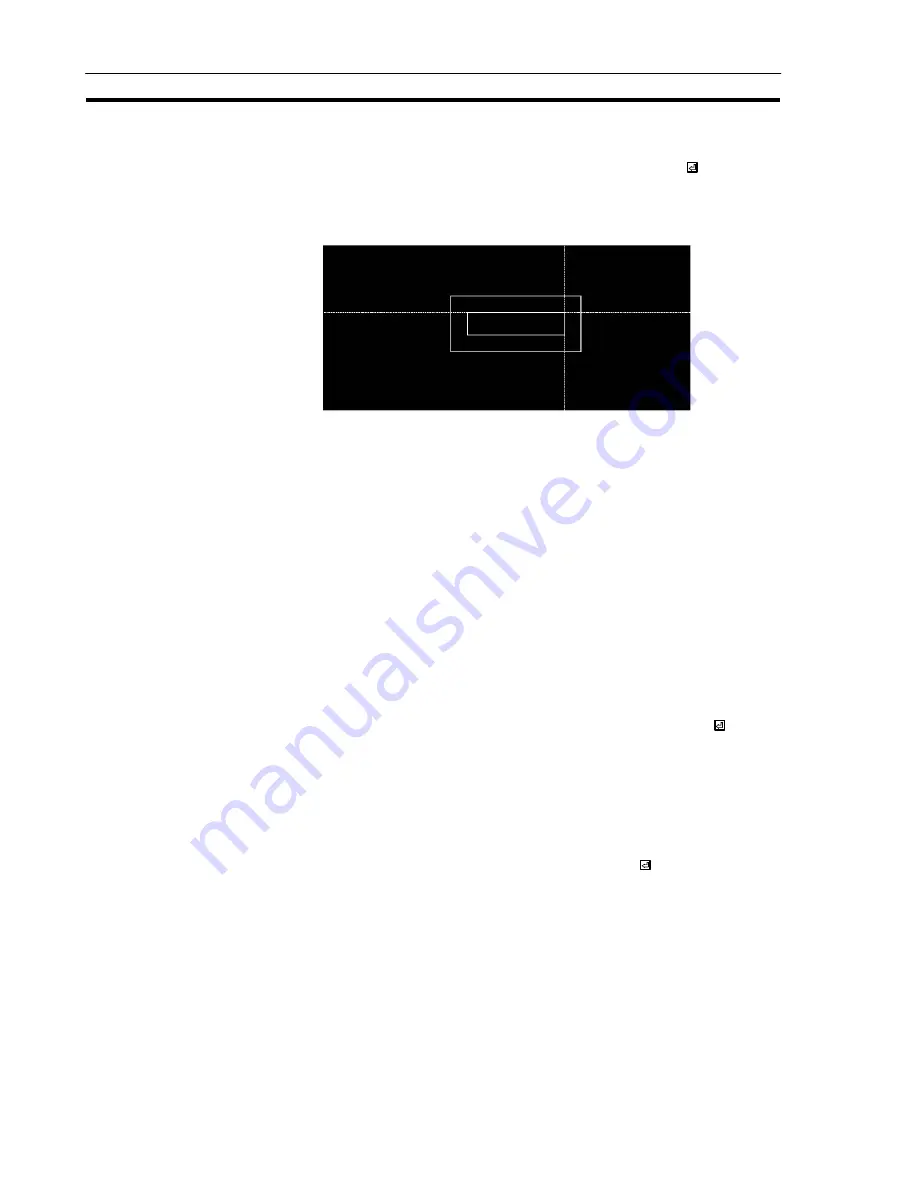
102
Setting Lamps
Section 4-6
7.
A box indicating the size of the label will be displayed in the center of the lamp
graphic.
Move this box to the required display position and press the
key.
If “No” is set for the “Label” setting in the “Lamp Setting” window, it will not be
possible to make this setting.
8.
The specified label and lamp graphic will be displayed.
9.
The screen on which registration fields for lamps can be selected will be dis-
played.
To create another lamp, select a field.
To quit lamp creation, press the [Esc] key.
Setting Image/Library Lamps (NT30, NT30C, NT612G, NT610C, with Ver.2 Direct Connection Only)
This is the procedure for setting image/library lamps, which display different image
data or library data according to the status of a PC bit.
When using an NT20S, NT20M, NT600S, or NT600M, when using an NT612G or
NT610C and not using direct connection, or when using Ver.1 direct connection,
this setting is not possible.
Procedure 1.
Select “LAMP” on the initial editing screen.
2.
Select the field for lamp registration in the window and press the
key.
"
To delete an existing lamp from the field in which it is registered, locate the cur-
sor at that field and press the [F1] (Delete) key.
Reference:
To “increment copy” an existing entry into the next input field (incrementing the bit
number), press the [F2] (iCopy) key with the cursor located in the “Bit” column at
that entry (see p.77).
3.
Select “Image & Lib” as the lamp type and press the
key.
Содержание NT - SUPPORT TOOL 07-1995
Страница 1: ...Cat No V028 E1 1 NT series Support Tool OPERATION MANUAL...
Страница 2: ...i...
Страница 3: ...ii...
Страница 4: ...iii NT series Support Tool Operation Manual Produced July 1995...
Страница 5: ...iv...
Страница 19: ...xviii...
Страница 25: ...6 IBM PC AT Preparations Section 1 2...
Страница 37: ...18 Basic Operating Procedures Section 2 2...
Страница 67: ...48 Scr list Screen Section 3 5...
Страница 177: ...158 Editing Screen Data Section 4 15...
Страница 193: ...174 Library Data Section 5 3...
Страница 201: ...182 Printing Data Section 6 1...






























