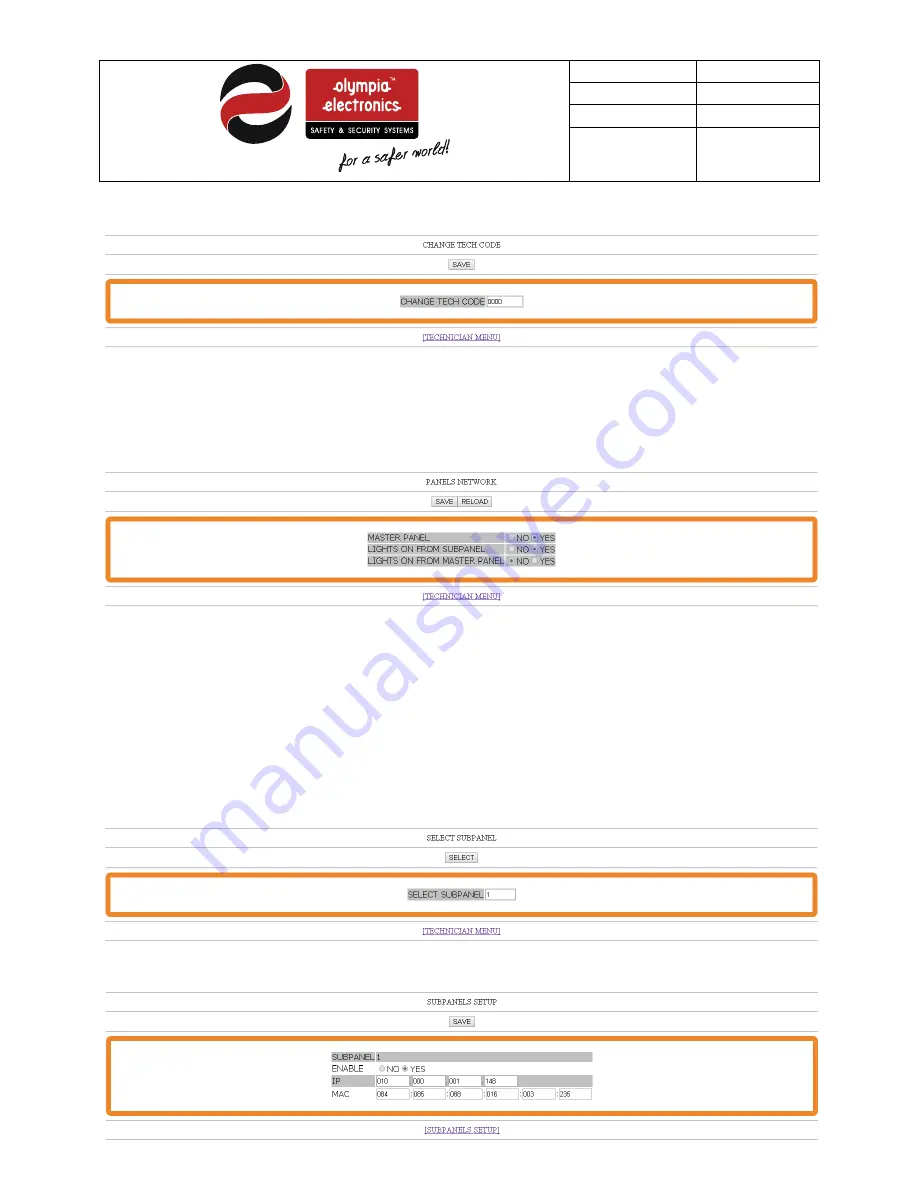
Date
26/6/2017
Document 923860006_09_006
Document code 923860006_09_006
Page 30 from 44
4.2.12 Changing the tech code
By clicking on CHANGE TECH CODE you can change the technician code. Before changing this code mind that
once changed, there is no way to reset the code to the previous one if you don’t have the new one, so it has to be
responsibly done. Enter a new
4-digit code
and press SAVE.
Clicking on TECHNICIAN MENU goes back to the technician menu page.
4.2.13 Network of panels
With the option PANELS NETWORK combined with the SUBPANELS SETUPyou can adjust the network if more
than one panel are required in the same building to operate in cooperation with each other.
First select if the panel is the Master (select YES) or a subpanel (select NO).
In the option LIGHTS ON FROM SUBPANEL, if you select No then the specific panel (either master or subpanel)
will not enter emergency operation if another subpanel has entered it. If you select YES, then the specific panel will
enter emergency operation when any other subpanel enters it.
The option LIGHTS ON FROM MASTER PANEL matters only if you are programming a subpanel. If you select NO
the specific subpanel will not enter emergency operation when the master panel enters it. Selecting YES it will
enter emergency operation when the master panel enters it.
4.2.14 Subpanel Setup
If you set the current panel as Master, then via this page (SUBPANEL SETUP) you can program its subpanels.
Enter the panel number (starting from 1 to 32) and press SELECT. You see the following image.





























