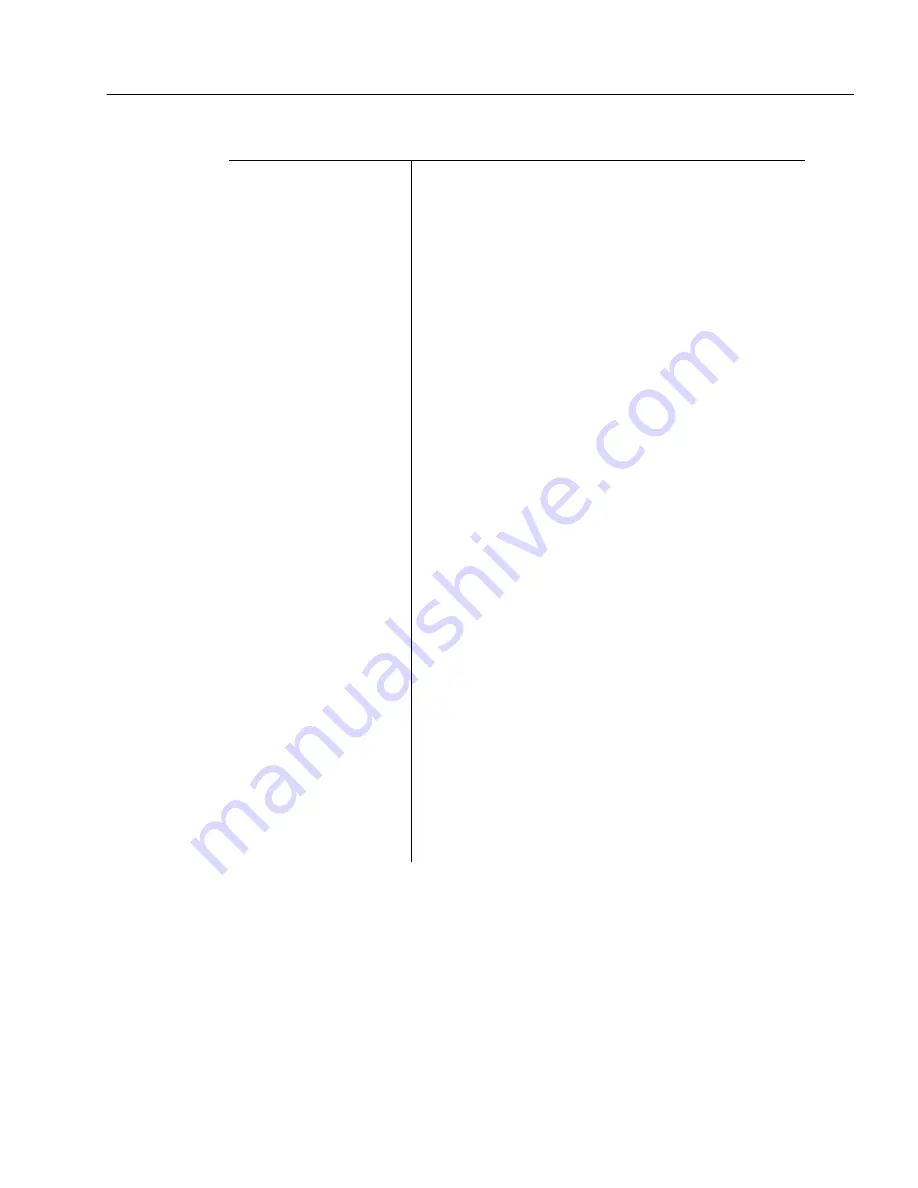
Settings Guidelines
OmniPage Pro Settings - 89
Do you want to retain graphics in your document?
Yes
Keep graphics such as logos
and photos during OCR
processing
Recommendations:
Select 3D OCR and Manual Brightness and/or
Manual Contrast in the Scanner section of the
Settings Panel if you are scanning with a color or
grayscale scanner and you want color or grayscale
graphics.
If you have HP AccuPage selected as your scanner
setting in the Select Scanner dialog, you cannot
retain grayscale graphics. Instead, select the normal
setting that corresponds to your HP scanner.
Select Retain Graphics in the OCR section of the
Settings Panel.
Select Save Page Image in OmniPage Document in
the Document section of the Settings Panel.
Make sure separate zones are drawn around
graphic areas and that they are identified as
Graphic zone types.
See Specifying Zone Types on page 31.
Ways to export graphics after OCR:
Save the document to the file format supported by
your word processor. Graphics are exported at 75
dpi and are supported by most word processors.
Select the graphic in the Text View and choose
Copy in the Edit menu. You can then paste the
graphic into applications that support graphics.
Select the graphic in the Text View and drag it to the
desktop or to an application that supports drag and
drop functionality.
Choose Save As in the File menu. Select the desired
image file format and select Create One File for
Each Graphic Zone on the Current Page as the save
option.






























