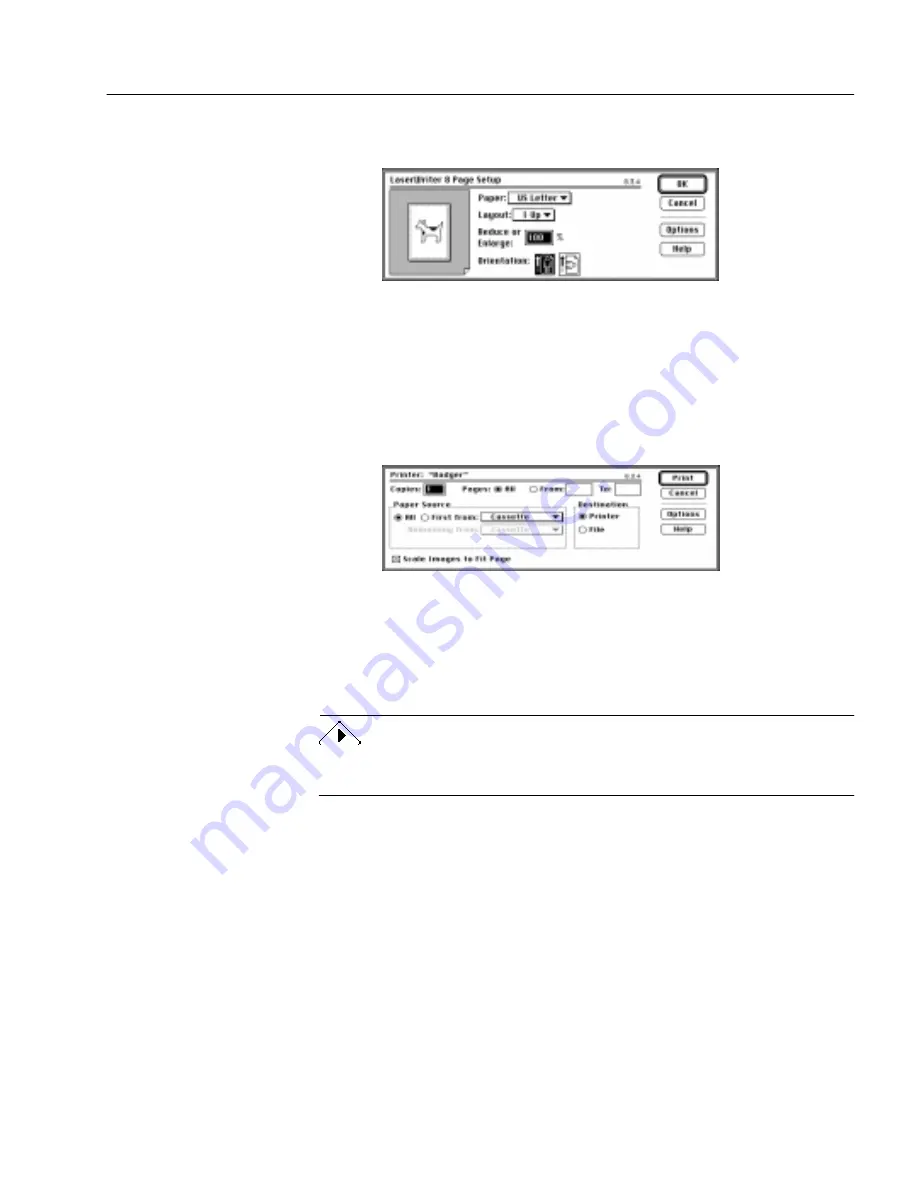
Working With Documents
Processing Documents - 56
The options available in the Page Setup dialog box depend on
your printer.
2
Select the desired options and then click OK.
To print pages:
1
Make the view (Text or Image) from which you want to print
active.
2
Choose Print Text... (or Print Images...) in the File menu.
The dialog box that appears depends on your printer.
3
Select print options for your document.
If you are printing from the Image View, the dialog box
displays the Scale Images to Fit Page option. Select this to ensure
that each page image fits on one printed page.
4
Click Print to start the print job.
If the Image View is showing a color image and you have a color-capable
printer, you can choose to print the image in color.
Closing a Document
Choose Close in the File menu to close the current document in
OmniPage Pro. If you have not saved the document or if it has changed
since the last save, you will be prompted to save it before closing.
Quitting OmniPage Pro
Choose Quit in the File menu (or
a
q
) to close a document and exit
OmniPage Pro. If the current document has not been saved or has
changed since the last save, you will be prompted to save it before
closing.






























