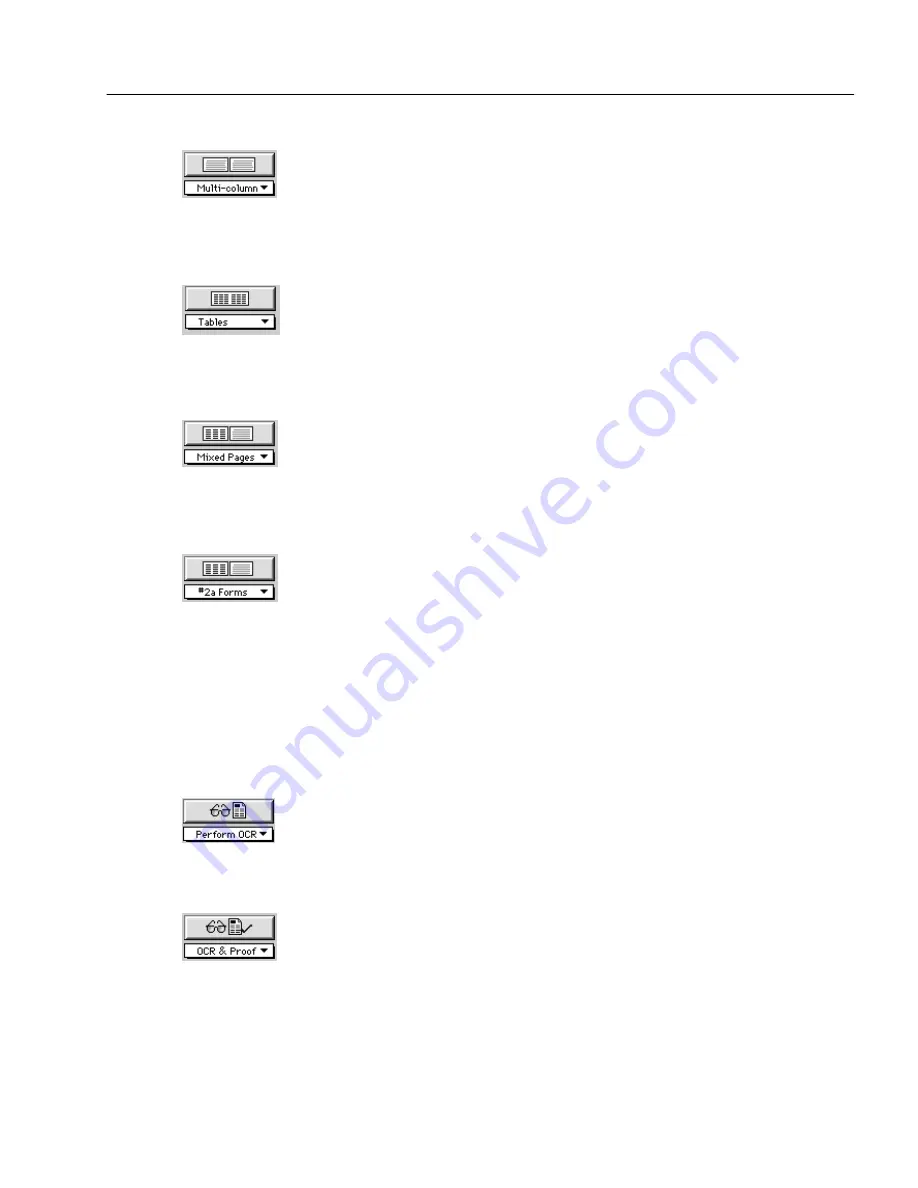
AutoOCR Toolbar Settings
OmniPage Pro Settings - 63
Multi-column
Select Multi-column to have OmniPage Pro automatically draw and
order zones on multiple-column document images such as magazine or
newspaper articles.
For more information, see “Creating Zones Automatically” on page 31.
Tables
Select Tables to have OmniPage Pro automatically draw and order zones
on table format document images such as spreadsheets, or any page that
contains a table.
For more information, see “Creating Zones Automatically” on page 31.
Mixed Pages
Select Mixed Pages if your document contains multiple pages with a
variety of page layouts. OmniPage Pro will automatically draw and
order zones on each page.
For more information, see “Drawing Zones Manually” on page 33.
Zone Template
Select the name of a zone template file that you want to use to create
zones on pages. Any zone templates you have created appear in the
pop-up menu.
For more information, see “Creating Zone Templates” on page 102.
OCR Commands
You can set the following OCR commands. Unless otherwise noted, the
selected commands are activated by clicking the OCR button or during
automatic processing.
Perform OCR
Select Perform OCR to recognize text on pages. During OCR, OmniPage
Pro analyzes the image and defines characters to produce editable text.
For more information, see “Converting Images to Text” on page 37.
OCR & Proof
Select OCR & Proof to recognize text on pages and then automatically
check for errors afterward.
For more information, see “Proofreading OCR Results” on page 38.






























