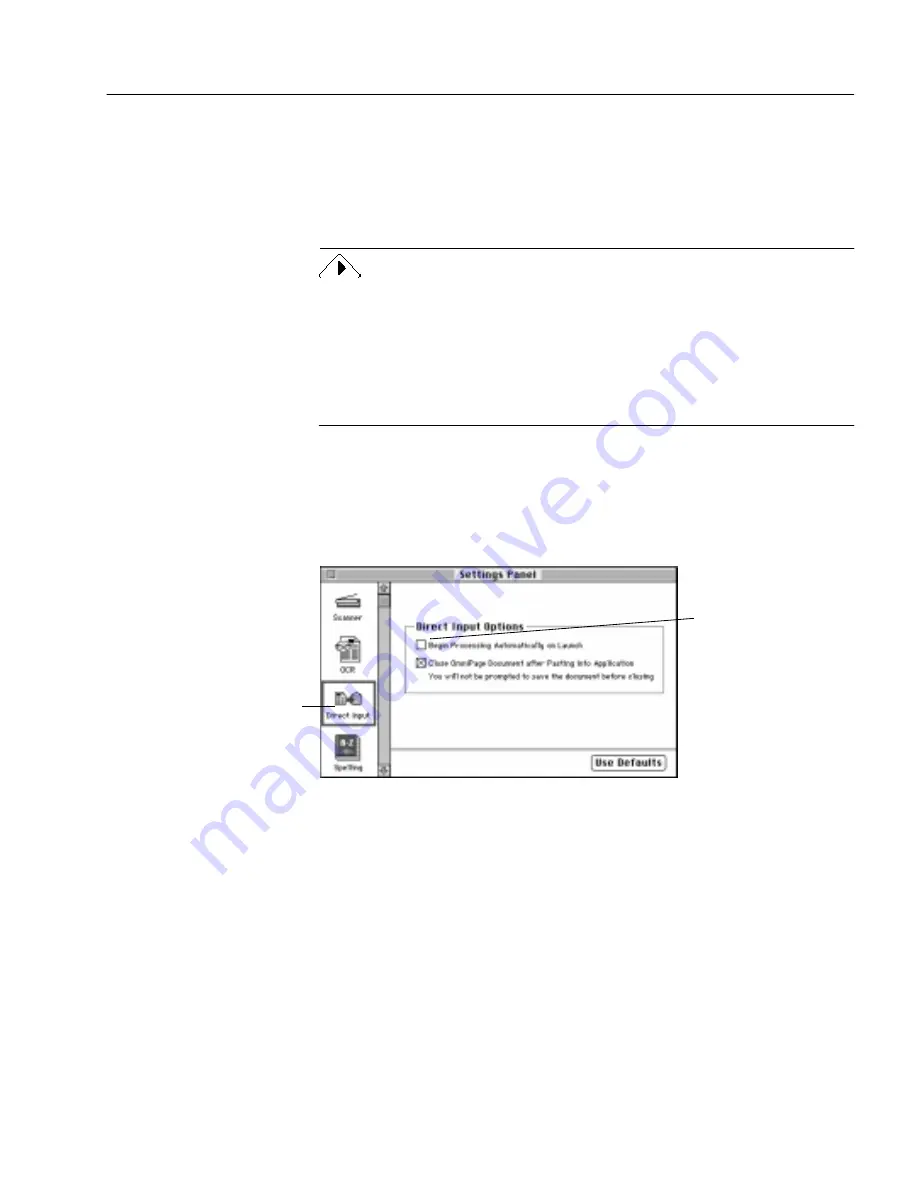
Direct Input: Pasting Text into Other Applications
Processing Documents - 47
must have enough memory to run OmniPage Pro and the application at
the same time.
Text formatting, such as bold and italics, is retained if you are pasting
into an application that supports RTF information. Otherwise, only
plain text will be pasted.
Direct Input works best when you need to process just a few pages
because some applications may not be able to paste very large amounts
of text. It is possible to run out of memory during a large paste job if an
application’s partition is almost full. If you need to recognize more than
five pages, it is better to process the document in OmniPage Pro
normally and then save the document in a file format compatible with
your application.
Using Direct Input
Direct Input settings should be selected in OmniPage Pro before you use
the Direct Input feature. Choose Settings Panel in the Settings menu to
open the Settings Panel and then click the Direct Input icon.
To use Direct Input:
1
Align the pages in your scanner or automatic document feeder
(ADF) if you plan to scan.
2
Open or switch to the application in which you want to paste
recognized text.
You do not need to open OmniPage Pro itself.
3
Place the cursor at the location in your document where you
want to insert recognized text.
Click this icon to see
Direct Input settings.
Select this if you want
the AUTO button
triggered as soon as
you activate Direct
Input. Text will be
recognized
automatically and
pasted into your
application.






























