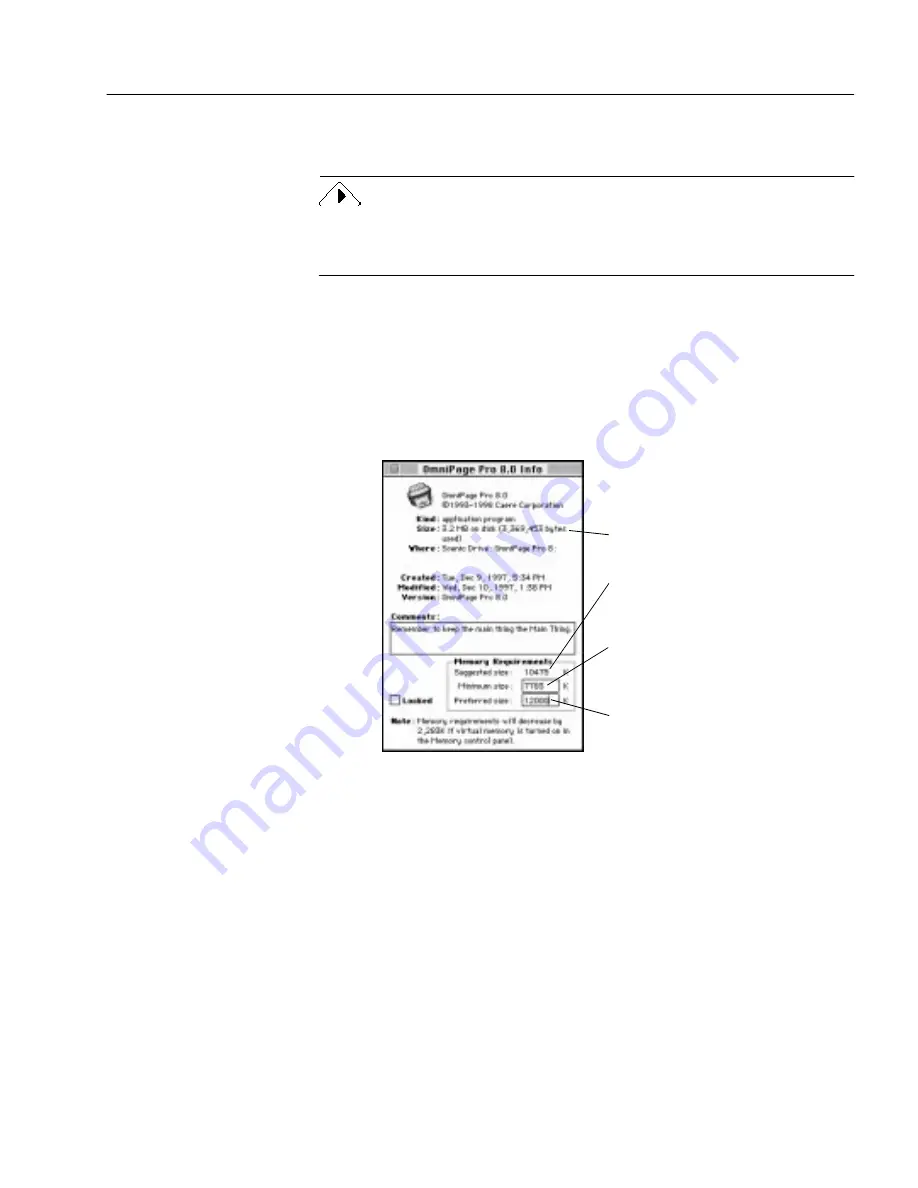
General Troubleshooting Solutions
Technical Information - 113
messages about memory while using OmniPage Pro, try increasing the
size of its memory partition to remedy the problem.
If you increase any application’s memory partition size, the amount of
memory available for other applications is decreased when that
application is running.
To increase OmniPage Pros memory partition:
1
Quit OmniPage Pro if the program is open.
2
Open the OmniPage Pro folder.
3
Select the OmniPage Pro application icon.
4
Choose Get Info in the Finder’s File menu.
A dialog box displays information about OmniPage Pro.
5
Locate the Preferred size text box and highlight the number in it.
6
Type in the number
(or some amount greater than 10475) for
a Power Macintosh with virtual memory turned off.
OmniPage Pro will reserve this much memory for its use. Try
increasing the number by 10-15 percent if you continue to
experience low-memory problems.
7
Close the dialog box.
Low Disk Space Problems
Problems may occur if your system runs low on free disk space. A
minimum
of 23MB free hard disk space is recommended when working
Suggested, normal memory-amount
allocation. Can not be changed.
Suggested, absolute minimum
memory-amount allocation. Can
not be changed.
The memory amount you prefer.
Enter the amount of your installed
RAM that you want to allocate to
the operation of OmniPage Pro.
Amount of disk space used to store
OmniPage Pro






























