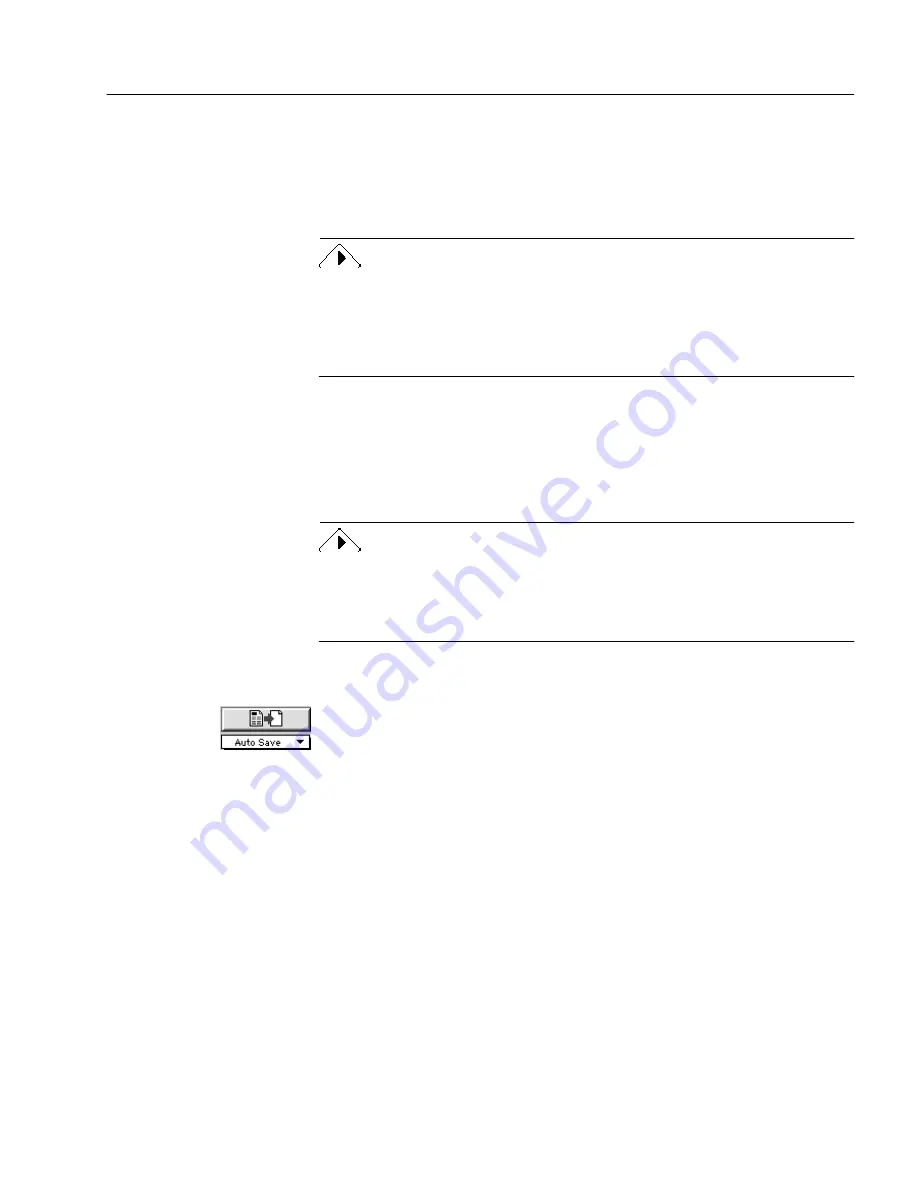
Exporting Documents
Processing Documents - 58
The available file formats depend on the particular document
you are saving. For example, if you are saving an unrecognized
image, you can only save it as an OmniPage Document or an
image file. See “Supported File Formats” on page 120 for more
information.
The True Page style set should only be used if your target application
supports frame formatting. File formats that support frame formatting
have a TP in front of their names in the Save As dialog box. If your target
application can not handle frames, click the check box Remove Frames on
Export
in the Save As... dialog box.
5
Select the appropriate save option if you are saving the
document in a file format other than OmniPage Document.
6
Click Save.
The document is saved to disk as specified. Retained graphics
are saved with the file if the selected format supports them.
The maximum file name length is 31 characters. File names are
appended with a “.” and a number when you select a save option that
creates more than one file. This counts as part of the 31-character limit,
so file names will get cut short if they are too long.
To save automatically after automatic processing:
1
Set Auto Save as the command in the Export button’s pop-up
menu.
2
Click AUTO when you are ready to start processing your
document.
The Auto Save dialog box appears first so you can select save
options for the document.
3
Select the desired save options and click Save.
Automatic processing occurs according to the selected
commands. After the file is finished, it is automatically saved as
specified.






























