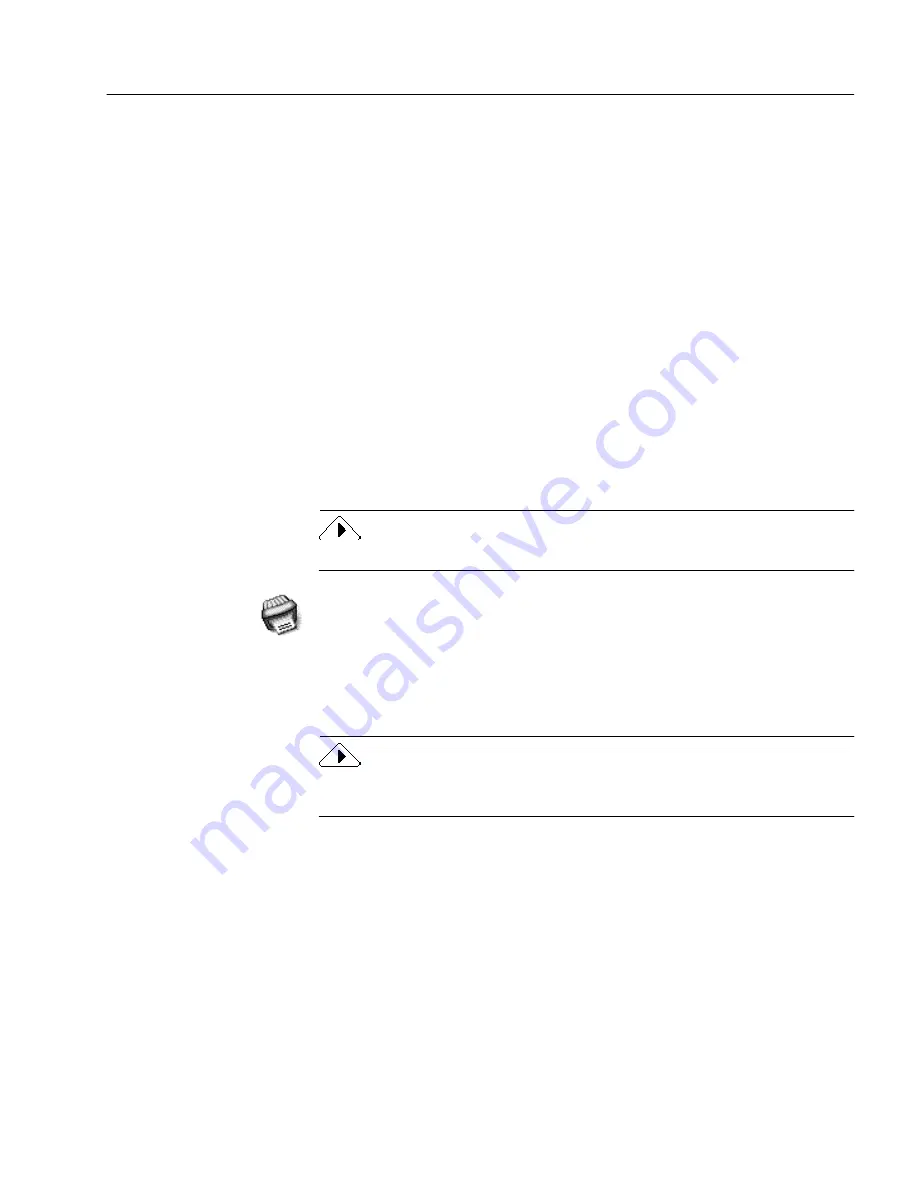
Starting OmniPage Pro
Installation and Setup - 21
9
Enter the serial number, if you are prompted to do so, and click
OK
.
The serial number will be on the back of the OmniPage Pro CD
jewel case in the lower right-hand corner under the Caere logo.
10 Select your country and click OK.
11 Insert the other installation disks as instructed (if you are
installing from disks).
OmniPage Pro continues with installation and notifies you
when it is complete. Restart your Macintosh if you are
prompted to do so after installation. Remember to turn any
virus-protection software back on.
Starting OmniPage Pro
To start OmniPage Pro:
1
Open the OmniPage Pro Folder (or whatever installation folder
you selected).
The installation of OmniPage Pro leaves the OmniPage Pro Folder open.
2
Double-click the OmniPage Pro 8.0 application icon.
3
Type in the licensee and company name in the dialog box that
appears.
This information will appear in OmniPage Pro’s About box.
4
Click OK.
A registration dialog box appears the first time you run OmniPage Pro.
Use this dialog to register your OmniPage Pro software.
Registering OmniPage Pro
Registering your copy of OmniPage Pro entitles you to technical
support, notification of special offers, and special prices on OmniPage
Pro upgrades.
You can use OmniPage Pro for up to 25 sessions without registering it.
After that, the Registration dialog box appears when you launch
OmniPage Pro. The program exits if you do not register at that time.






























