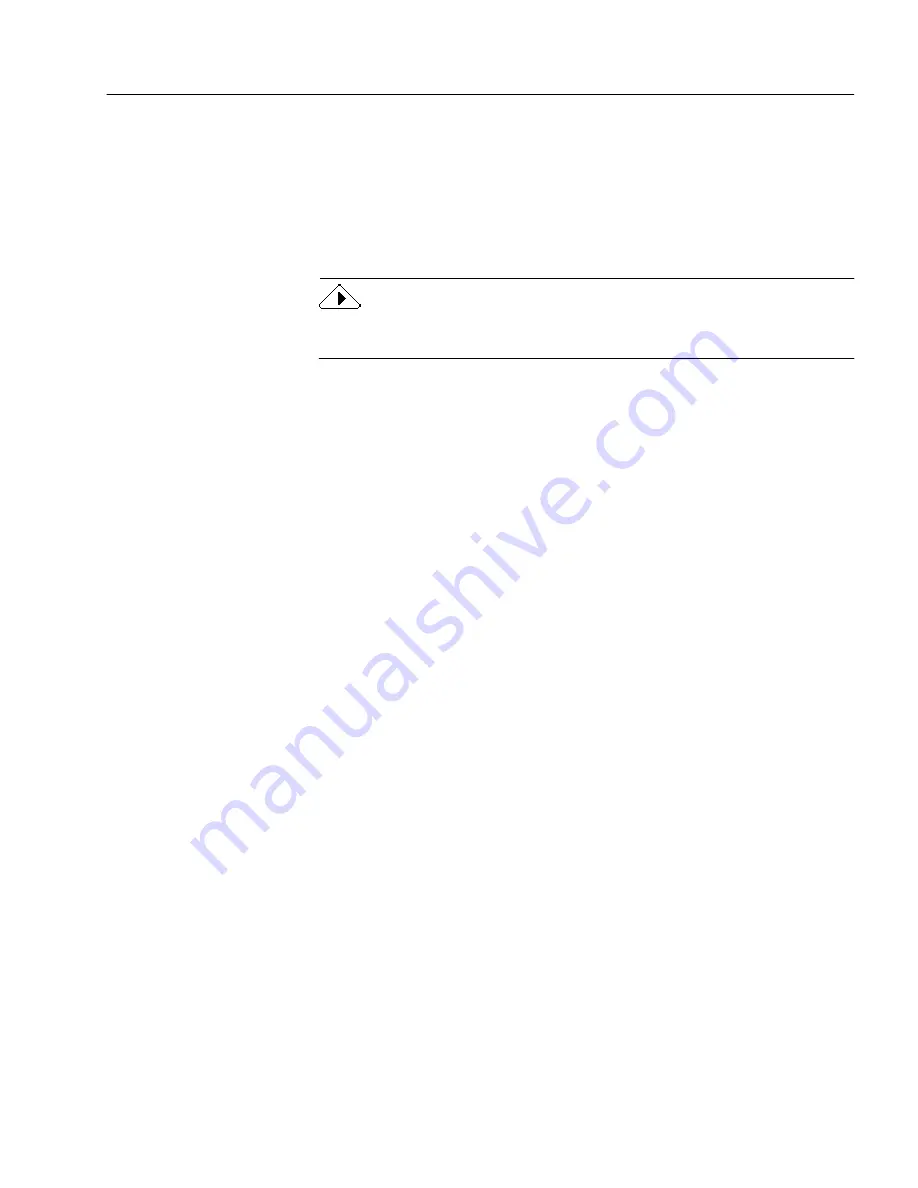
General Troubleshooting Solutions
Technical Information - 111
General Troubleshooting Solutions
Although OmniPage Pro is designed to be easy to use, problems
sometimes occur. Many of the onscreen error messages contain self-
explanatory descriptions of what to do — check connections, quit other
applications to free up memory, and so on. Sometimes that is all the
troubleshooting help you need.
Please see your Macintosh user’s manual for information on optimizing
your system and application performance.
Topics in this section include:
• Solutions to Try First
• Low Memory Problems
• Low Disk Space Problems
Solutions to Try First
Try these possible solutions first if you experience problems with
OmniPage Pro:
• Make sure that your system meets all requirements as listed in
“System Requirements” on page 16.
• Restart your computer and make sure other applications are
functioning properly.
• Use the software that came with your scanner to verify that the
scanner works properly before using it with OmniPage Pro.
• Turn off your scanner, turn it back on, and then restart your
computer.
• Make sure that your scanner is plugged in and that all cable
connections are secure.
• Make sure you have the latest drivers for your scanner, printer,
and video card by contacting their manufacturers. See your
separate Scanner Setup Notes.
• Resolve low memory or low disk space problems.
• Reinstall OmniPage Pro.
















































