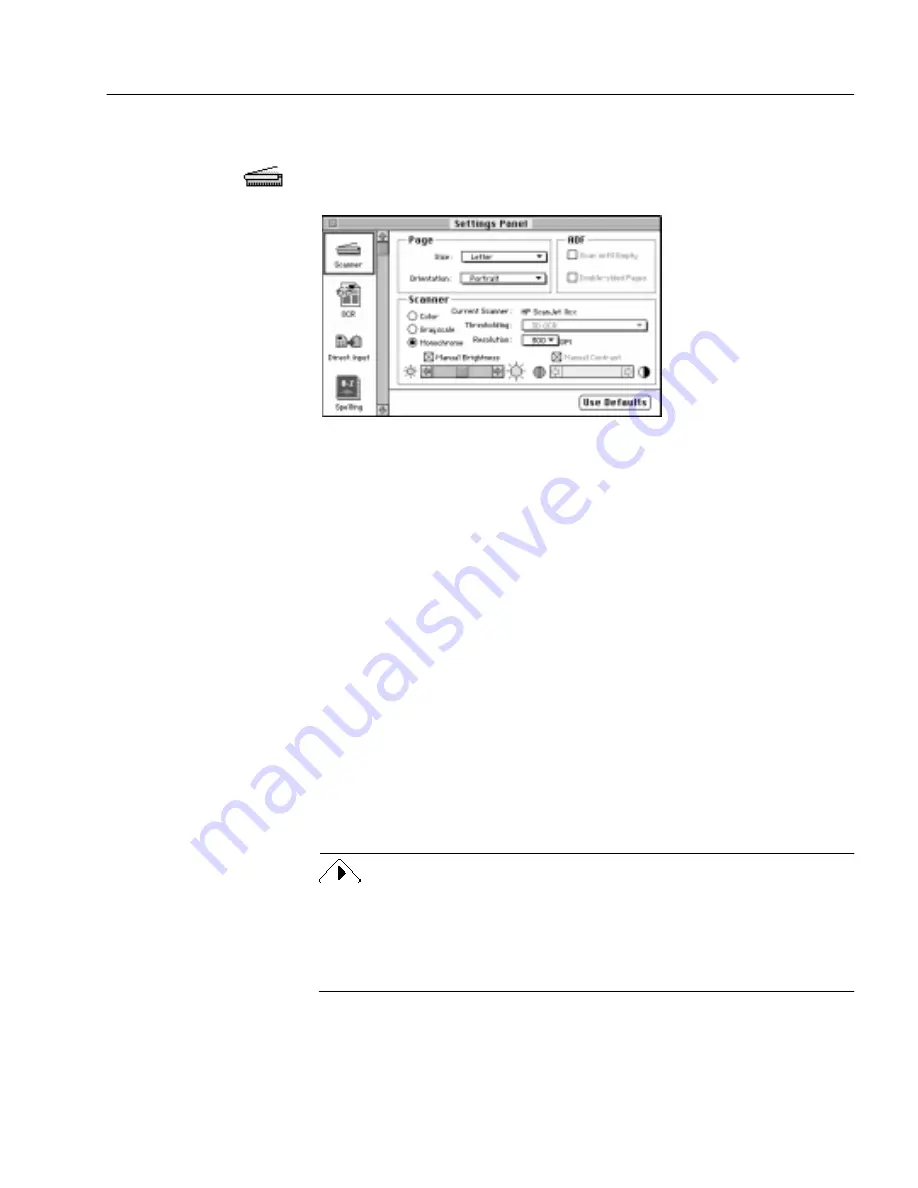
Scanner Settings
OmniPage Pro Settings - 66
Scanner Settings
Click the Scanner icon in the Settings Panel to select options that control
the way your scanner scans a page.
Page Size Options
Select the dimensions of the pages you plan to scan in the Size pop-up
menu.
• Select Letter for 8.5 by 11 inch pages.
• Select A4 for 21 by 29.7 cm pages.
• Select Legal for 8.5 by 14 inch pages.
Orientation Options
Select the orientation of the pages you plan to scan in the Orientation
pop-up menu. Be sure to also load pages correctly in your scanner.
• Select Portrait for a vertically-oriented page.
• Select Landscape for a horizontally-oriented page.
• Select Flipped to automatically rotate a portrait page image 180
degrees.
• Select Flipscape to automatically rotate a landscape page image
180 degrees.
Flipped
and Flipscape options are useful if you are scanning pages in a
book and have trouble positioning the book correctly in the scanner.
You can also rotate a page image after it is loaded into OmniPage Pro.
For more information, see “Rotating an Image” on page 53.
To automatically open the
Settings Panel to the
Scanner section, Option-
click the Image button in
the AutoOCR Toolbar
when it is set to Scan
Image.






























