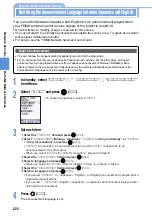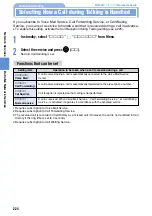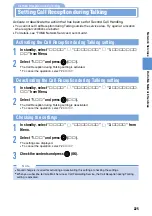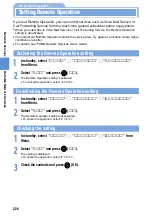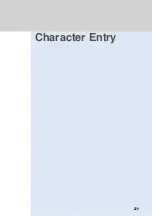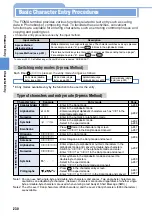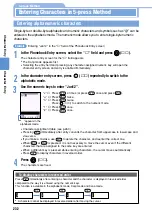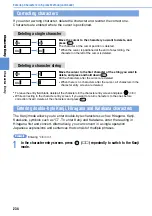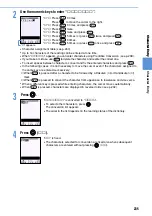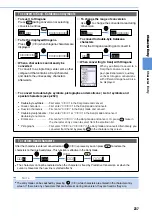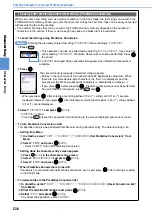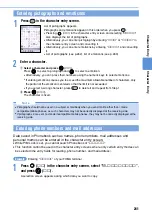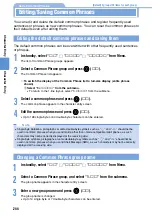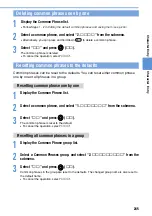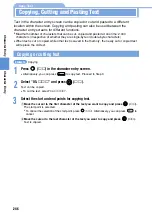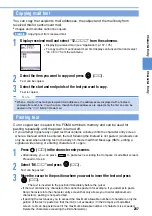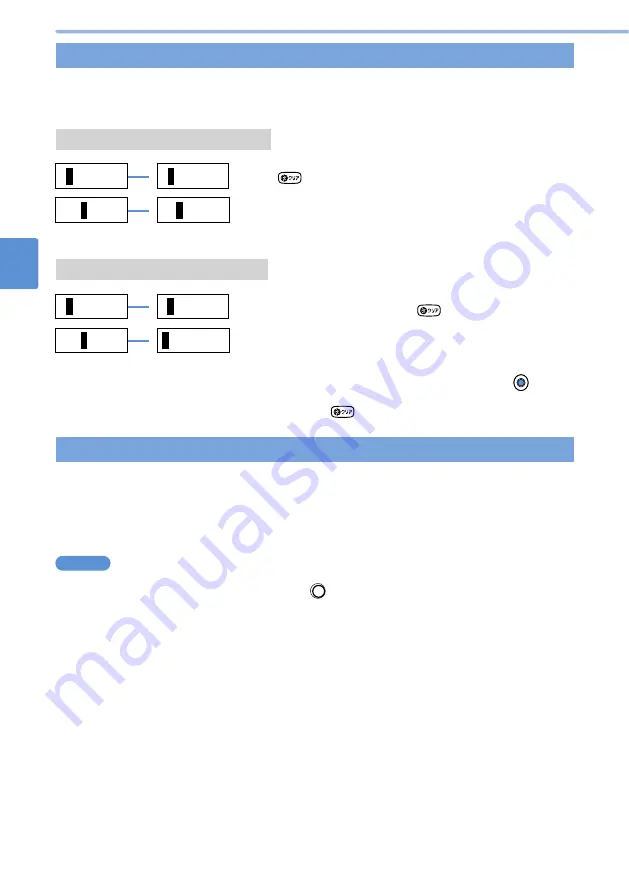
234
Entering Characters in 5-press Method (continued)
Character
E
ntry
Character
Entry
Character
E
ntry
•
To leave the entry field blank, delete all the characters in the character entry screen and press
(
確定
).
•
While correcting in the character entry screen, if you want to return characters to the ones before
correction (fixed), delete all the characters and press
.
Deleting a character string
Move the cursor to the first character of the string you want to
delete, and press and hold down
.
All the characters after the cursor are deleted.
•
When there is no characters after the cursor, all characters in the
character entry screen are deleted.
N
N
O
DA
▼
▼
NODA
Correcting characters
If you enter a wrong character, delete the character and reenter the correct one.
Characters are entered where the cursor is positioned.
Move the cursor to the character you want to delete, and
press .
The character at the cursor position is deleted.
•
When the cursor is positioned at the end of a text string, the
character on the left of the cursor is deleted.
Deleting a single character
N
D
A
N
O
DA
NOD
▼
▼
NODA
Entering double-byte Kanji, Hiragana and Katakana characters
The Kanji mode allows you to enter double-byte characters such as Hiragana, Kanji,
Katakana, symbols such as “
?
”. To enter Kanji and Katakana, enter the reading in
Hiragana first and convert. Alternatively, you can convert in a single operation
Japanese expressions and sentences that consist of multiple phrases.
Entering “
鈴木順子
”
Example
1
In the character entry screen, press
(
文字
) repeatedly to switch to the Kanji
mode.
Содержание Foma D900i
Страница 1: ...Manual for 04 5 IE ...
Страница 25: ...23 Introduction 23 ...
Страница 48: ...46 ...
Страница 49: ...Basic Operations 47 ...
Страница 125: ...Advanced Operations 123 ...
Страница 202: ...200 ...
Страница 203: ...201 Network Services ...
Страница 231: ...Character Entry 229 ...
Страница 255: ...Appendix 253 ...