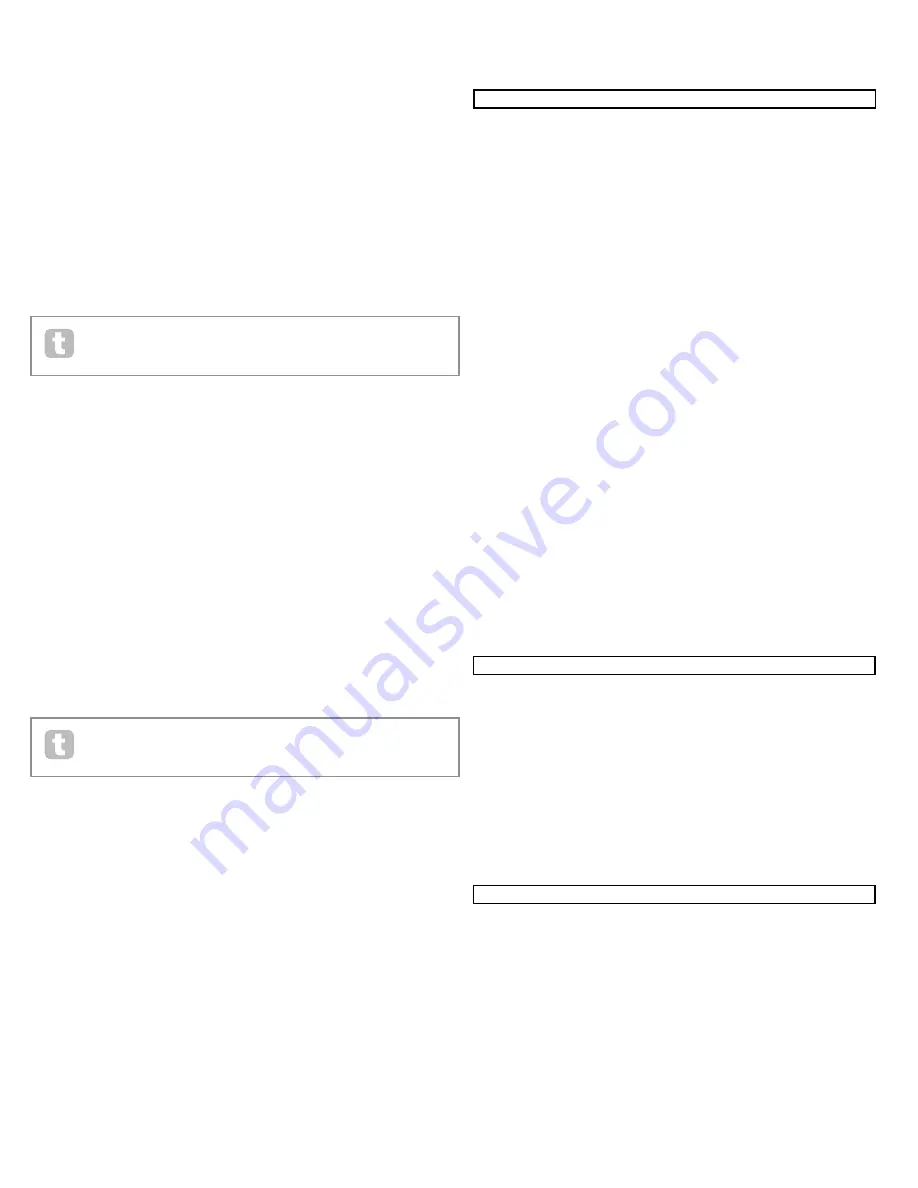
38
RE2: Key Transposition
Displayed as:
Transpose
Default value:
0
Range of adjustment:
-24 to +24
Transpose is a very useful global setting which “shifts” the whole keyboard one semitone
at a time up or down. It differs from oscillator tuning in that it modiies the control data from
the keyboard rather than the actual oscillators. Thus setting Transpose to +4 means that
you can play with other instruments in the actual key of E major, but only need to play white
notes, as if you were playing in C major.
RE3: Keyboard Velocity
Displayed as:
KbdVel
Default value:
Curve 4
Range of adjustment:
Curve 1 to Curve 7; Fixed 7 to Fixed 127
Selects one of 128 Velocity tables which relate the Velocity response of the keys to the
force applied to them as they are played. Curve 4 is the default setting, and should be ac-
ceptable for most playing styles.
Use Curve 1 if playing with a light touch, and Curve 7 if you require a heavier
touch. Try different curves to suit your individual playing style(s).
RE4: Velocity Response
Displayed as:
VelResp
Default value:
Medium
Range of adjustment:
Soft, Medium, Hard
The response to MIDI velocity information from the keyboard, or an external device such
as a MIDI controller keyboard or a sequencer may be set using this function. A setting of
SOFT
indicates that smaller changes in velocity (a lighter playing style) will create a large
change in response to velocity, be it volume or any other modulation destination that veloc-
ity is routed to. A setting of
HARD
indicates that higher changes in velocity - a much harder
playing style, will create large changes in response to velocity.
MEDIUM
is obviously a
compromise between these two.
RE5: Sampling frequency
Displayed as:
DfltRate
Default value:
48KHz
Range of adjustment:
44.1KHz, 48KHz
This setting affects digital audio output signals sent via the UltraNova’s S/PDIF and USB
ports. The available sampling frequencies of 44.1 kHz and 48 kHz are the two most com-
monly encountered in digital audio systems. If the UltraNova is being used with a DAW, the
sample rate will be determined by the DAW, not the UltraNova. The setting of
RE5
only has
validity when the UltraNova is used in a “stand-alone” mode.
If you are intending to ultimately burn the UltraNova’s output onto an audio
CD,
44.1KHz
should be used, and set either on the DAW or the UltraNova, as
described.
RE6: Footswitch coniguration
Displayed as:
FootSwth
Default value:
Auto
Range of adjustment:
Auto, N/Open, N/Closed
A sustain footswitch (pedal) can be connected to the UltraNova via the
Sustain pedal
socket
[5]. Ascertain whether your sustain pedal is of the Normally-open or Normally-
closed type, and set this parameter to suit. If you are unsure which it is, connect the foots-
witch with the UltraNova unpowered, and then power it on (without your foot on the pedal!)
Provided the default value of Auto is still set, the polarity will now be correctly sensed.
RE7: Wheel lights
Displayed as:
WheelLights
Default value:
On
Range of adjustment:
On, Off
The pitch and modulation wheels can be backlit with blue LEDs. This setting allows you to
turn these LEDs on or off.
RE8:
Not used.
Global Menu Page 3 – Clock
RE1: Clock Source
Displayed as:
ClockSource
Default value:
Auto
Range of adjustment:
Auto, Internal, Ext-Auto, Midi, Usb
The UltraNova uses a master MIDI clock in order to set the tempo (rate) of the arpeggia-
tor and to provide a time base for synchronisation to an overall tempo. This clock may
be derived internally or provided by an external device able to transmit MIDI clock. The
Clock Source
setting determines whether the UltraNova’s tempo-synchronised features
(Arpeggiator, Chorus Sync, Delay Sync, Gator Sync, LFO Delay Sync, LFO Rate Sync &
Pan Rate Sync) will follow the tempo of an external MIDI clock source or follow the tempo
set by the C
lockBPM
parameter in the Arp Edit Menu (
RE8
).
Auto
– when no external MIDI clock source is present the UltraNova will default to the
internal MIDI clock. Tempo (BPM) will be that set by the ClockBPM parameter in the Arp
Edit menu (RE8). If an external MIDI clock is present the UltraNova will synchronise to it.
Internal
– the UltraNova will synchronise to the internal MIDI clock irrespective of what
external MIDI clock sources may be present.
Ext-Auto
– this is an auto-detect mode whereby the UltraNova will synchronise to any
external MIDI clock source (via USB or MIDI connection). If no external clock is detected,
the tempo “lywheels” to the last-known clock rate.
Midi
– synchronisation will only be to an external MIDI clock connected to the MIDI input
socket. If no clock is detected, the tempo “lywheels” to the last-known clock rate.
Usb
– synchronisation will only be set to the external MIDI clock received via the USB con-
nection. If no clock is detected, the tempo “lywheels” to the last-known clock rate.
When set to any of the external MIDI clock sources the tempo will be at the MIDI Clock rate
received from the external source (e.g., a sequencer). Make sure the external sequencer is
set to transmit MIDI Clock. If unsure of the procedure, consult the sequencer manual for
details.
Most sequencers do not transmit MIDI Clock while they are stopped. Synchronisation of
the UltraNova to MIDI Clock will only be possible while the sequencer is actually recording
or playing. In the absence of an external clock, the tempo will lywheel and will assume the
last known incoming MIDI Clock value. (Note that the UltraNova does NOT revert to the
tempo set by the
ClockBPM
parameter set in the Arp Edit Menu (
RE8
)).
RE2 to RE8:
Not used.
Global Menu Page 4 – Patch transfer
Patch data can be transferred between the UltraNova and a computer in either direc-
tion. This section of the Global Menu lets you store or backup Patches externally onto a
computer. The UltraNova Librarian software will normally be used for this, and this lets you
organise your Patches in a variety of ways as well. Patch transfer takes place in the form
of MIDI SysEx messages. This menu page is the “control panel” for transferring Patch
data from the UltraNova to a computer, a process known as a “data dump”. See UltraNova
Librarian documentation for information on transferring Patch data from a computer into the
UltraNova.
RE1: Dump Port Select
Displayed as:
DUMP to
Default value:
USBport
Range of adjustment:
USBport or MIDIout
This control selects which external data port is to be used for a data dump. If using the
UltraNova Librarian or a computer based MIDI tools software package, this should be set
to
USBport
; if using other MIDI management software with standard MIDI cables instead
of a USB connection, select
MIDIout
.
FX - COMPRESS 1/2
COMPRES1
C1Ratio
C1Thrsh
C1Attack
C1Rel
C1Hold
C1Gain
2.0
-20
0
64
32
127
FX - DISTORT 1/2
DISTORT1
Dst1Type
Dst1Comp
Dst1Lvl
Diode
100
0
FX - REVERB 1/2REVERB1
Rvb1Type
Rvb1Dec
LrgHall
90
GLOBAL
Protect
Local
MidiChan
MidiOut
Touch/Filter
Off
On
1
Off
Set by Patch
TuneCent
Transpse
KbdVel
VelResp
DfltRate
FootSwth
Whlights
0
0
Curve 4
Medium
48KHz
Auto
On
ClockSource
Clock}
120 BPM
Auto
Status}
Internal Clock
DUMP to
Bank
Patch
Name
Current
OnePatch
OneBank
AllBanks
USBport
A
0
Init Program
DUMP to
^^
USBport
GLOBALS & AUDIO
Calibrate
BendWhl
ModWhl
Aftouch
SetAftouch
Current O/S Transmit ^^
Current O/S Version 1.0.00
Startup O/S Version 1.0.00
AUDIO
In12Link
In1Gain
In2Gain
In1 -60 |--------|
0dB
In1
FX
In2
FX
Indept
Off
Off
In2 -60 |--------|
0dB
0
0
HeadPhones Level Control
Level
Balance
1+2/3+4
Follow master volume (1+2 only)
127
0
OUTPUTS
Synth
Input1
Input2
RECORD Mode
1+2
127
0
0
Synth
OUTPUTS
Synth
Input1
Input2
Level
Balance (Host3+4/Synth+Inps)
3+4
0
127
0
127
0
Off
Novation UltraNova
SPDIF
ClockSource
Clock}
156 BPM
Ext-Auto
Status}
Fly-Wheeling
FX - COMPRESS 1/2
COMPRES1
C1Ratio
C1Thrsh
C1Attack
C1Rel
C1Hold
C1Gain
2.0
-20
0
64
32
127
FX - DISTORT 1/2
DISTORT1
Dst1Type
Dst1Comp
Dst1Lvl
Diode
100
0
FX - REVERB 1/2REVERB1
Rvb1Type
Rvb1Dec
LrgHall
90
GLOBAL
Protect
Local
MidiChan
MidiOut
Touch/Filter
Off
On
1
Off
Set by Patch
TuneCent
Transpse
KbdVel
VelResp
DfltRate
FootSwth
Whlights
0
0
Curve 4
Medium
48KHz
Auto
On
ClockSource
Clock}
120 BPM
Auto
Status}
Internal Clock
DUMP to
Bank
Patch
Name
Current
OnePatch
OneBank
AllBanks
USBport
A
0
Init Program
DUMP to
^^
USBport
GLOBALS & AUDIO
Calibrate
BendWhl
ModWhl
Aftouch
SetAftouch
Current O/S Transmit ^^
Current O/S Version 1.0.00
Startup O/S Version 1.0.00
AUDIO
In12Link
In1Gain
In2Gain
In1 -60 |--------|
0dB
In1
FX
In2
FX
Indept
Off
Off
In2 -60 |--------|
0dB
0
0
HeadPhones Level Control
Level
Balance
1+2/3+4
Follow master volume (1+2 only)
127
0
OUTPUTS
Synth
Input1
Input2
RECORD Mode
1+2
127
0
0
Synth
OUTPUTS
Synth
Input1
Input2
Level
Balance (Host3+4/Synth+Inps)
3+4
0
127
0
127
0
Off
Novation UltraNova
SPDIF
















































