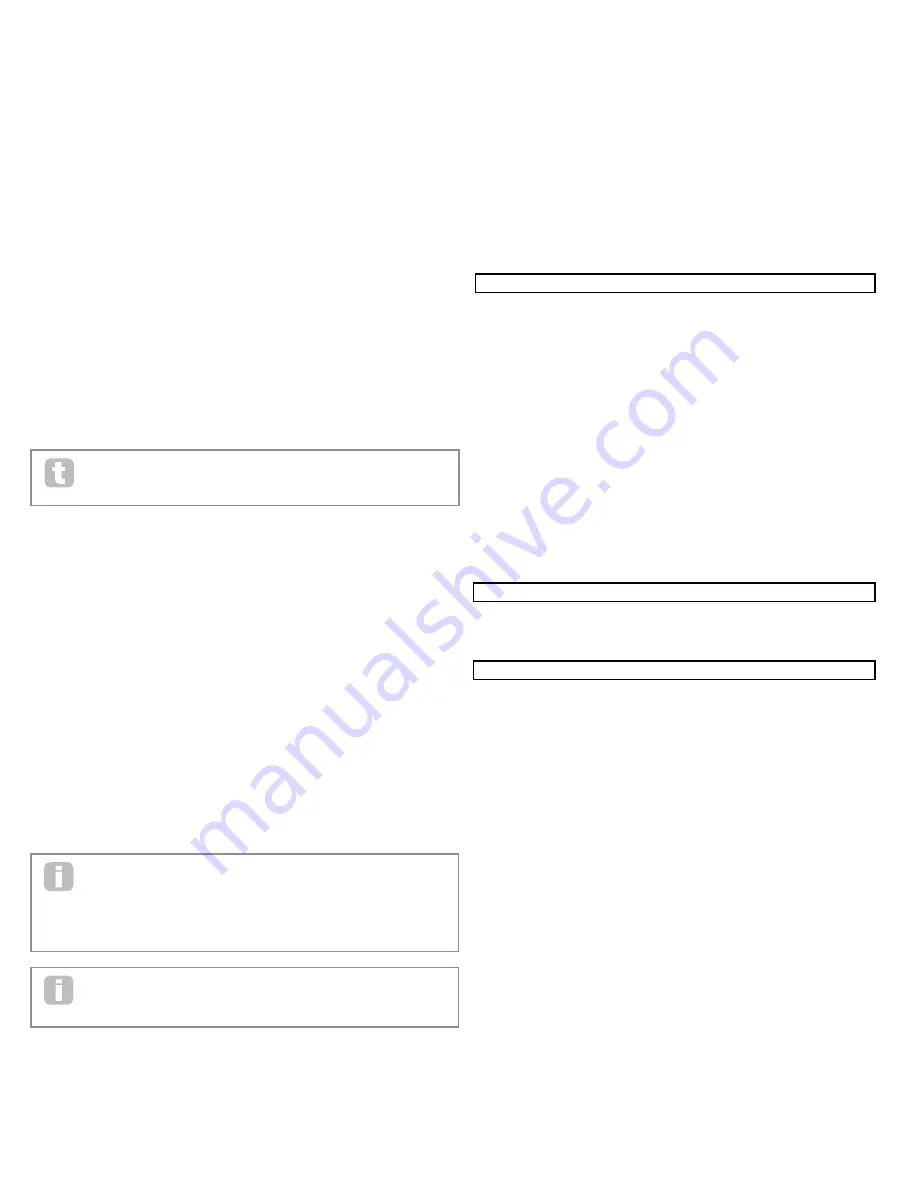
26
RE2: Source 1
Displayed as:
Source1
Initial value:
Direct
Range of adjustment:
see table at page 41
This selects a control source (modulator), which will be routed to the destination set by
RE5
. Setting both
RE2
and
RE3
to
Direct
means no modulation is deined.
RE3: Source 2
Displayed as:
Source2
Initial value:
Direct
Range of adjustment:
see table at 41
This selects a second control source for the chosen destination. If only one source per
patch is being used, set
RE3
to
Direct
.
RE4: Touch controller enable
Displayed as:
TouchSel
Initial value:
Off
Range of adjustment:
Off, Touch1 to Touch8
The touch-sensitive knobs of the eight rotary encoders can be programmed as touch
controllers, initiating a change to a parameter value (deined by
Destination
-
RE5
) when
touched. Note that
Animate Touch
mode must be enabled for the touch controllers to be
active. The
Animate Touch
menu will conirm that a controller has been assigned by the
appropriate
M
number being something other than zero. See next chapter for more details
regarding using the touch controllers. Note that when both a touch controller and other
sources (
Source1
and/or
Source 2
) are assigned in the same slot, the touch controller
acts as a switch for the other sources, whose effect will only be heard when the touch
control is activated.
Note that the Touch controls can also be directly assigned to re-trigger/trigger
the envelopes via the Envelope Menus (
RE7
on Page 2 of each Menu)
RE5: Destination
Displayed as:
Destin
Initial value:
0123Ptch
Range of adjustment:
see table at page 42
This sets which UltraNova parameter is to be controlled by the selected source (or
sources) in the current patch. The range of possibilities comprises:
Parameters that directly affect the sound:
• all oscillator pitch (
0123Ptch
)
• four parameters per oscillator
• the six mixer inputs from the oscillators, noise source and ring modulators
• per-ilter distortion amount, frequency and resonance, plus ilter balance
• 34 assorted FX parameters including chorus, delay, EQ etc.
Parameters that can also act as modulating sources (thus permitting recursive modulation):
• LFO 1 to 3 rate
• the Decay phases of Envelope 1 (amplitude) and Envelope 2 (Filter)
RE6: Depth
Displayed as:
Depth
Initial value:
0
Range of adjustment:
-63 to +64
The
Depth
control sets the level of the control being applied to the Destination – i.e., the
parameter being modulated. If both Source 1 and Source 2 are active in the slot in ques-
tion, Depth controls their combined effect.
Depth
effectively deines the “amount” by which the controlled parameter varies
when under modulation control. Think of it as the “range” of control. It also de-
termines the “sense” or polarity of the control – positive
Depth
will increase the
value of the controlled parameter and negative
Depth
will decrease it, for the same control
input. Note that having deined source and destination in a patch, no modulation will occur
until the
Depth
control is set to something other than zero.
With both sources set to
Direct
and
TouchSel
set to
Off
, the
Depth
control
becomes a “manual” modulation control which will always affect whichever
parameter is set as the
Destination
.
RE7-RE8:
Not used
control SectIon
The Animate controls
The Touch Controls
As already mentioned in preceding sections of the manual, the UltraNova’s eight rotary
encoders are itted with conductive rubber knobs, making them touch-sensitive. You can
program them to trigger a change in a parameter, and use them in performance to produce
changes in your sound, or effects which may be either subtle or dramatic.
What each Touch Control actually does is programmed in the Envelope and/or Modulation
Menus, and the options available for parameter control by touch are discussed in the rel-
evant manual sections (see pages 20 and 25). However, the touch controls are only active
when Touch Mode has been enabled by pressing the
TOUCH
button [22].
Unlike the other UltraNova menus, the Touch Menu does not provide any parameter
adjustment, it merely conirms the touch control assignments that have been made in other
menus.
While the upper row of the display remains constant, the lower row provides two items of
information:
If Touch Controls have been assigned to trigger modulations set up in the Modulation
Matrix, the number of modulation assignments appears under the letter ‘
M
’. The value
displayed represents how many individual modulation slots have been set to be triggered
by each touch control. The use of Touch Controls with the Modulation Matrix is described
in full detail on this page.
If a Touch Control has been assigned to one of the envelopes, an ‘
R
’, ‘
T
’ or ‘
E
’ appears
below one of the digits
1
to
6
, the number corresponding to the Envelope number. The use
of Touch Controls with Envelopes is described in full detail at page 20.
Thus if Touch Control 1 has been assigned to re-trigger Envelope 1 (Amplitude) and Touch
Control 2 to trigger Envelope 2 (Filters), the display looks like this:
If two further assignments of parameters to a Touch Control have been made in the Modu-
lation Matrix, a ‘2’ will show below the ‘
M
’:
Note that with Envelope 1 (Amplitude), re-triggering (
R
) of the envelope is the only option
available. Envelopes 2 to 5 permit a choice of re-triggering (
R
), triggering (
T
) or enable (
E
)
functions.
Tweak Controls
While playing live, it is often desirable to manually adjust some aspect or other of the sound
– i.e., “tweak” a particular parameter. Although the UltraNova’s design allows access to
most parameters with a minimum of button presses, an even more elegant solution is to
arrange for the main parameters that you may need to tweak to all be available simultane-
ously, regardless in which menu they are normally found. You will ind that all the factory
Patches have some Tweak Controls assigned to them already, but you can change their
function or add others if you wish.
The eight rotary encoders can act as Tweak Controls, and any of 127 parameters may be
assigned to them, in any order. Furthermore, Tweak assignments and settings are saved
along with any other parameter changes, so are always there once you have set them up
and re-saved the Patch. Note that saving Patches to certain categories will automatically
add some Tweak Control assignments for you. But if you have made your own Tweak Con-
trol assignments as part of your Patch creation, these will take priority.
The Tweak Controls are activated by pressing the
TWEAK
button [22], which opens the
Tweak Menu. The menu has two pages: Page 2 is used for setting up the Tweak controls,
while Page 1 is used during performance and displays the parameter name and value as-
signed to each rotary encoder.
FX - EQ
EQ
EQBasLvl
EQMidLvl
EQTrbLvl
EQBasFrq
EQMidFrq
EQTrbFrq
0
0
0
64
64
64
FX - DELAY 1/2 DELAY1
Dly1Time
Dly1Sync
Dly1Fbck
Dly1L/R
Dly1Wdth
DLy1Slew
64
Off
64
1/1
127
127
FX - CHORUS 1-4CHORUS1
Ch1Type
Ch1Rate
Ch1Sync
Ch1Fbck
Ch1Depth
Ch1Delay
Chorus
20
Off
+10
64
64
FX- GATOR
GATOR
GtOn/Off
GtLatch
GtRSync
GtKSync
GtSlew
GtDecay
GtL/Rdel
On
Off
16th
On
16
64
0
GATOR
GtMode
EditGroup EEEE----
--------
❚❚❚ ❚ ❚
❚ ❚ ❚ ❚
Mono16
1
--------
--------
❚ ❚❚❚
❚❚ ❚❚
SYNTH
Patch
Name
A000
Init Program
PATCH BROWSE
Patch
Name
Find By
Category
Genre
A000
Init Program
A000-D127
All
All
PATCH SAVE PATCHSAVE
Posng
*-------
--------
Upper
Lower
Number
Punctuate
A
o
Init Program
A
a
0
space
PATCHSAVE
Bank
Patch
Destination
SaveCatg SaveGenre
Dest+C&G
A
0
Init Program
None
None
TWEAK
Tweak1
Tweak2
Tweak3
Tweak4
Tweak5
Tweak6
Tweak7
Tweak8
----
----
----
----
----
----
----
----
----
----
----
----
----
----
----
----
TOUCH
M 123456
M 123456
M 123456
M 123456
M 123456
M 123456
M 123456
M 123456
0 ------
0 ------
0 ------
0 ------
0 ------
0 ------
0 ------
0 ------
NmbrMods
NmbrMods
NmbrMods
NmbrMods
NmbrMods
NmbrMods
NmbrMods
NmbrMods
0
0
0
0
0
0
0
0
E123456
E123456
E123456
E123456
E123456
E123456
E123456
E123456
-----
-----
-----
-----
-----
-----
-----
-----
M 123456
M 123456
M 123456
M 123456
M 123456
M 123456
M 123456
M 123456
0 R-----
0 ------
0 ------
0 ------
0 ------
0 ------
0 ------
0 ------
M 123456
M 123456
M 123456
M 123456
M 123456
M 123456
M 123456
M 123456
0 R-----
0 T-----
0 ------
0 ------
0 ------
0 ------
0 ------
0 ------
M 123456
M 123456
M 123456
M 123456
M 123456
M 123456
M 123456
M 123456
0 R-----
0 T-----
2 ------
0 ------
0 ------
0 ------
0 ------
0 ------
M 123456
M 123456
M 123456
M 123456
M 123456
M 123456
M 123456
M 123456
0 R-----
0 T-----
0 ------
0 ------
0 ------
0 ------
0 ------
0 ------
M 123456
M 123456
M 123456
M 123456
M 123456
M 123456
M 123456
M 123456
0 R-----
0 T-----
2 ------
0 ------
0 ------
0 ------
0 ------
0 ------
















































