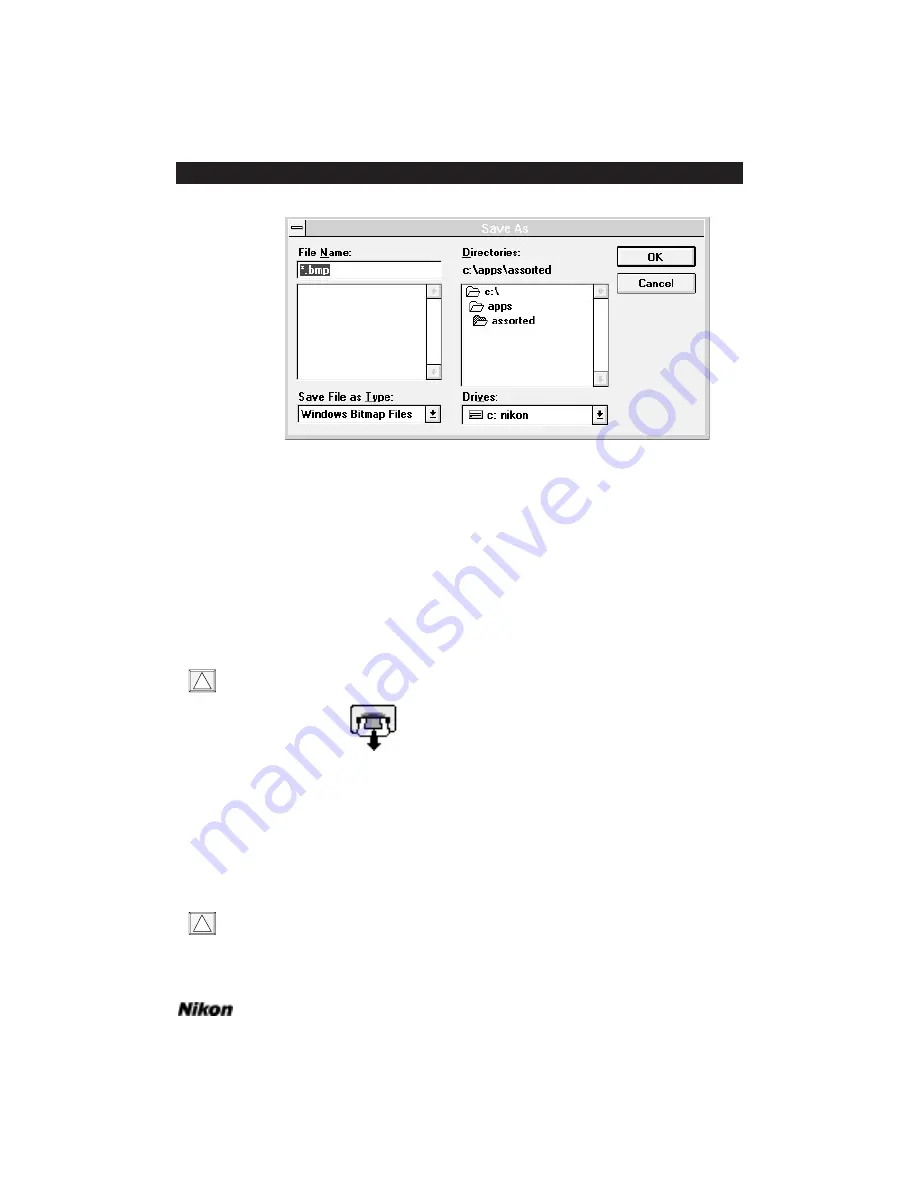
Figure 10.13 The scanned image is saved to a disk file through the
S
AVE
A
S
...
dialog – Windows.
Ejecting the Film (Coolscan only)
Macintosh: The film can be ejected from the scanner by re-running the plug-in
and clicking on the
E
JECT
button, or it will automatically eject upon the next scanner
power up. It can also be ejected using the Eject Coolscan Film application provided with
the plug-in software. If you are using System 7.0 or later, you can place this application
in the Apple Menu Items folder in your System Folder.
Never use tweezers or other tools to remove a slide.
Eject Coolscan
™
Film
Figure 10.14 The Eject Coolscan Film application icon – Macintosh.
Windows: The film can be ejected from the scanner by re-running the plug-in
and clicking on the
E
JECT
button, or it will automatically eject upon the next scanner
power up. It can also be ejected using the Eject Coolscan Film application provided with
the plug-in software, or from the DOS command line by typing “Eject.”
Never use tweezers or other tools to remove a slide.
!
!
Software Reference for Scanners
Page 91
Chapter 10
Performing a Preview or Final Scan
Содержание Scanners
Страница 1: ...Software Reference for Scanners ...
Страница 14: ...Page XIV Software Reference for Scanners Table of Contents ...
Страница 36: ...Page 22 Software Reference for Scanners Software Installation IBM PC or Compatible Chapter 3 ...
Страница 92: ...Page 78 Software Reference for Scanners Setting and Restoring the Nikon Plug in State Macintosh Chapter 8 ...
Страница 126: ...Page 112 Software Reference for Scanners Cropping and Sizing Images Chapter 11 ...
Страница 132: ...Page 118 Software Reference for Scanners Film Type and Orientation Chapter 12 ...
Страница 146: ...Page 132 Software Reference for Scanners Focusing with Coolscan Chapter 14 ...
Страница 170: ...Page 156 Software Reference for Scanners The Gamma Curve Editor Dialog Chapter 16 ...
Страница 194: ...Page 180 Software Reference for Scanners Troubleshooting Windows ...
















































