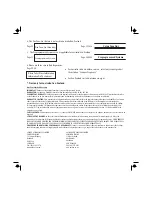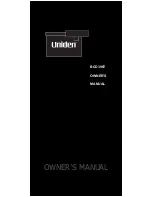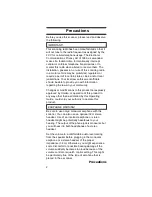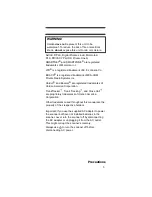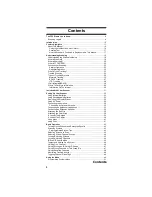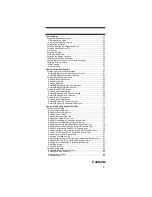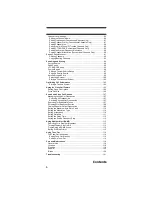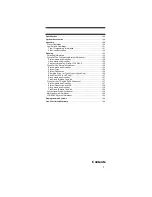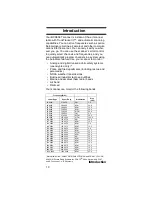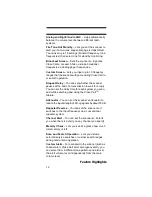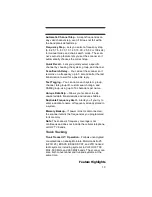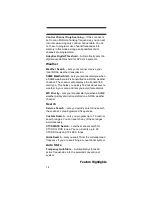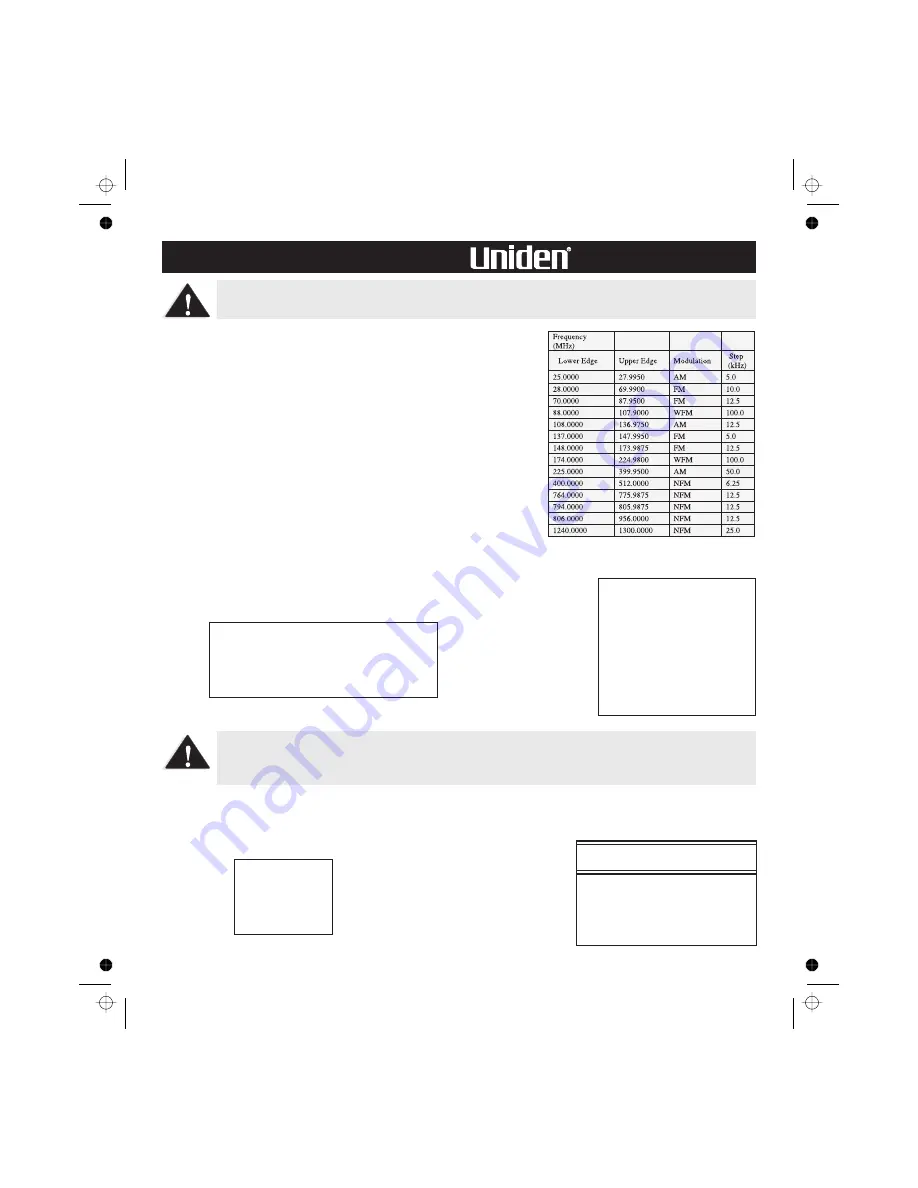
Congratulations on Your
Purchase!
Your UBC396T will operate here in Australia/New Zealand, however please take note of
these important differences.
1. Frequency Bands List (Page 10) and Frequency range specifications
(Page 121-122) for Australia/New Zealand.
FEATURE CHANGES
2. For Australia/New Zealand, there are 9 Service Searches as follows;
Page 11
Page 91
3. Weather (WX) and SAME features are not available in Australia/New Zealand.
Page 13-14
Page 110-112
9 Service Searches - frequencies are preset in separate
Police, Marine, Railroad, Air, CB Radio,
UHF CB Radio, Racing, TV Broadcast, and FM
Broadcast searches, to make it easy to search and scan
for specific transmissions.
The following search bands appear.
• Police
• UHF CB Radio
• Marine
• Railroad
• Air
• CB Radio
• Racing
• TV Broadcast
• FM Broadcast
Police, railroad and AM CB preset frequencies in the service bank are valid for Australia ONLY.
Aircraft, Marine, UHF CB, racing, TV Broadcast and FM Broadcast preset frequencies are valid
for both Australia and New Zealand.
Weather
Weather Search –
SAME Weather Alert –
WX Priority –
Using Weather Alert (SAME)
Searching For a Weather Broadcast
Turning Weather Alert On/Off
Programming a SAME Group
Setting WX Alert Priority