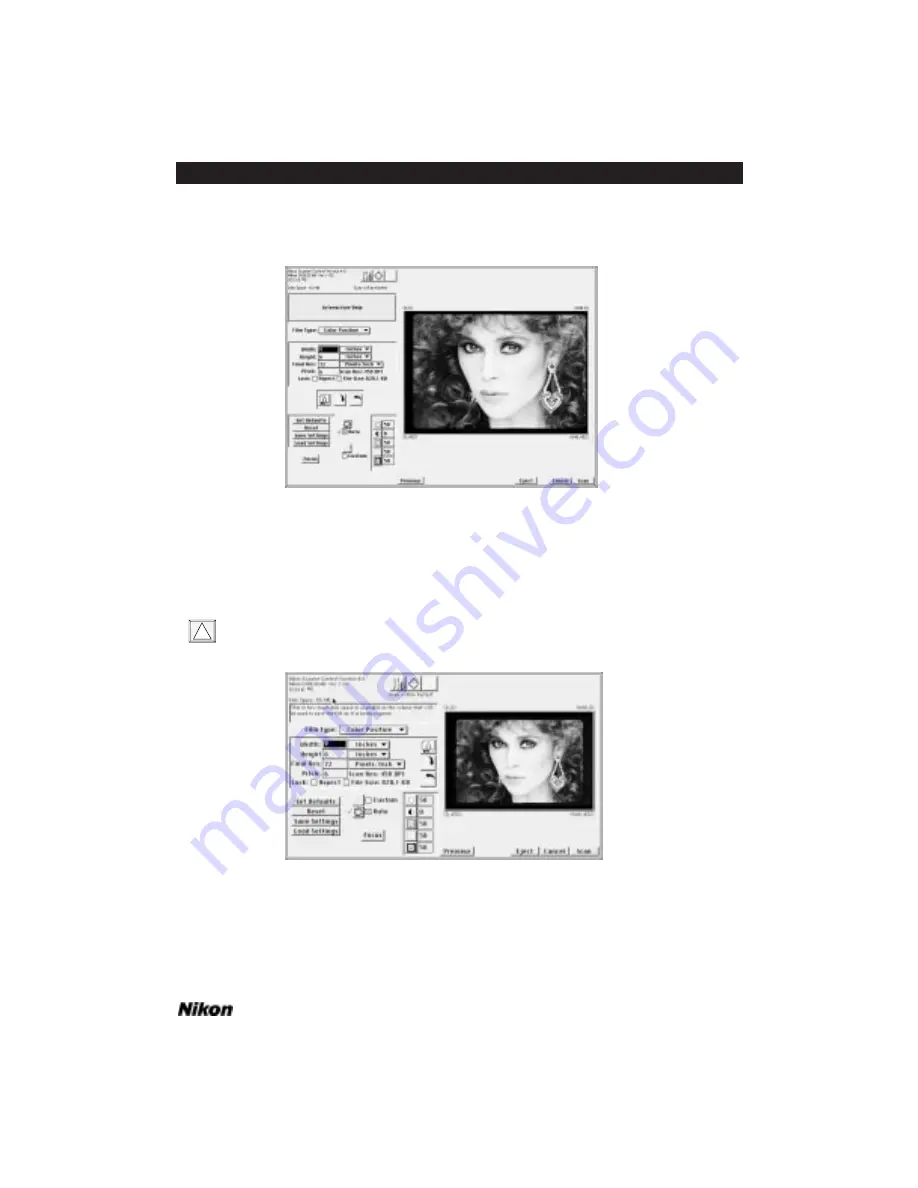
The scan dialog shown in Figure 7.6 is the dialog used for monitors that have res-
olutions of 832 x 624 pixels or larger, including 16" through 21" screens.
Figure 7.6 The Nikon Scanner plug-in’s Main Scan dialog for monitors
that display more than 832 x 624 pixels – Macintosh (Coolscan connected).
The scan dialog shown in Figure 7.7 is the default dialog size for monitors with
resolutions that are less than 832 x 624 pixels, that include 9" through 14" screens.
Note that using the larger dialog results in longer preview times. The dialog size
can be changed in the Tools dialog, explained later in this chapter.
Figure 7.7 The Nikon Scanner plug-in’s Scan dialog for monitors
that display less than 832 x 624 pixels – Macintosh (Coolscan connected).
!
Software Reference for Scanners
Page 55
Chapter 7
Introduction to the Nikon Scanner Plug-in
Содержание Scanners
Страница 1: ...Software Reference for Scanners ...
Страница 14: ...Page XIV Software Reference for Scanners Table of Contents ...
Страница 36: ...Page 22 Software Reference for Scanners Software Installation IBM PC or Compatible Chapter 3 ...
Страница 92: ...Page 78 Software Reference for Scanners Setting and Restoring the Nikon Plug in State Macintosh Chapter 8 ...
Страница 126: ...Page 112 Software Reference for Scanners Cropping and Sizing Images Chapter 11 ...
Страница 132: ...Page 118 Software Reference for Scanners Film Type and Orientation Chapter 12 ...
Страница 146: ...Page 132 Software Reference for Scanners Focusing with Coolscan Chapter 14 ...
Страница 170: ...Page 156 Software Reference for Scanners The Gamma Curve Editor Dialog Chapter 16 ...
Страница 194: ...Page 180 Software Reference for Scanners Troubleshooting Windows ...
















































