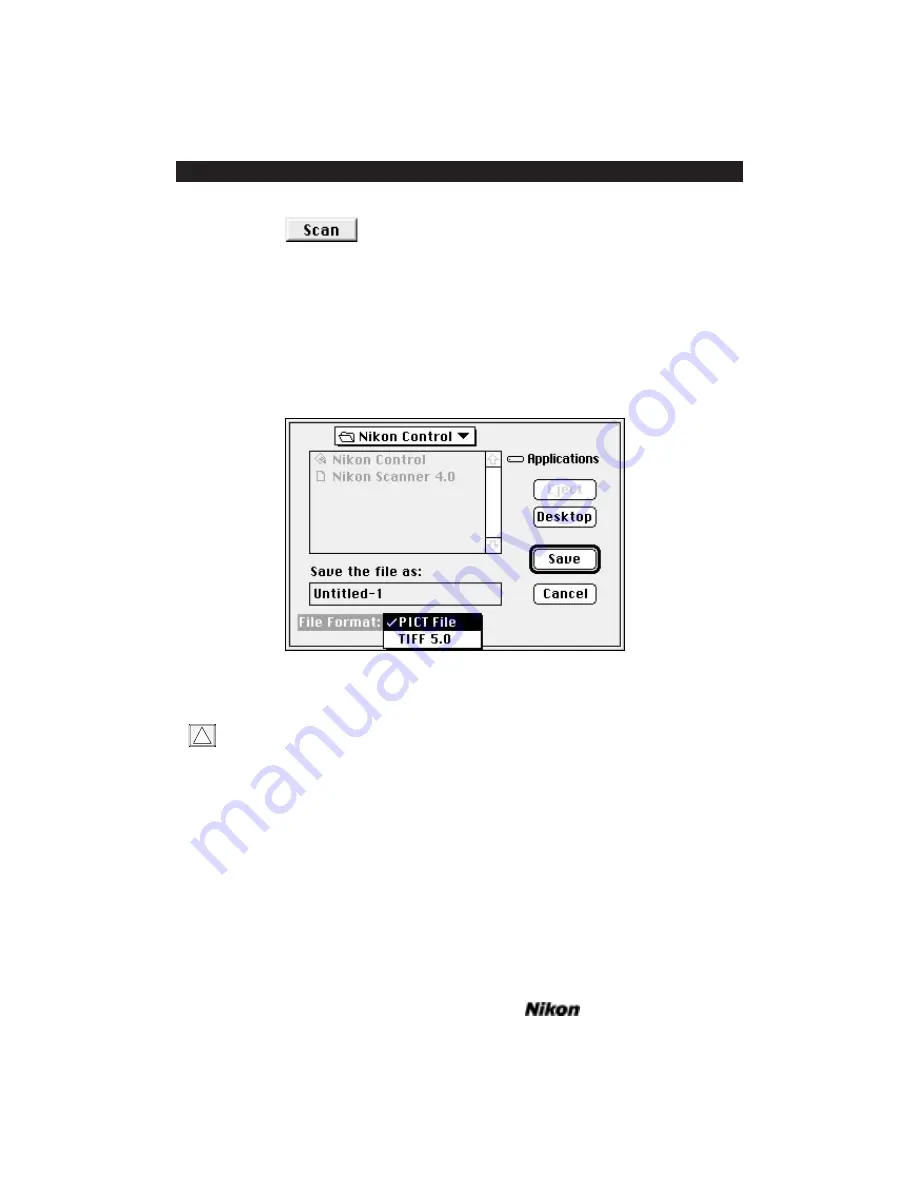
Figure 4.10 Start your final scan by clicking the
S
CAN
button.
Unlike the preview scan, the image will not display on the screen as the scan pro-
gresses. Instead, you will see the scanning progress indicator. The final scan will appear
upon completion in a new window labeled “
U
NTITLED
–1
.” You will want to save the
file with an appropriate name, so it will be easy to locate later on. You can save the
image in the normal manner, using the
S
AVE
A
S
...
command located under the
F
ILE
pull down menu, as shown in Figure 4.11, or close the window and begin again.
Figure 4.11 The
S
AVE
A
S
...
dialog box.
You will not be able to see the high-quality color produced by the scanner unless
your computer is configured with a 24-bit display card. Using an 8-bit card will
display a dithered, or softened image, comprised of many small dots. Select
“Thousands” or “Millions” of colors from your Monitors control panel for the
best display.
Conclusion
Congratulations! You have completed “Getting Started!” Feel free to continue
exploring on your own. However, to take advantage of the full functionality of the
scanner we strongly recommend reading the following chapters. In them, you will learn
the fundamentals of scanning, managing different film types, adjusting color, contrast,
and brightness, and utilizing the software controls.
!
Page 32
Software Reference for Scanners
Getting Started on the Macintosh
Chapter 4
Содержание Scanners
Страница 1: ...Software Reference for Scanners ...
Страница 14: ...Page XIV Software Reference for Scanners Table of Contents ...
Страница 36: ...Page 22 Software Reference for Scanners Software Installation IBM PC or Compatible Chapter 3 ...
Страница 92: ...Page 78 Software Reference for Scanners Setting and Restoring the Nikon Plug in State Macintosh Chapter 8 ...
Страница 126: ...Page 112 Software Reference for Scanners Cropping and Sizing Images Chapter 11 ...
Страница 132: ...Page 118 Software Reference for Scanners Film Type and Orientation Chapter 12 ...
Страница 146: ...Page 132 Software Reference for Scanners Focusing with Coolscan Chapter 14 ...
Страница 170: ...Page 156 Software Reference for Scanners The Gamma Curve Editor Dialog Chapter 16 ...
Страница 194: ...Page 180 Software Reference for Scanners Troubleshooting Windows ...
















































