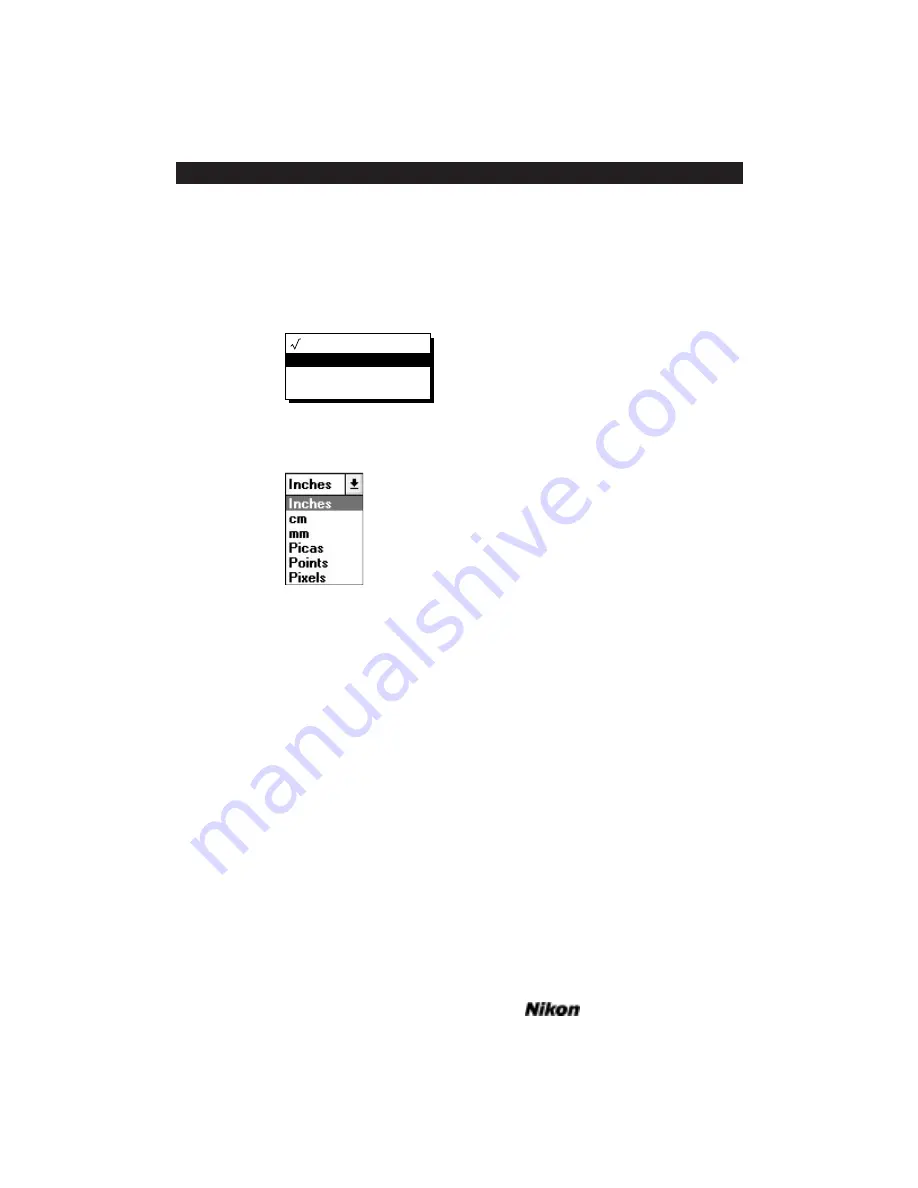
In order to change the selected item, hold the mouse button down and move up
and down the pop-up menu or combo box. This will display all the menu options, the
currently selected option being designated by a check mark next to it. Place the reverse
text box (white text in a black box) over the option you wish to select, as shown in
Figure 7.15a and Figure 7.15b. Release the button and the selection box will display the
new choice.
Figure 7.15a Pop-up menu options – Macintosh.
Figure 7.15b Combo box options – Windows.
Graphics Windows
A graphics window is an area of the Scan dialog box that displays all or part of an
active image. The preview image area in the Scan dialog box and the Gamma Curve
Editor are graphics windows. Special rules apply to the use of these windows and each is
described in detail in the relevant chapters.
Color Positive
Color Negative
B & W Positive
B & W Negative
Page 60
Software Reference for Scanners
Introduction to the Nikon Scanner Plug-in
Chapter 7
Содержание Scanners
Страница 1: ...Software Reference for Scanners ...
Страница 14: ...Page XIV Software Reference for Scanners Table of Contents ...
Страница 36: ...Page 22 Software Reference for Scanners Software Installation IBM PC or Compatible Chapter 3 ...
Страница 92: ...Page 78 Software Reference for Scanners Setting and Restoring the Nikon Plug in State Macintosh Chapter 8 ...
Страница 126: ...Page 112 Software Reference for Scanners Cropping and Sizing Images Chapter 11 ...
Страница 132: ...Page 118 Software Reference for Scanners Film Type and Orientation Chapter 12 ...
Страница 146: ...Page 132 Software Reference for Scanners Focusing with Coolscan Chapter 14 ...
Страница 170: ...Page 156 Software Reference for Scanners The Gamma Curve Editor Dialog Chapter 16 ...
Страница 194: ...Page 180 Software Reference for Scanners Troubleshooting Windows ...






























