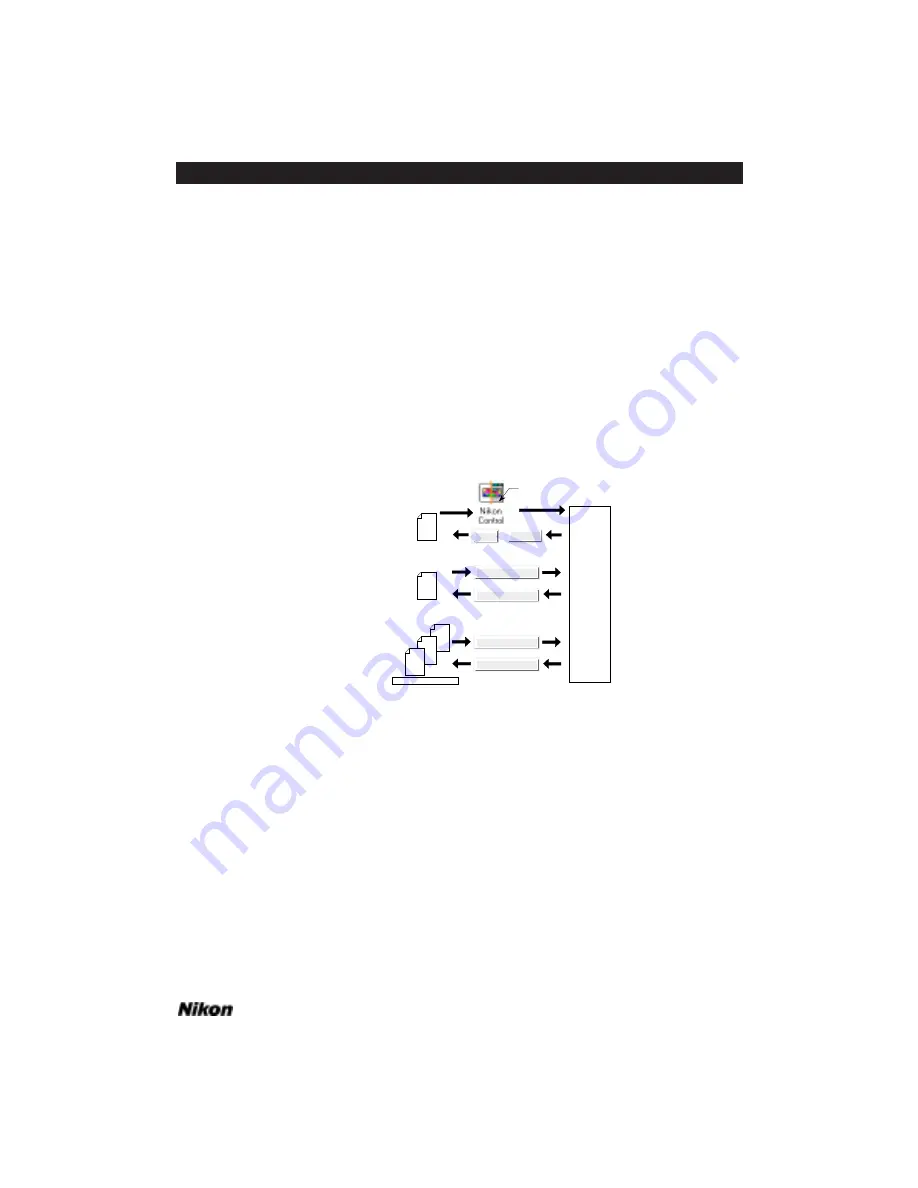
Setting and Restoring the
Nikon Plug-in State – Windows
As you have seen, there are many user-controlled settings associated with the
Nikon Scanner plug-in. These user-controlled settings are referred to as the plug-in
state. It is understood that you will not want to fix each setting every time you want to
scan. To avoid this, the Nikon Scanner plug-in includes a simple method of managing
the setting and restoring of the plug-in state.
There are three ways to set and restore the Nikon Scanner plug-in’s initial state, as
shown in Figure 9.1. These include the standard startup conditions shown in Figure
9.1a, the default conditions shown in Figure 9.1b, and the user named settings files
shown in Figure 9.1c.
Figure 9.1 Setting the Nikon Scanner plug-in state. (a) This method is used automati-
cally upon starting and exiting the application. (b) The set default method allows you
to save and restore the state through an un-named file. (c) The user-named method
allows you to save and restore the state through named files.
The automatic method of saving the plug-in state involves saving the state when
you click the
S
CAN
button, as seen in Figure 9.1a. When the plug-in is run, these saved
settings are used as the new startup conditions. The default settings are used after the
application is terminated. This includes the image present in the preview image win-
dow.
The set default method allows you to set aside the current plug-in state for ready
access at a later time by clicking on the
S
ET
D
EFAULTS
button. This is shown in Figure
9.1b. The
U
SE
D
EFAULTS
button can be clicked at any time to restore the plug-in to
the default state in the NKNCTRL.INI file.
The user-named method is similar to the set default method, but is meant for long-term
Save Settings
Load Settings
User Named Files
Preferences
Scan
Cancel
(a) Automatic settings
(c) User-named settings
Preferences
Set Defaults
Use Defaults
(b) Default settings
Nikon
Control
Initial
Settings
Double-click
Software Reference for Scanners
Page 79
Chapter 9
Setting and Restoring the Nikon Plug-in State – Windows
Содержание Scanners
Страница 1: ...Software Reference for Scanners ...
Страница 14: ...Page XIV Software Reference for Scanners Table of Contents ...
Страница 36: ...Page 22 Software Reference for Scanners Software Installation IBM PC or Compatible Chapter 3 ...
Страница 92: ...Page 78 Software Reference for Scanners Setting and Restoring the Nikon Plug in State Macintosh Chapter 8 ...
Страница 126: ...Page 112 Software Reference for Scanners Cropping and Sizing Images Chapter 11 ...
Страница 132: ...Page 118 Software Reference for Scanners Film Type and Orientation Chapter 12 ...
Страница 146: ...Page 132 Software Reference for Scanners Focusing with Coolscan Chapter 14 ...
Страница 170: ...Page 156 Software Reference for Scanners The Gamma Curve Editor Dialog Chapter 16 ...
Страница 194: ...Page 180 Software Reference for Scanners Troubleshooting Windows ...






























