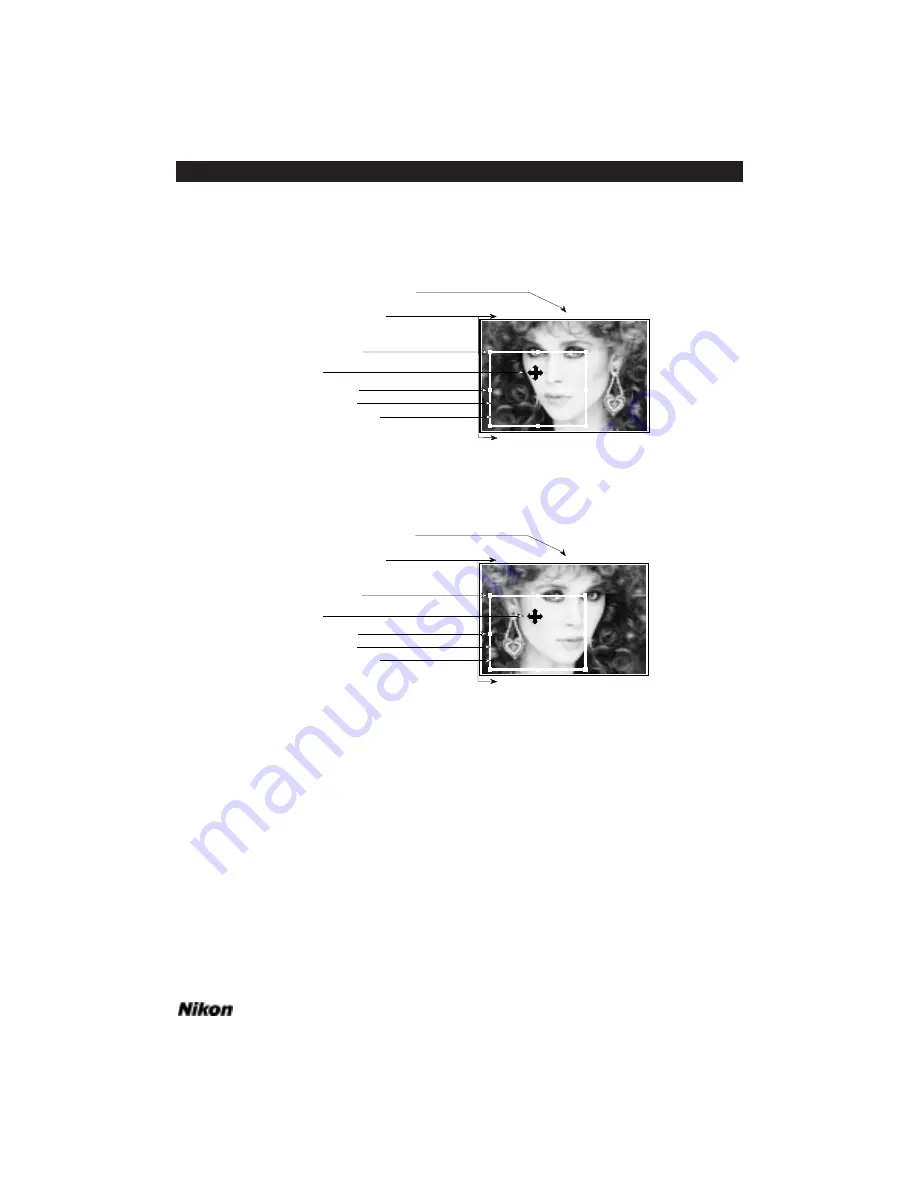
of interest, as in Figure 4.9a for Coolscan, and Figure 4.9b for LS-3510AF. Repeat this
step using the other small boxes, as necessary, until you have cropped the image to its
edges, and the unexposed, or black area is completely outside of the rectangle.
Figure 4.9a Selecting a crop area – Coolscan.
Figure 4.9b Selecting a crop area – LS-3510AF.
The dimensions, resolution, and pitch setting in the preview window can be left
at the default setting of 9 x 6 inches, 72 pixels/inch, and 6, respectively.
You are now ready to make the final scan. Click on the
S
CAN
button, shown in
Figure 4.10, at the lower-right corner of the Main Scan dialog box. The scanner will
begin the scanning cycle. Again, the
S
ETTING UP THE SCANNER
dialog will appear on
your screen. This will be followed immediately by the scanning progress indicator, which
shows the approximate duration of the scan and the portion remaining to be completed.
Coolscan users should also see the green LED on the scanner’s front panel blink on and
off as the scan proceeds, while LS-3510AF users should see the green BUSY LED illu-
minated. The final scan should take approximately two minutes to complete, with
slight variation in speed depending on the model of your Macintosh and the size of your
display.
(229,331) (500,523) (1195,331)
(229,1110) (1195,1110)
Landscape Mode
Pixel coordinates of
crop rectangle corners
Corner hot spot
Pixel coordinates of cursor
Cursor
Crop rectangle
Center hot spot
Crop rectangle edge
(229,331) (500,523) (1195,331)
(229,1110) (1195,1110)
Landscape Mode
Pixel coordinates of
crop rectangle corners
Corner hot spot
Pixel coordinates of cursor
Cursor
Crop rectangle
Center hot spot
Crop rectangle edge
Software Reference for Scanners
Page 31
Chapter 4
Getting Started on the Macintosh
Содержание Scanners
Страница 1: ...Software Reference for Scanners ...
Страница 14: ...Page XIV Software Reference for Scanners Table of Contents ...
Страница 36: ...Page 22 Software Reference for Scanners Software Installation IBM PC or Compatible Chapter 3 ...
Страница 92: ...Page 78 Software Reference for Scanners Setting and Restoring the Nikon Plug in State Macintosh Chapter 8 ...
Страница 126: ...Page 112 Software Reference for Scanners Cropping and Sizing Images Chapter 11 ...
Страница 132: ...Page 118 Software Reference for Scanners Film Type and Orientation Chapter 12 ...
Страница 146: ...Page 132 Software Reference for Scanners Focusing with Coolscan Chapter 14 ...
Страница 170: ...Page 156 Software Reference for Scanners The Gamma Curve Editor Dialog Chapter 16 ...
Страница 194: ...Page 180 Software Reference for Scanners Troubleshooting Windows ...






























