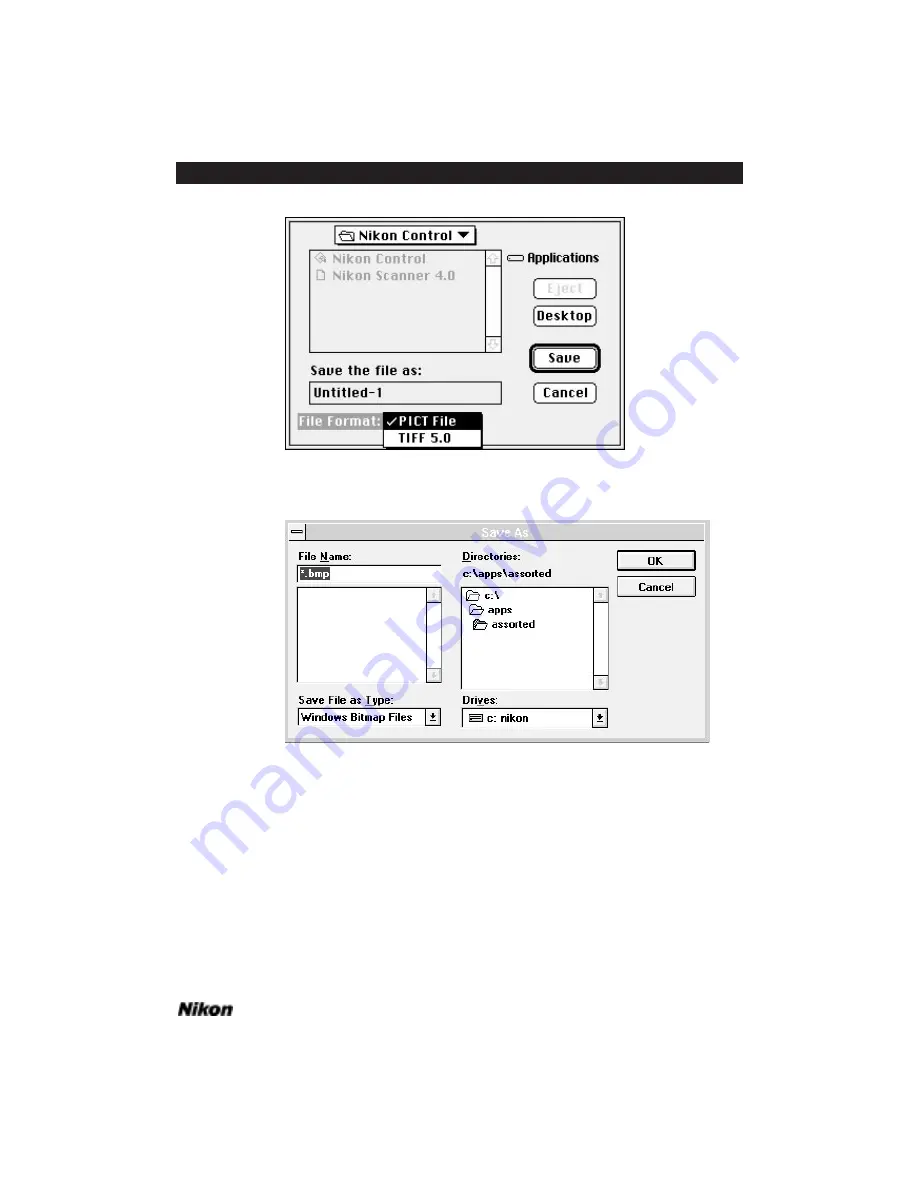
Software Reference for Scanners
Page 49
Chapter 6
Producing a Scan
Figure 6.13a Saving an image using the
S
AVE
A
S
...
dialog – Macintosh.
Figure 6.13b Saving an image using the
S
AVE
A
S
...
dialog – Windows.
Step 10. Eject/Remove the slide
Macintosh: For Coolscan scanners, the slide can be ejected by either clicking on
the
E
JECT
button, or by selecting the
E
JECT
menu item in the
F
ILE
pull-down menu.
After a few moments, the slide can be easily removed from Coolscan’s film slot. You
may also run the Eject Coolscan Film application. If you are using System 7, place the
Eject Coolscan Film application in the Apple Menu Items folder, located within your
System Folder.
Содержание Scanners
Страница 1: ...Software Reference for Scanners ...
Страница 14: ...Page XIV Software Reference for Scanners Table of Contents ...
Страница 36: ...Page 22 Software Reference for Scanners Software Installation IBM PC or Compatible Chapter 3 ...
Страница 92: ...Page 78 Software Reference for Scanners Setting and Restoring the Nikon Plug in State Macintosh Chapter 8 ...
Страница 126: ...Page 112 Software Reference for Scanners Cropping and Sizing Images Chapter 11 ...
Страница 132: ...Page 118 Software Reference for Scanners Film Type and Orientation Chapter 12 ...
Страница 146: ...Page 132 Software Reference for Scanners Focusing with Coolscan Chapter 14 ...
Страница 170: ...Page 156 Software Reference for Scanners The Gamma Curve Editor Dialog Chapter 16 ...
Страница 194: ...Page 180 Software Reference for Scanners Troubleshooting Windows ...






























