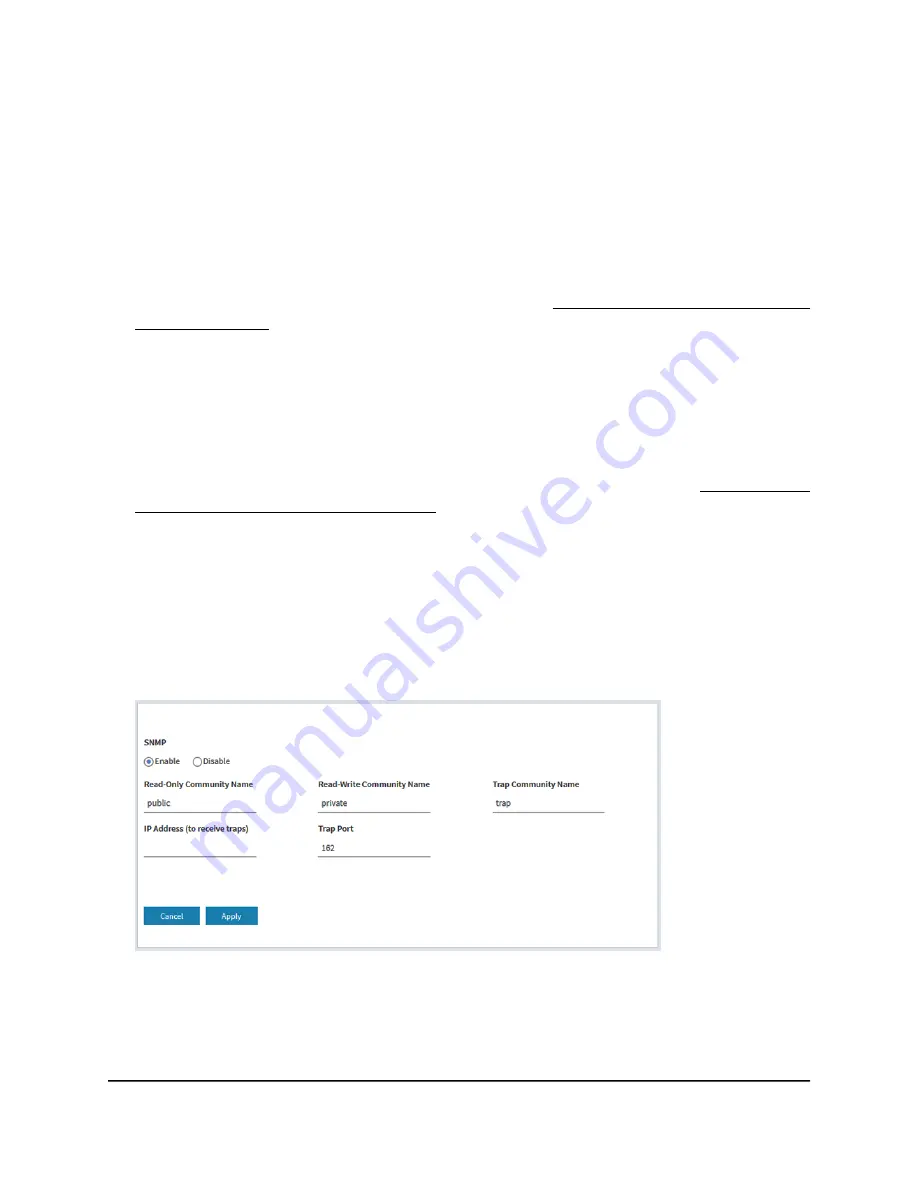
To enable SNMP and manage the SNMP settings:
1. Launch a web browser from a computer that is connected to the same network as
the access point or directly to the access point through an Ethernet cable or WiFi
connection.
2. Enter the IP address that is assigned to the access point.
A login window displays.
If your browser displays a security warning, you can proceed, or add an exception
for the security warning. For more information, see What to do if you get a browser
security warning on page 44.
3. Enter the access point user name and password.
The user name is admin. The password is the one that you specified. The user name
and password are case-sensitive.
If you previously added the access point to a NETGEAR Insight network location and
managed the access point through the Insight Cloud Portal or Insight app, enter the
Insight network password for that location. For more information, see Connect over
WiFi using the NETGEAR Insight app on page 26.
The Dashboard page displays.
4. Select Management > Maintenance > Remote Management.
The Remote Management page displays.
5. Select the SNMP Enable radio button.
By default, SNMP is disabled.
6. Specify the following settings:
•
Read-Only Community Name: The community string that allows the SNMP
manager to read the access point’s MIB objects. The default is public.
User Manual
175
Manage and Maintain the Access
Point
Insight Managed WiFi 6E AXE7800 Tri-band Multi-Gig Access Point Model WAX630E
















































