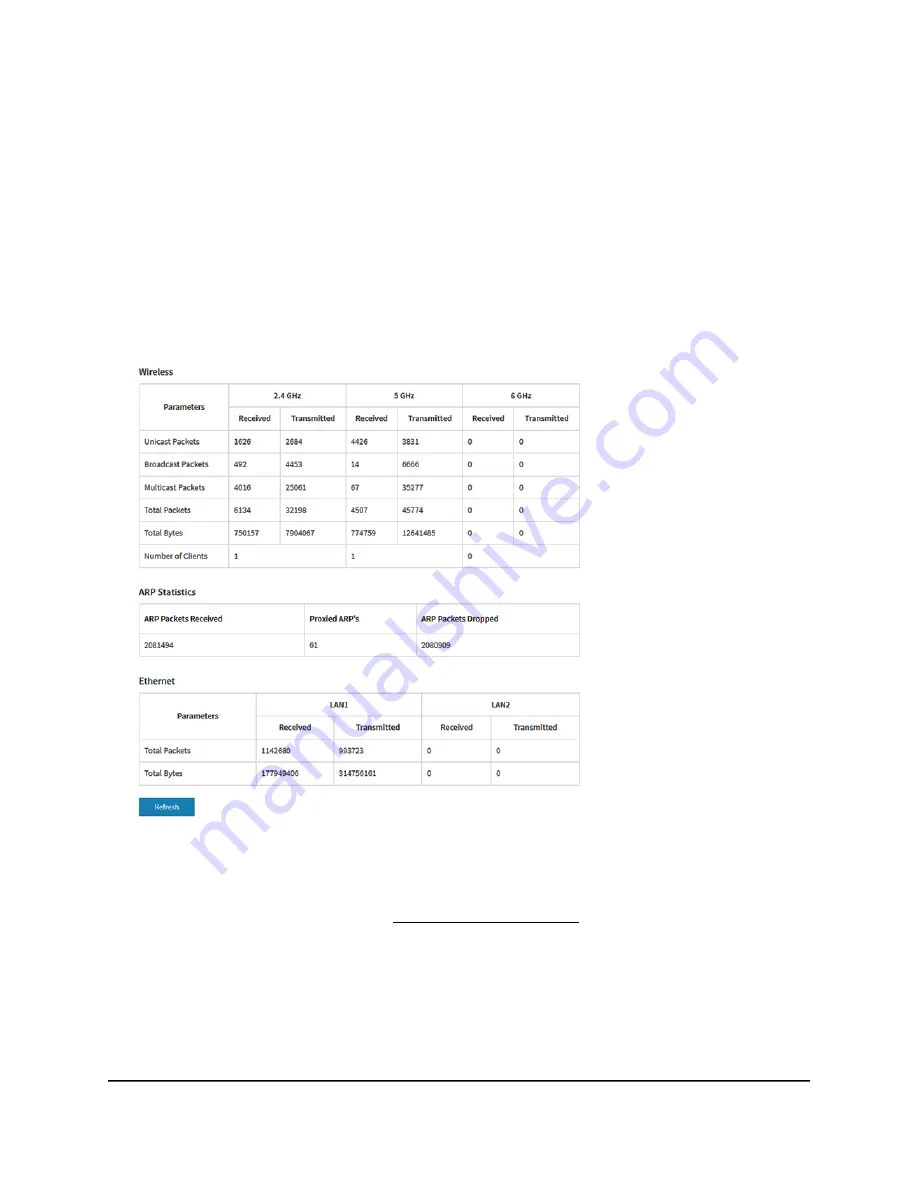
6. To view channel utilization, do the following:
a. Click the Channel Utilization button.
The graph shows the channel utilization for the 2.4 GHz radio.
b. To view the channel utilization for another radio, click the 5 GHz or 6 GHz button.
c. To view more information, point to a bar.
7. To change the period over which information is filtered and displayed, select the
number of recent hours from the menu to the right of the buttons.
8. To view traffic statistics, select Management > Monitoring > Statistics.
The page displays the network traffic statistics for both the WiFi and Ethernet
interfaces of the access point since the access point started or rebooted. The page
also displays the number of clients that are associated with each radio.
If the ARP proxy is enabled (see Manage the ARP proxy on page 232), the page also
displays the ARP statistics, including the number of proxied and dropped packets.
9. To display the most recent information, click the Refresh button.
User Manual
194
Monitor the Access Point and the
Network
Insight Managed WiFi 6E AXE7800 Tri-band Multi-Gig Access Point Model WAX630E






























