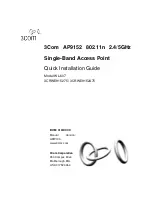Configure advanced rate selection for a WiFi
network
Advanced rate selection lets you improve the capacity of an
individual
WiFi network (as
opposed to a radio, which affects
all
WiFi network on the radio) so that you can reach
the optimal balance between the following components in the WiFi network:
•
Types of traffic (multicast, management, control, and data traffic)
•
Number and proximity of clients (the client density)
•
Types of clients (the WiFi modes that clients can support, including legacy WiFi
modes)
•
Throughput speed for clients
•
Area that the WiFi network must cover
To successfully configure advanced rate selection, we recommend that you determine
what the clients in your network can require (the types of traffic, the supported WiFi
modes, and the expected throughput speed), how many clients potentially can connect
simultaneously to the WiFi network, and where the clients can be located.
Note: By default, advanced rate selection is disabled. If you enable advanced rate
selection, the access point applies rate control settings to WiFi connections in a regular
WiFi network but not to connections in a wireless distribution system (WDS) or Insight
Instant Mesh WiFi network.
Advanced rate selection lets you configure the following settings for the 2.4 GHz and
5 GHz radio bands in a WiFi network (the feature does not apply to the 6 GHz radio
band):
•
Fixed multicast rate: The multicast traffic transmission rate that you select is
automatically applied. The rates that you can select are the basic multicast rates that
the radio band supports.
•
Rate control: The rate that you select is automatically applied to beacon and other
management frames and to control and data frames. If you enable rate control, you
can set the density level, which consists of four components that are described below.
That is, the density level includes much more than the client density (the number
and proximity of clients in the WiFi network).
The available settings for the density level in the WiFi network depend on the WiFi
mode in which the radio operates. (For more information about WiFi modes, see
Change the WiFi mode for a radio on page 89.)
You can set a density level of 0 (actually spanning 0–4, the default setting), 1 (spanning
1–4), 2 (spanning 2–4), 3 (spanning 3–4), or 4. The setting is then applied to the
User Manual
212
Manage the Advanced WiFi
Features for a WiFi network
Insight Managed WiFi 6E AXE7800 Tri-band Multi-Gig Access Point Model WAX630E