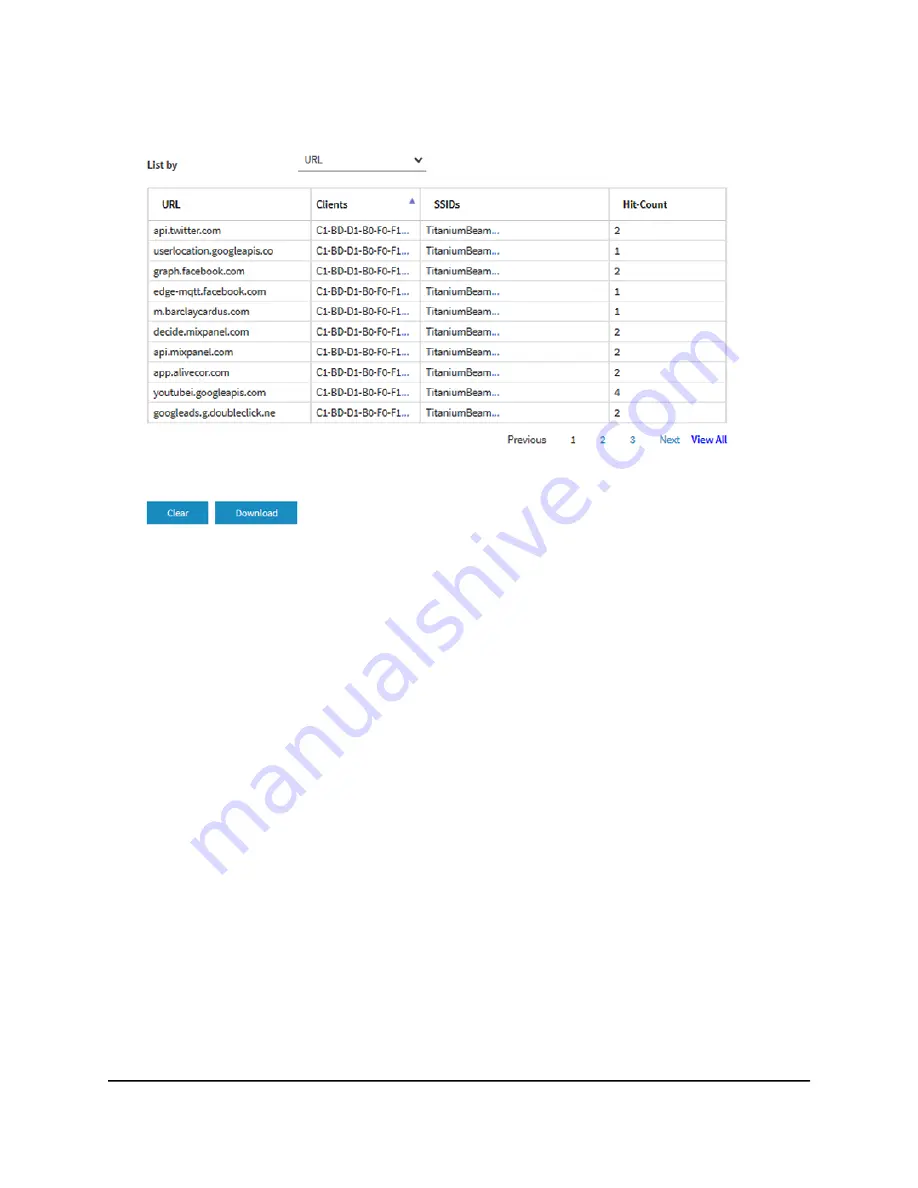
4. Select Management > Monitoring > URL Tracking.
By default, the table shows the URLs that were accessed, each with the MAC address
of the WiFi client that accessed the URL, the associated SSID, and the number of
times that the WiFi client accessed the URL.
5. To view additional information, click the … link to the right of a MAC address or
SSID.
6. To view URL tracking information by WiFi client, do the following:
a. From the List by menu, select Client.
The table shows the MAC addresses of the WiFi clients, each with the client host
name, and the first URL of the list of URLs that the client accessed.
b. To view all URLs that a WiFi client accessed, click the … link to the right of the
first URL.
A pop-up window displays all URLs that the WiFi client accessed.
c. Click the Close button.
The pop-up window closes.
7. To view URL tracking information by SSID, do the following:
a. From the List by menu, select SSID.
The table shows the SSIDs and the first URL of the list of URLs that were accessed
on the SSID.
b. To view all URLs that were accessed on the SSID, click the … link to the right of
the first URL.
User Manual
196
Monitor the Access Point and the
Network
Insight Managed WiFi 6E AXE7800 Tri-band Multi-Gig Access Point Model WAX630E






























