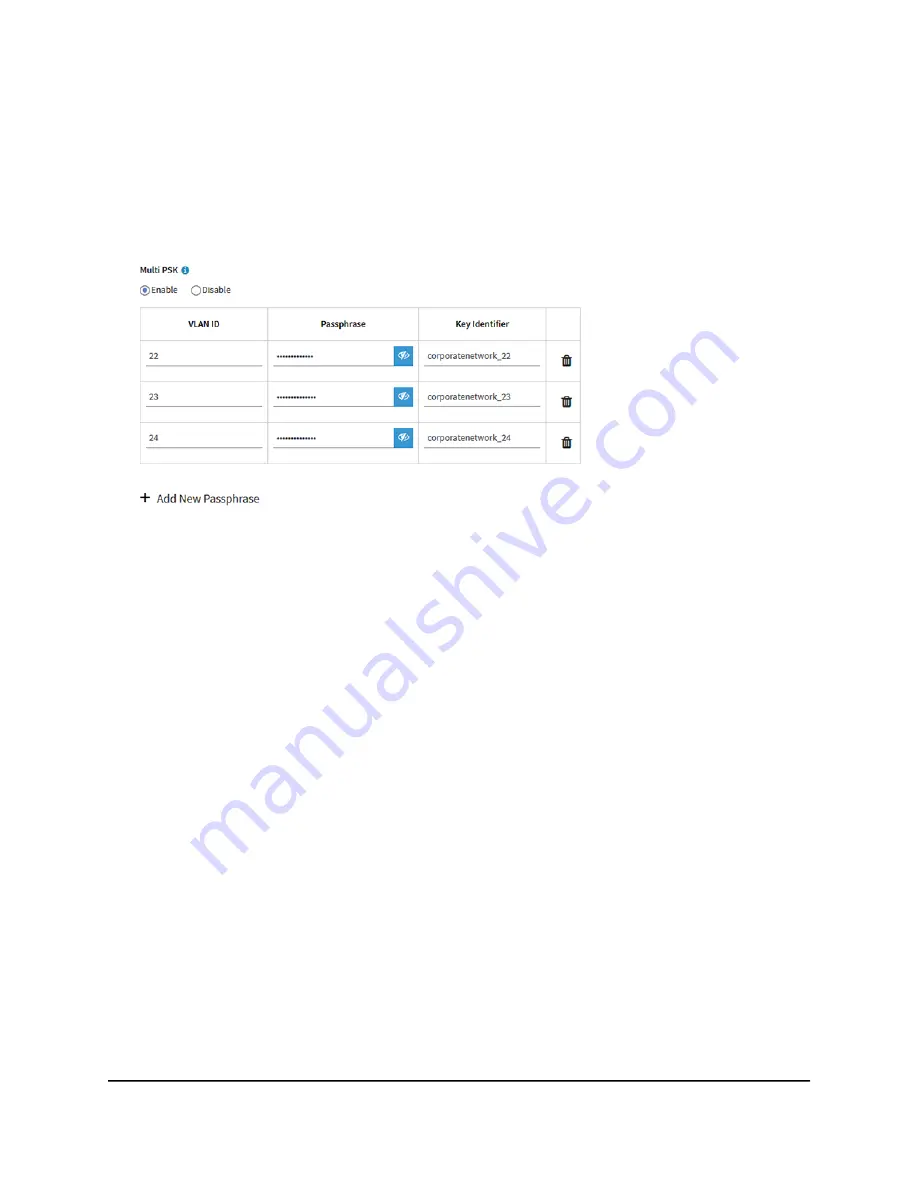
You cannot configure Multi PSK on the default WiFi network (displayed as SSID1 in
the local bowser UI), which is the WiFi network that you defined when you initially
connected to the access point.
6. Select the Multi PSK Enable radio button.
The following figure shows examples.
7. Click the + button to the left of Add New Passphrase.
The page adjusts.
8. Configure the Multi PSK settings:
•
VLAN ID: The VLAN ID, which is the VLAN that a WiFi client becomes a member
of.
•
Passphrase: The unique passphrase (WiFi password) that a user must enter to
let the WiFi client connect to the associated VLAN of the WiFi network.
•
Key Identifier: The phrase or term that lets you identify the VLAN in the WiFi
network for monitoring purposes. The maximum length is 30 alphanumeric
characters, including the following special characters: hyphen (-) and underscore
(_).
9. To add another Multi PSK entry, click the + button to the left of Add New Passphrase
and repeat the previous step.
To remove a Multi PSK entry, click the trash can icon to the right of the entry.
10. Click the Apply button.
Your settings are saved.
User Manual
80
Manage the Basic WiFi Features
for a WiFi network
Insight Managed WiFi 6E AXE7800 Tri-band Multi-Gig Access Point Model WAX630E






























