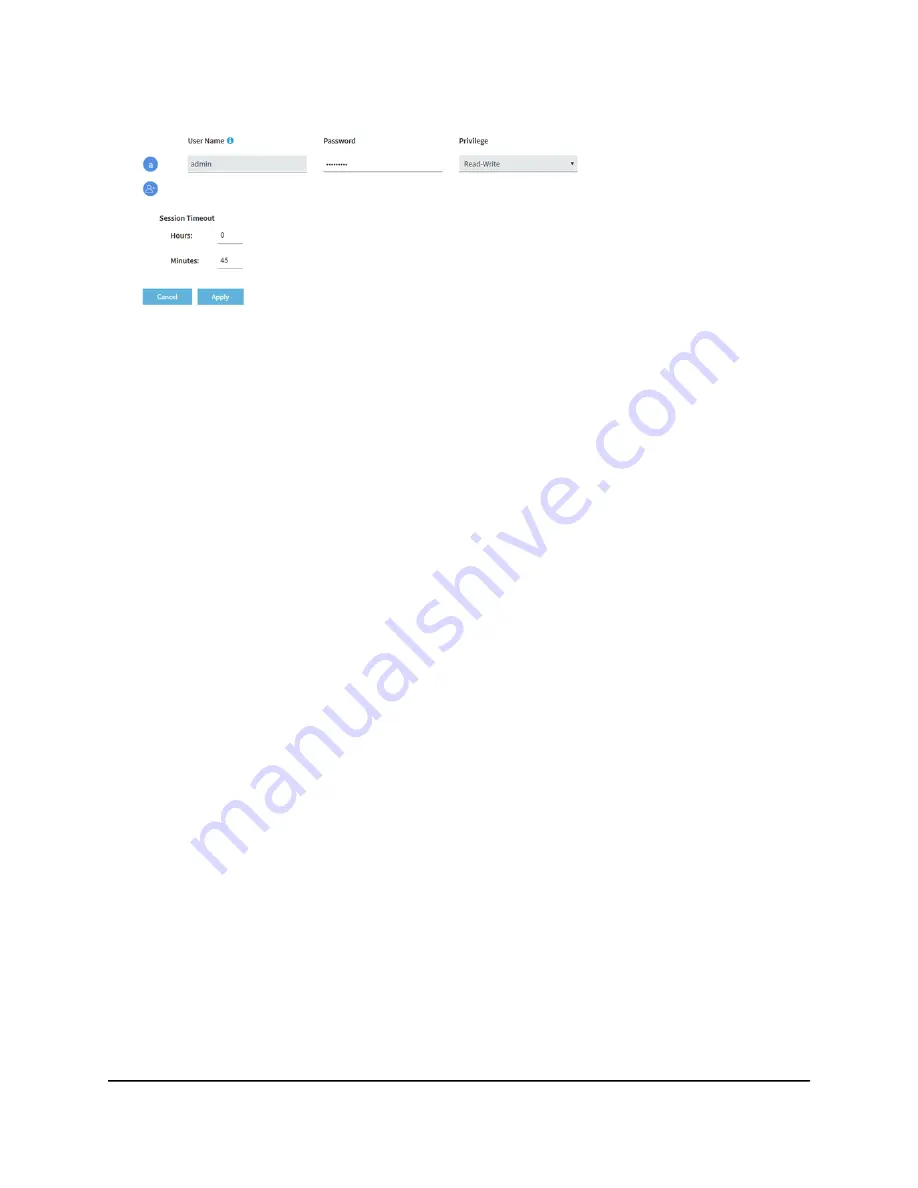
5. Click the add user account icon.
Additional fields and a menu display.
6. Specify the settings for the new user account:
•
User Name: Enter a user name.
•
Password: Enter a password between 8 and 64 characters in length. The password
must contain at least one uppercase letter, one lowercase letter, and one number.
The following special characters are allowed:
! @ # $ % ^ & * ( )
•
Privilege: From the menu, select Read-Write or Read-Only.
•
Session Timeout: Use the Hours and Minutes fields to specify the period after
which a session automatically expires and the user must log in again.
By default, a session expires after 45 minutes.
7. Click the Apply button.
Your settings are saved.
Change the time-out period for a user session
When a user logs in to the local browser UI, the session times out automatically after 45
minutes. You can change the time-out period, which applies to all users, including the
admin user.
To change the time-out period for a user session:
1. Launch a web browser from a computer that is connected to the same network as
the access point or directly to the access point through an Ethernet cable or WiFi
connection.
2. Enter the IP address that is assigned to the access point.
A login window displays.
User Manual
115
Manage Access and Security
Insight Managed WiFi 6E AXE7800 Tri-band Multi-Gig Access Point Model WAX630E






























