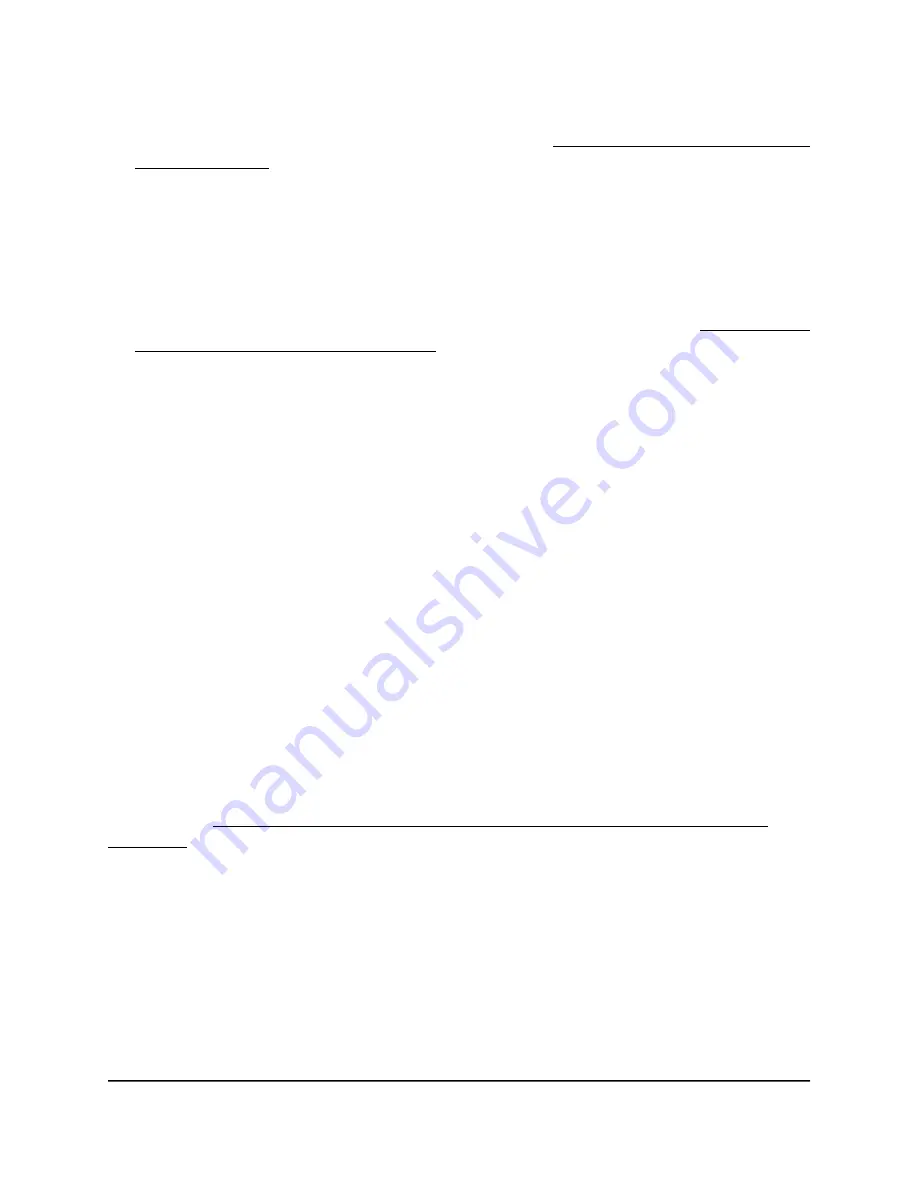
If your browser displays a security warning, you can proceed, or add an exception
for the security warning. For more information, see What to do if you get a browser
security warning on page 44.
3. Enter the access point user name and password.
The user name is admin. The password is the one that you specified. The user name
and password are case-sensitive.
If you previously added the access point to a NETGEAR Insight network location and
managed the access point through the Insight Cloud Portal or Insight app, enter the
Insight network password for that location. For more information, see Connect over
WiFi using the NETGEAR Insight app on page 26.
The Dashboard page displays.
4. Select Management > Configuration > Wireless > Advanced > Load Balancing.
The Load Balancing page displays.
5. Either select or clear the Force Sticky Clients To Disassociate check box.
Selecting the check box forces sticky clients to disassociate from a radio. Clearing
the check box allows sticky clients to remain associated with a radio.
6. Click the Apply button.
Your settings are saved.
Manage the ARP proxy
By default, the ARP proxy is enabled on the access point, allowing it to inspect all ARP
broadcast packets for its clients. In this way, the access point responds to ARP requests
for its clients, preventing unnecessary broadcast traffic on the radios.
For information about the ARP statistics, including the number of proxied and dropped
packets, see View WiFi and Ethernet traffic, traffic and ARP statistics, and channel
utilization on page 193.
To manage the ARP proxy:
1. Launch a web browser from a computer that is connected to the same network as
the access point or directly to the access point through an Ethernet cable or WiFi
connection.
2. Enter the IP address that is assigned to the access point.
A login window displays.
User Manual
232
Manage the Advanced Radio
Features
Insight Managed WiFi 6E AXE7800 Tri-band Multi-Gig Access Point Model WAX630E






























